Running [Bootrec /fixboot] Returned Error 'Access is denied' - FIX 2022
PAGE CONTENT:
What's bootrec /fixboot?
How to Fix "bootrec /fixboot access is denied" Error?
Alternative Ways to Fix Windows Boot Problems
The Bootrec utility can be used to revive a failed Windows operating system in the Windows Recovery Environment. However, if running the command "bootrec /fixboot" returns an "Access is denied" error message, don't worry - this article provides a real solution to fix the issue in Windows 10/8/7, as well as alternative ways to troubleshoot Windows startup problems.
What's bootrec /fixboot?
The Bootrec /fixboot command in the Bootrec.exe tool in Windows Recovery Environment writes a new boot sector to the system partition, compatible with the present Windows system, fixing various startup errors and problems.
- The boot sector is damaged
- Black screen on startup
- Missing boot device
- Blue screen of death
- Your PC ran into a problem and needs to restart
- Windows failed to start due to a recent hardware or software change, which may be the cause of the issue.
To resolve the "access is denied" error when running the "bootrec /fixboot" command, you can try running the command in an elevated command prompt. This allows the command to have administrator privileges, which may resolve the access denied issue and allow the command to take effect.
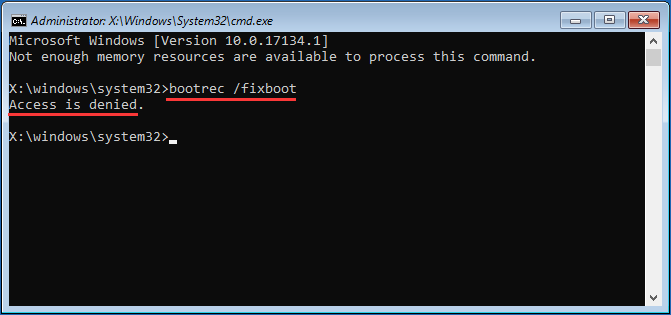
How to Fix "bootrec /fixboot access is denied" Error?
To run the bootrec.exe, create a Windows installation media USB flash drive to enter the Windows RE, and try using the Windows 10 1709 installation media instead of the 1703 version. This may resolve the "access is denied" error when running the bootrec/fixboot command.
- Important
- The bootrec /fixboot access denied error appears to be related to issues with the installation media for Windows 10 version 1709, specifically an error with the installation media.
To troubleshoot the 'access denied' error when running the bootrec /fixboot command, recreate the EFI structure and reconfigure the boot files if your situation is not caused by the installation media.
Step 1. To resolve the issue, first turn off your computer, then switch it back on and immediately press and hold the power button again to force shut down. Repeat this process several times until your system displays the startup repair screen, at which point you can apply the necessary fixes.
Step 2. When your computer boots up, you will be represented by the Automatic Repair window. Click on the Advanced options button. Then, you will see a blue screen with a list of options, including System Restore, System Image Recovery, and Command Prompt.
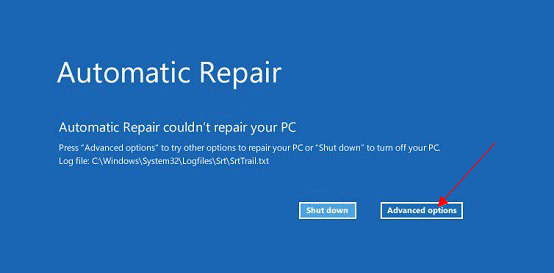
Step 3. In the Choose an optionwindow, choose the Troubleshootoption.
Step 4. Next, proceed with the Advanced options.
Step 5. In the Advanced options window, choose the Command Promptoption.
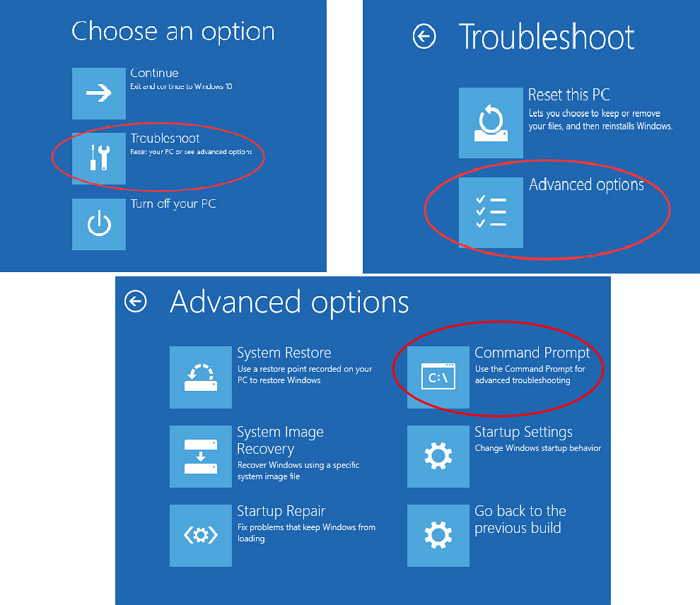
Step 6. In the Command Prompt window, type commands diskpart and then list disk one by one and hit Enter to open Diskpart and list information of your disks available.
diskpart
list disk
Step 7. Choose the disk # where Windows is installed, and the volume # that represents the EFI partition, usually with 100MB storage and formatted in FAT32 format, by typing commands like "select disk 0" and "select vol 5".
select disk 0
list vol
select vol 5
Step 8. To assign a new drive letter to the EFI partition, type `assign letter=V:` and press Enter.
assign letter=V:
Step 9. After assigning the drive letter using diskpart, type 'exit' to exit the diskpart and press Enter.
exit
Step 10. Now type the comamndV:and after that run the command bcdboot C:\windows /s V: /f UEFIand hit Enter.
V:
bcdboot C:\windows /s V: /f UEFI
Step 11.Close the Command Prompt window and return to the Troubleshooting window, click on Continue to normally boot into Windows 10 without errors.
Alternative Ways to Fix Windows Boot Problems
Microsoft notes that Bootrec.exe has several useful commands to troubleshoot Windows startup issues caused by different locations on a Windows installation hard drive. Besides bootrec /fixboot, which fixes damage to the Windows boot sectors/boot records, bootrec /fixmbr is also used to address problems with the hardware Master Boot Record (MBR), which can prevent Windows from starting.
When dealing with MBR corruption issues or removing nonstandard code from the Master Boot Record (MBR), use the command "bootrec /fixmbr" instead of "bootrec /fixboot" to resolve the problem.
Using the fixmbr command in Windows RE can also cause an access denied issue, similar to fixboot. To avoid this problem and save time troubleshooting, it's better to use a third-party partition manager that allows you to rebuild the MBR for a specific drive.
Qiling Partition Master is a perfect alternative to bootrec /fixmbr to rebuild the Master Boot Record, requiring only a few mouse clicks. This makes it easy to fix MBR corruption issues in Windows 10/8/7 without the worry of typing the wrong commands and causing more serious boot problems. Download Qiling Partition Master now to see how intelligent it is in resolving MBR corruption issues.
Step 1. Create a WinPE bootable disk
- Launch Qiling Partition Master, click "Create bootable media" on the tools page, and select to create the bootable disk on a USB drive or CD/DVD.
- Click "Proceed" to finish the process.

Step 2. Boot Qiling Partition Master Bootable USB
- Connect the bootable USB or CD/DVD to your PC.
- To enter the BIOS screen, press F2 or Del when restarting the computer. From there, set your computer to boot from "Removable Devices" or "CD-ROM Drive", and Qiling Partition Master will automatically run.
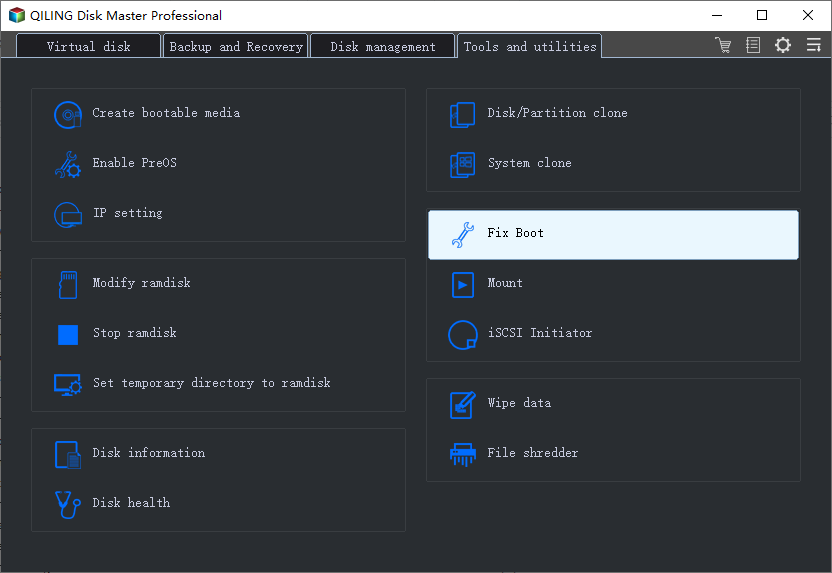
Step 3. Rebuild MBR
- Choose "Fix boot" to continue.
- Click the disk whose MBR is damaged. Then, click "Proceed".
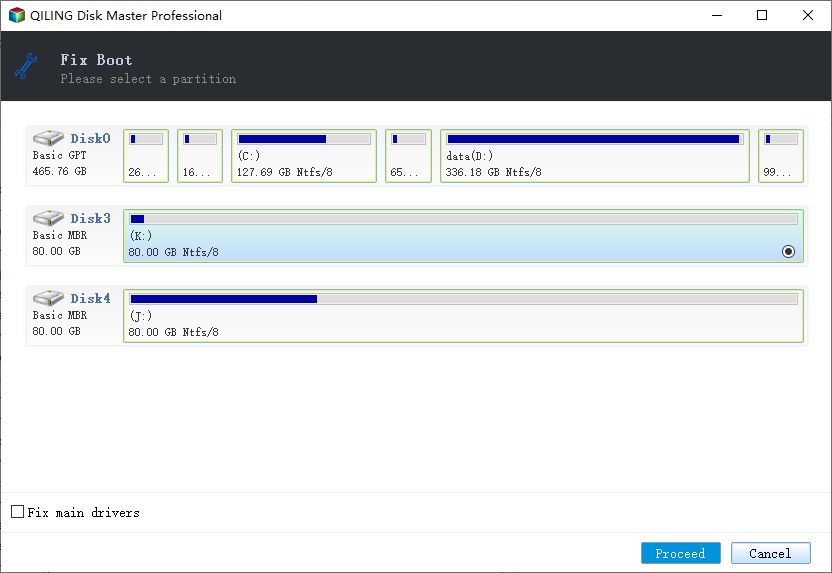
Related Articles
- How to Solve Windows 11 Update Not Enough Space (5 Ways)
- 2022 Best Two Useful Disk Utilities in Windows (11/10/8/7/Vista/XP)
- 2022 Magic Wester Digital (WD) Partition Manager Software Free Download
- Top 5 Best Free USB Formatter Software for Windows Recommend 2024
What is the best USB formatter for Windows operating systems? Follow this page, and you'll get a list of the top 5 best paid and free USB formatters for Windows users to apply and set up their USB storage devices efficiently.