How to Repair or Fix MBR (Master Boot Record) in Windows 11/10/8/7/Vista/XP
Are you looking for a way to fix the MBR in Windows 10/8/7? On this page, we'll show you what is MBR, the causes and symptoms of MBR corruption, and how to fix MBR with practical fixes.
Check out the fixes and learn how to repair the corrupted MBR and make your PC boot up normally again:
PAGE CONTENT:
Note:All the troubleshooting fixes are only available for MBR disk on Windows PC. If your OS disk is with GPT, turn to Repair EFI Bootloader in Windows 10/8/7 for help.
How to repair the damaged MBR? Here we'll provide a safe and reliable procedure to help you. Just follow the directions below.
| Workable Solutions | Step-by-step Troubleshooting |
|---|---|
| Fix 1. Use MBR rebuild tool |
|
| Fix 2. Rebuild MBR via CMD |
|
What Is the MBR
The MBR, short for Master Boot Record, also known as the "master partition table" or "partition sector", is a boot sector (a region of your hard drive) that holds information about the partitions of your hard drive and acts as a loader for the operating system you're running.
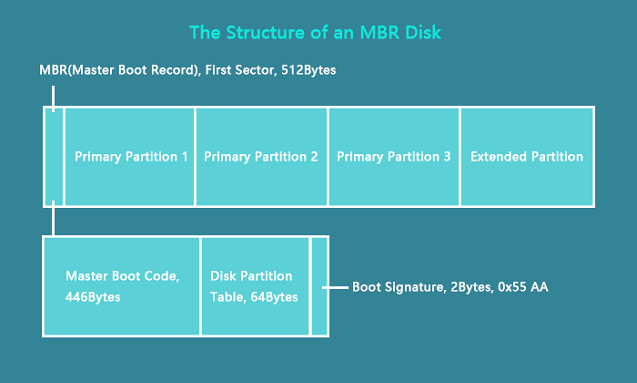
The Master boot record is created by the MBR generator when you first install Windows on an MBR disk. It's the first 512 bytes of your hard disk as the image shown here.
The MBR partition contains two important components:
- Master Boot Code
- Disk Partition Table
Both two components work together to transfers program control to the boot sector of that partition so as to continue the boot process and help Windows OS boot up successfully.
Learn More:What Is MBR Disk.
What Happens if MBR Corrupted
In this part, you'll learn:
- 1. The causes of MBR corruption
- 2. What happens if MBR corrupted
- 3. When do you need to fix and repair MBR
Mostly, MBR corrupted or damaged error is caused by improper unplugging, sudden power failure, virus infection, etc.
What happens if MBR is corrupted? Corrupted or damaged MBR will stop you from entering the operating system, showing error messages like the operating system not found, or simply a black screen without any prompt message.
So what are the signs of MBR corruption?
If you receive the following error messages while booting up PC, it means that the MBR is corrupted on your PC:
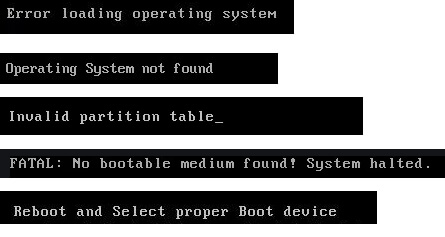
- 1.Error loading operating system
- 2.Operating System not found
- 3.Invalid partition table
- 4. No bootable medium found
- 5. Reboot and select proper boot device
If anyone of the above symptoms shows up on your PC, don't worry.
You can fix corrupted MBR immediately and make your computer boot up normally again with the fixes as shown in the next parts.
Method 1. Fix MBR in Windows 11/10/8/7 with Qiling Partition Master
Applies to: Windows 11,10, 8.1, 8, 7, XP, Vista; Windows 2000, Windows 2012.
Compared to the manual fixes, Qiling partition software - Partition Master offers you the easiest resolution to fix MBR. It has a feature called "Rebuild MBR". Once the MBR (Master Boot Record) is damaged, you can simply apply this feature to fix the Master Boot Record without destroying the disk partition table.
To fix MBR, you have two options with the help of Qiling Partition Master:
1. Connect the MBR hard disk to another working computer for repair; 2. Create a WinPE bootable disk to make your computer bootable.
If you have a spare computer, jump to Step 2 for a guide. Without a second computer, follow the process here to fix corrupted MBR on your own:
Step 1.Create a WinPE bootable disk
- Launch Qiling Partition Master, click "Create bootable media" on the tools page. Select to create the bootable disk on a USB drive. If your computer has a CD/DVD drive, you can also create the bootable disk to CD/DVD.
- Click "Proceed" to finish the process.

Step 2. Boot Qiling Partition Master Bootable USB
- Connect the bootable USB or CD/DVD to your PC.
- Press F2 or Del when you restart the computer to enter the BIOS screen. Set and boot your computer from "Removable Devices" or "CD-ROM Drive". And then Qiling Partition Master will run automatically.
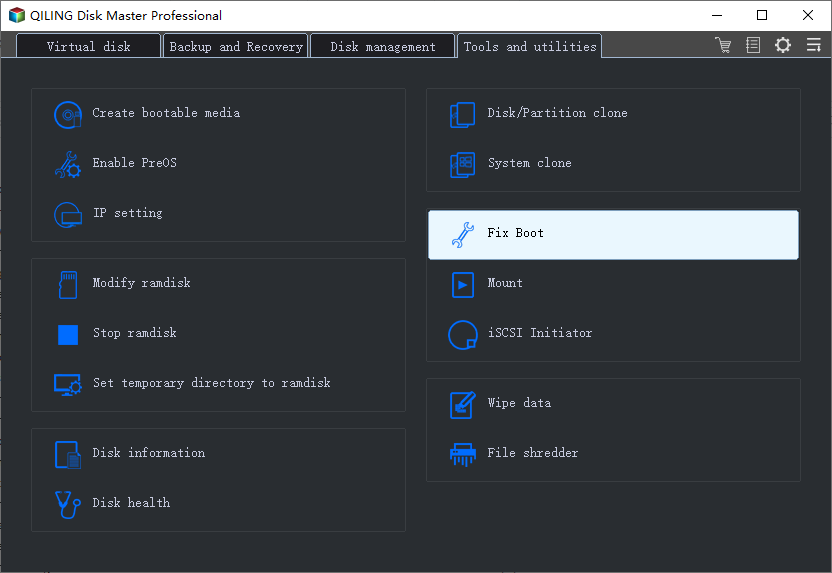
Step 3. Rebuild MBR
- Choose "Rebuild MBR" to continue.
- Right-click the disk whose MBR is damaged. Select the type of MBR with the current operating system. Then, click "Proceed" to build the MBR. After that, your computer can boot normally again.
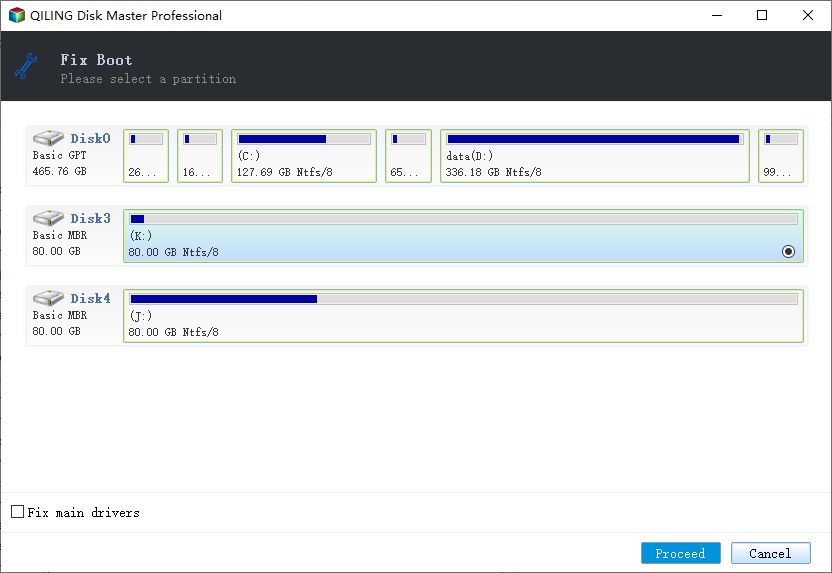
Method 2. Fix MBR Using Command Prompt on Windows 10/8/7/Vista/XP
Applies to: Manually repair corrupted MBR on Windows 10/8/7, Vista, etc.
When MBR is corrupted on Windows PCs, you can apply the possible ways to manually fix MBR on your PC using Command Prompt. As the Windows version differs, the specific steps also vary.
Pick up the right resolution to fix MBR on your Windows PC now:
- #1. Fix MBR on Windows 10
- #2. Fix MBR on Windows 8.1/8
- #3. Fix MBR on Windows 7
- #4. Fix MBR on Windows Vista
- #5. Fix MBR on Windows XP
Fix MBR on Windows 10 via CMD
To help you fix MBR in a more straightforward way
Step-by-step guide to open command Prompt to fix MBR in Windows 10:
Step 1. Boot PC from the original Windows installation DVD (or the recovery USB).
Step 2.At the Install screen, click "Repair your computer".
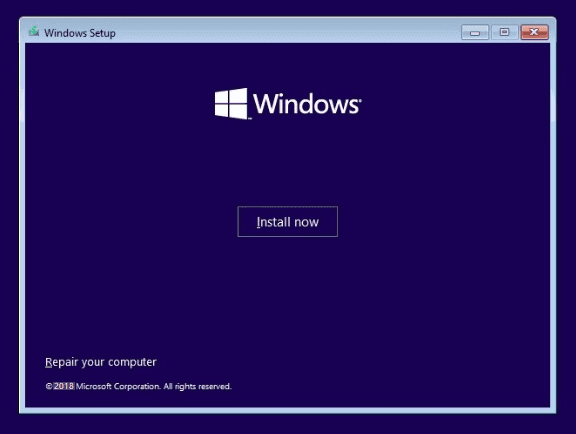
Step 3.Choose "Troubleshoot" > "Advanced Options" > "Command Prompt".
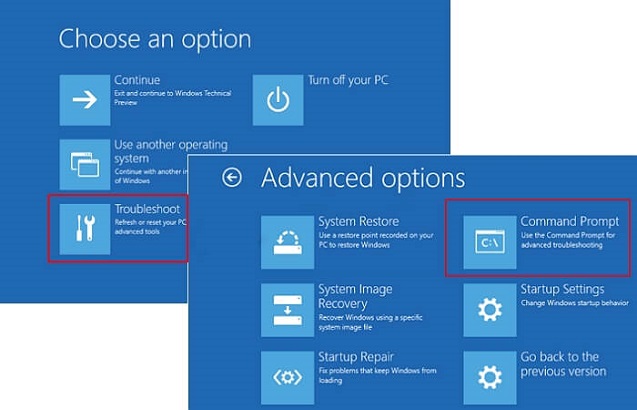
Step 4.Enter the following lines in Command Prompt and hit Enter each time:
- bootrec /fixmbr
- bootrec /fixboot
- bootrec /scanos
- bootrec /rebuildbcd
Step 5. After this, type exit to close Command Prompt and restart Windows 10.
You should be able to boot Windows 10 successfully now.
Fix MBR in Windows 8.1/8 Using Command Prompt
Step 1. Boot from Windows installation DVD or recovery USB.
Step 2. Select "Repair your computer" at the Install screen.
Step 3. Go to Troubleshoot > Command Prompt.
Step 4. Type the following command lines and hit Enter each time:
- bootrec /fixmbr
- bootrec /fixboot
- bootrec /scanos
- bootrec /rebuildbcd
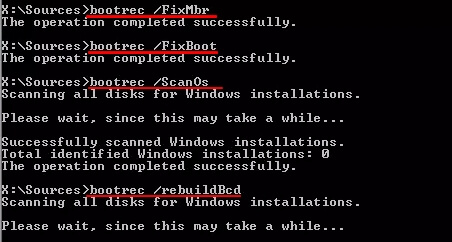
Step 5. Type exit and restart PC.
Your Windows 8 computer should be able to boot up normally now.
Fix MBR in Windows 7 via CMD
Step 1. Boot Windows 7 from its installation DVD.
Step 2. Press any key to boot from DVD.
Step 3. Select a language, keyboard layout, click "Next".
Step 4. Select "Operating System" and click "Next".
Remember to check "Use recovery tools that can help fix problems starting Windows".
Step 5. Click "Command Prompt" at the System Recovery Options screen.
Step 6. Type the following lines and hit Enter each time:
- bootrec /fixmbr
- bootrec /fixboot
- bootrec /rebuildbcd
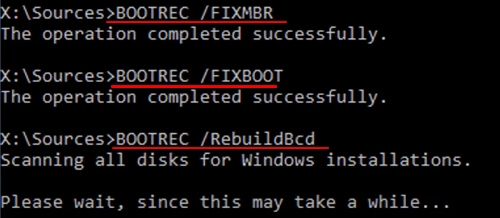
Step 7. Type exit to close the window and restart your PC.
Now, you can visit files and applications on your Windows 7 computer again.
Fix MBR on Windows Vista
Step 1. Boot from Windows Vista installation CD or DVD.
Step 2. Select a language, keyboard layout, click "Next".
Step 3. Click "Repair your computer" at the Install screen.
Step 4. Select "Operating System" and click "Next".
Step 5. When the System Recovery Options appears, click "Command Prompt".
Step 6. Type the following lines and hit Enter each time:
- bootrec.exe /fixmbr
- bootrec.exe /fixboot
- bootrec.exe /rebuildbcd
Step 7. Type exit and hit Enter to close the window.
Restart Windows 7 and you can use everything on your computer again.
Fix MBR on Windows XP
Step 1. Boot from Windows XP CD.
Step 2. Open Recovery Console on the Welcome screens.
Step 3. Type 1 and hit Enter.
Step 4. Enter your password and hit Enter.
Step 5. Type fixmbr and hit Enter.
Step 6. TypeY and hit Enter.
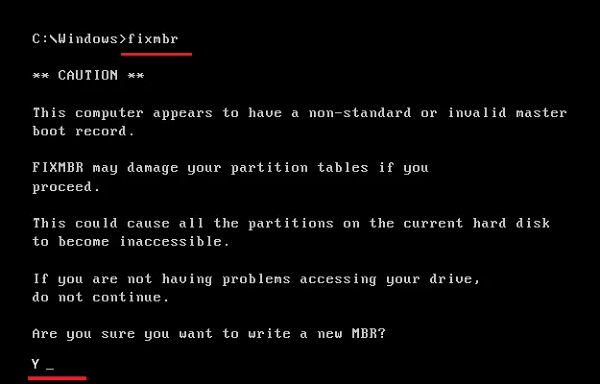
Step 7. Type exit and hit Enter.
After this, restart your Windows XP computer, it will boot up normally again.
Conclusion
On this page, we explained what is MBR, what happens if the MBR corrupted, and under what circumstances you will need to fix the MBR. We also collect two practical ways to fix MBR in Windows 10/8/7/Vista, XP.
For the easiest resolution, Qiling Partition Master worths a try. It's easy and efficient in fixing MBR, making your PC bootable again.
How to Fix MBR FAQs:
1. What does rebuild MBR mean?
Rebuild MBR is a process to repair corrupted MBR Partition Table and restore the Master Boot Code so as to enable computer load and boot up Windows OS again.
Also, reinstalling Windows can fix this issue. But it's not convenient and even complex for Windows beginners. To rebuild MBR is easier and time-saving.
Qiling Partition Master is featured with the function of rebuild MBR, so it will help you solve the MBR corruption issues very easily in a few clicks.
2. Does delete MBR erase data?
If the MBR is deleted, the entire hard drive and data will be inaccessible. Generally, you can't directly access or see it in Windows File Explorer or in Disk Management. Also, to make the OS bootable, it's not allowed to edit or make any changes to it.
3. Where is the Master Boot Record MBR located?
The Master boot record is created when you first install Windows, on the first partition you create. The Master Boot Record is the first 512 bytes sector on your hard disk.
4. How to fix MBR error: Bootmgr is missing
Here are some quick fixes that you can try to fix "BOOTMGR is missing" error:
- Restart PC
- Reset all internal data and power cables
- Remove all removable media
- Change the boot order in BIOS
- Copy or recreate BCD file
- Repair corrupted MBR
For more detailed steps, you may refer to Fix BOOTMGR Is Missing in Windows 10/8/7 for help.
5. How to fix MBR error: Operating system not found
Try the listed fixes, you'll be able to make your PC bootable again from Operating System Not Found error:
- Check BIOS
- Reboot from a bootable disk
- Set BIOS to its default settings
- Rebuild MBR using CMD or partition manager software
- Set correct partition active
For a step-by-step guide, follow Missing Operating System for help.
Related Articles
- How to Convert GPT to MBR (Without Data Loss) with 3 GPT to MBR Converter
- How to Corrupt A Flash Drive on Purpose
- Locate, Remove and Delete Large Files in Windows
- How to Shrink Partition in Windows 11/10