The Volume Is Too Big for FAT32 Windows 11/10, Fixed Here!
| Workable Solutions | Step-by-step Troubleshooting |
|---|---|
| Command Prompt | Step 1: Type cmd in the search box in Windows 11/10. Right-click on it and choose "Run as administrator"...Full steps |
| PowerShell | Step 1: Click the Search button, and type PowerShell; Step 2: Right-click Windows PowerShell from search results...Full steps |
| FAT32 Format Tool | Step 1: Launch Qiling Partition Master, right-click the partition you intend to format and choose "Format"...Full steps |
| Qiling Partition Master Free | Step 1: Right-click target device partition and select "Advanced" > "Convert to FAT"...Full steps |
Why the Volume Is Too Big for FAT32 Error Occurs
FAT32 refers to the file allocation table as a disk file management method that uses 32-bit binary number record management. FAT32 is developed from FAT and FAT16.
The advantage is that it has good stability and compatibility, is fully compatible with Win 9X and previous versions and is easy to maintain. The disadvantage is that the security is poor, and can only support up to 32GB partitions, and a single file can only support up to 4GB.
Although there are now better NTFS and exFAT file systems (exFAT vs FAT32 vs NTFS), many USB flash drives or specific device disks with a capacity greater than 32GB can only support FAT32. As a result, users will encounter "The volume is too big for FAT32" or "Virtual Disk Service error: The volume size is too big" problem when creating or formatting a partition to FAT32.
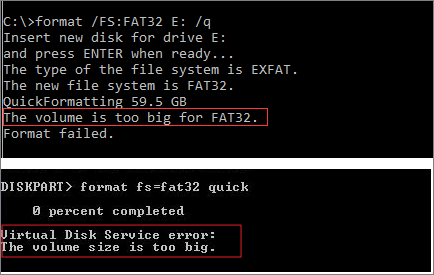
Then, how to solve the volume is too big for FAT32 error? Are there other ways to format a 64GB or 128GB USB or hard drive in FAT32? Here is the full guide to help you out. Let's do it together.
Fix The Volume Is Too Big for FAT32 with Command Prompt
Windows Disk Management or File Explorer won't allow you to create or format a FAT32 volume larger than 32GB, you can only choose NTFS or exFAT for the file system.
But there is a workaround to format FAT32 larger than by using the Diskpart utility in Command Prompt. Check the following steps.
Note: You still can't format a volume that is larger than 1TB to FAT32 in CMD.
Step 1. Type cmd in the search box in Windows 11/10. Right-click on it and choose "Run as administrator".
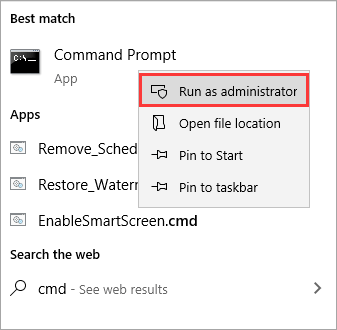
Step 2. In the command prompt, type diskpart and press "Enter".
Step 3. Type the following command lines in order and press "Enter" after each.
list disk
select disk + disk number ( e.g. select disk 2)
list partition
select partition + volume number (e.g. select partition 2)
format fs=fat32
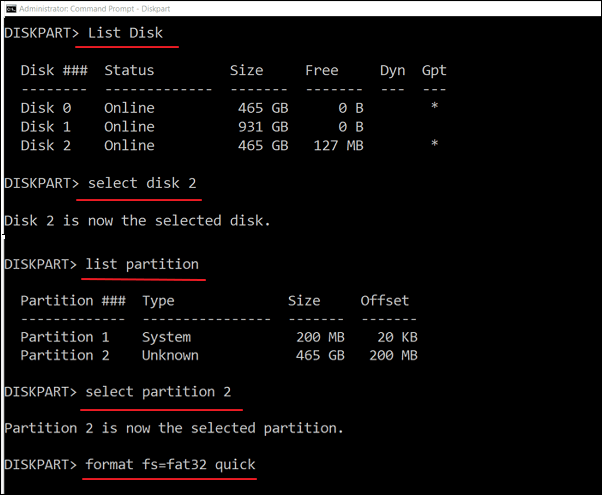
Another FAT32-related issue you may have when you transfer a single file larger than 4GB into the FAT32 partition is "File Is Too Large for Destination File System", fix it with the online tutorial.
Format a Drive Larger Than 32GB to FAT32 with PowerShell
You can also format a USB or HDD larger than 32GB to FAT32 with Windows PowerShell.
Step 1. Click the Search button, and type PowerShell.
Step 2. Right-click Windows PowerShell from search results, and choose "Run as administrator".
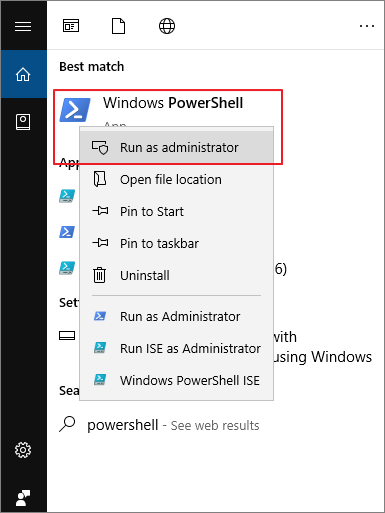
Step 3. Type Format /FS:FAT32 o: and hit Enter. O is the driver letter, you can replace it.
Step 4. Wait for the process to finish. Type exit when it's done.
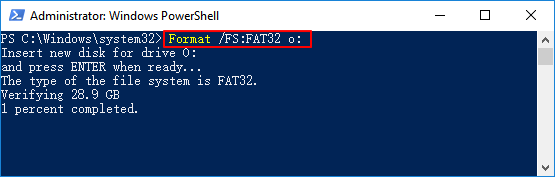
Format a Drive to FAT32 Without Limit by Using a Free FAT32 Format Tool
If the Command Prompt also fails to format a large disk to FAT32 and showing the volume is too big for FAT32, you can resort to a free FAT32 format tool.
Qiling Partition Master Free is powerful and reliable Windows 11/10 partitioning software that provides one-stop disk partition management solutions.
Download Qiling Partition Master Free to format a hard drive, USB flash drive, or an external hard drive to FAT32 without limitation.
Step 1. Launch Qiling Partition Master, right-click the partition you intend to format and choose "Format".
Step 2. In the new window, enter the Partition label, choose the FAT32/EXT2/EXT3/EXT4 file system, and set the cluster size according to your needs, then click "Proceed".
Step 3. Then you will see a warning window, click "OK" in it to start formatting the partition to FAT32/EXT2/EXT3/EXT4.
Fix The Volume Is Too Big for FAT32 by Converting NTFS to FAT32
Instead of formatting a hard drive with data from NTFS or other file systems to FAT32, you can directly convert to FAT32 without formatting.
Free Qiling partition management software has comprehensive partition converting options. It enables you to convert FAT32 to NTFS or NTFS to FAT32 without data loss, convert disk style from MBR to GPT or GPT to MBR, change dynamic disk to basic disk and vice versa, etc.
Take the guide below to convert a USB drive larger than 32GB from NTFS to FAT32 without losing any data.
Step 1. Click target device partition, click "More..." button and select "Convert to FAT".
Step 2. When the check process completes, click "OK" to start NTFS to FAT32 conversion.
Fix The Volume Is Too Big for FAT32 Error Easily
The volume is too big for FAT32 or virtual disk service error: the volume size is too big will arise when you attempt formatting a 64GB flash drive or 128GB, 500GB HDD.
To format a large storage device to FAT32, you have several efficient approaches:
- Use Diskpart in Command Prompt
- Use Qiling FAT32 free format tool
- Convert NTFS to FAT32
As the CMD solution may be difficult for the average user, we highly recommend you try Qiling Partition Master Free to format a drive to FAT32 with a graphic user interface. Besides, you can choose to directly convert NTFS to FAT32 without data loss.
Related Articles
- How to Repair and Restore Unallocated Space on a USB/SD Card
- Fix The File or Directory Is Corrupted and Unreadable in Windows 10/8/7
- Format SanDisk SD Card|How to Format SanDisk SD Card on Windows 10 and Mac
- How to Fix USB Shows Read Only Windows 11? [Solved]