[2022 Tips] How to Remove Ubuntu from Dual Boot
To remove Ubuntu and reinstall Windows, you'll need to boot from a Windows installation media, such as a USB drive or CD/DVD. This will allow you to access the Windows installation process and install Windows on your computer. You can download a Windows installation media from Microsoft's official website and create a bootable USB drive or CD/DVD using a tool like Rufus. Once booted from the installation media, follow the on-screen instructions to select your language, time and currency format, and other preferences.
How to Remove Ubuntu from Dual Boot (2 Steps)
If you have installed Linux on its own partition in a dual-boot configuration, there's usually no easy uninstaller that will remove it for you. Instead, you need to delete its partitions and repair the Windows boot loader manually. Here are the steps to uninstall Ubuntu from dual boot.
| Workable Solutions | Step-by-step Troubleshooting |
|---|---|
| Step 1 - Delete the Linux Partition |
|
| Step 2 - Fix the Windows Boot Loader |
|
How You Install Ubuntu on Your Computer
Here is how you uninstall Linux in one paragraph:
- Go to "Control Panel > Programs and Features" in Windows.
- Find Ubuntu and select "Uninstall".
To remove Ubuntu, you'll need to boot into your existing operating system, usually Windows, and delete the Ubuntu partition from the Disk Management utility. You'll also need to remove any Ubuntu-related files and folders from the Windows File Explorer.
Step 1 - Delete the Linux Partition (Two Methods)
To remove Ubuntu from a dual-boot system, start by deleting the Linux partition. This can be done using either the built-in Disk Management tool or a third-party disk management software. The process typically involves selecting the Linux partition, right-clicking on it, and choosing the option to delete it.
Method 1. Delete Your Linux Partition with Disk Management
To run Disk Management, you need to boot into Windows 10/8/7.
Step 1. To open the Windows Disk Management window, press the Windows key + R to open the Run box, type "diskmgmt.msc", and press Enter. This will display the Windows Disk Management window.
Step 2. Locate and right-click the Linux partition and choose "Delete Volume".
Step 3. The system will automatically remove the partition and complete the process.
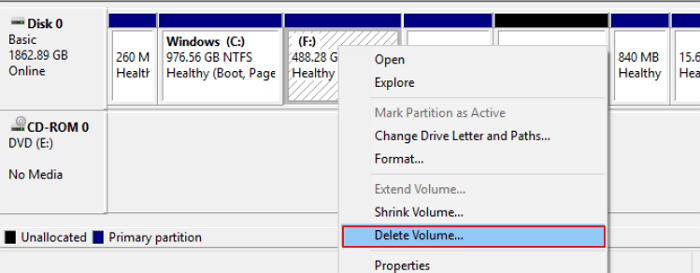
Method 2. Delete Your Linux Partition with Software
To help delete and remove all Ubuntu-related system partitions with Windows OS running on your PC, you can use Qiling Partition Master, a professional partition manager software that allows you to do this job in just a few simple clicks.
Download, install this software, and activate it for deleting Ubuntu from your computer but keep Windows OS now:
Step 1. Launch Qiling Partition Master on your computer.
Step 2. When deleting a partition or all partitions on a hard drive, you have two options: deleting a specific partition or deleting all partitions. This allows you to choose the level of data erasure, depending on your specific needs.
- Delete single partition: Right-click on a partition you want to delete and select "Delete..." from the context menu.
- Delete all partitions: To delete all partitions on a hard drive, right-click on the drive you want to delete all partitions from, and select "Delete All..." from the context menu.
Make sure to back up important data on the selected partition before proceeding, as this method will completely remove all data.
Step 3. Click "OK" to confirm the deletion.
Step 2 - How to Fix the Windows Boot Loader
After deleting the Ubuntu partition, you'll need to use a Windows installer disc to overwrite the Linux boot loader with the Windows boot loader, or create a Windows repair disc if you don't have an installer disc.
Step 1. Insert CD/DVD into DVD-ROM or connected external DVD drive.
Step 2. Click "Control Panel" on the computer screen, then click "Backup and Restore (Windows 7)" in one paragraph shortly.
Step 3. To create a system repair disc, click "Create a system repair disc" from the left column, and follow the on-screen instructions in the repair disc creation window.
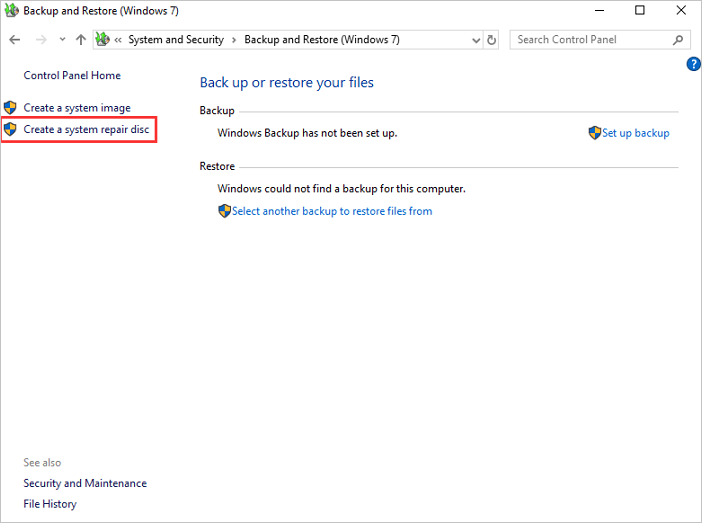
Step 4. To install Windows, first insert the Windows installer or recovery disc into your computer, restart your computer, and let it boot from the Windows installer disc.
Step 5. After booting from the installation or recovery disc, skip the initial languages screen and click the "Repair your computer" option on the main install screen.
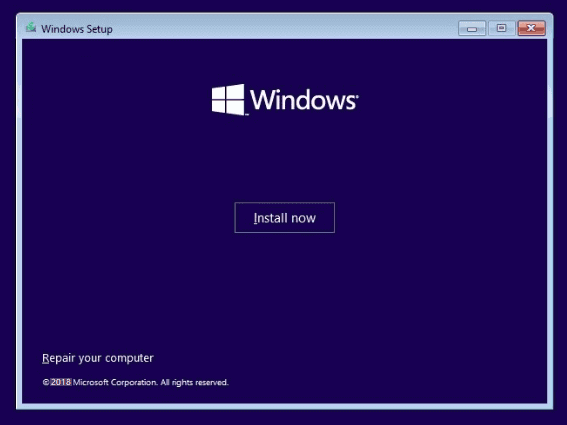
Step 6. On the "Choose an option" screen, click "Troubleshoot" then select "Advanced options" and finally click on "Command Prompt".
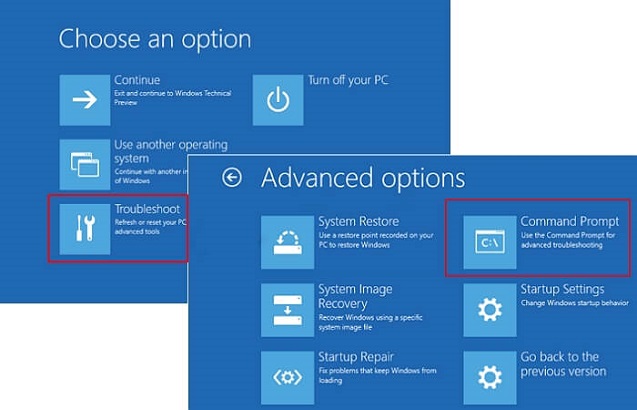
Step 7. Type the command below and then press "Enter".
- bootrec /fixmbr
- bootrec /fixboot
- bootrec /scanos
- bootrec /rebuildbcd
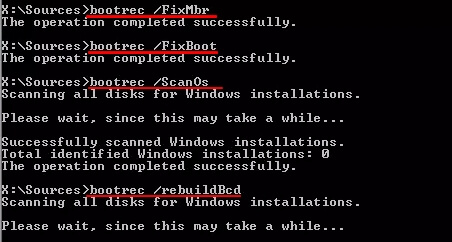
You can now restart your computer. It will boot from its hard drive, starting the Windows operating system. If you're not familiar with CMD, you can repair the MBR with software.
Bonus Tip - How to Back Up Ubuntu Data Without Booting into System
You can run Qiling Backup to back up files without booting into Linux. To do this, follow the steps below:
The backup procedure requires another working computer to create an emergency disk of Qiling Backup, which can be used to boot an unbootable computer and make a full backup.
Step 1. To create a Qiling Backup emergency disk, connect a USB flash drive to a working computer, launch Qiling Backup, click "Tools", and then click "Create bootable media".

Step 2. To create a bootable USB drive, select the USB option when choosing a boot disk location, and then click Create.

Step 3. To back up your computer, create an emergency disk using the Qiling backup software, then insert it into the computer that needs backing up. Restart the PC and press F2/DEL to enter the BIOS, where you should change the boot sequence to allow the computer to boot from the emergency disk. Once started, run the Qiling backup software from the bootable disk.
Step 4. In the Backup and Recovery page, select the Disk backup mode and choose the computer hard drive(s) to make a full backup.

Step 5. Save the backup file to an external storage device, such as a USB drive or an external hard drive, to keep it separate from your computer's internal storage. This will help protect your data in case of a system failure or other issues.
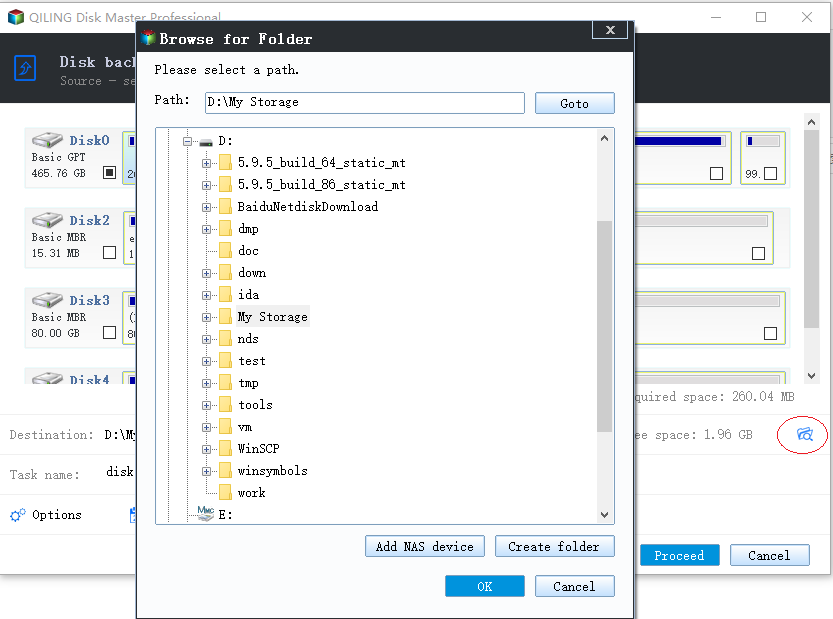
Step 6. Click "Proceed" to execute your operation.
Conclusion
You can fix the error if installing Ubuntu on Windows PC as a dual-boot didn't go well. If you still have problems, you can contact Qiling to get additional help.
Related Articles
- SFC and CHKDSK: How to Run SFC and Chkdsk | Difference Unveiled
- [Full Guide] How to Rebuild MBR | Fix Damaged MBR
- Can't Delete Files: How to Delete Files That Cannot Be Deleted on Windows 11/10/8/7
- 5 Ways to Test Hard Drive Speed for Free