Best Forensic Data Recovery Software
About Forensic Data Recovery
Forensic data recovery is a complex process that retrieves data for legal purposes, often from deliberately erased, damaged, or corrupted sources, requiring specialized software like Qiling Forensic data recovery software.
What is the Best Forensic Data Recovery Software
Forensic data recovery can be a challenging task, but it's not impossible. Qiling file recovery software, a popular and widely used utility in high-security settings like courts, armies, and governments, is capable of recovering data with ease. With its powerful data recovery capabilities, this software can handle a wide range of data loss cases, including recovering decrypted and compressed data, files from damaged hard drives, discs, memory cards, and other storage media, making it the top choice for forensic data recovery.
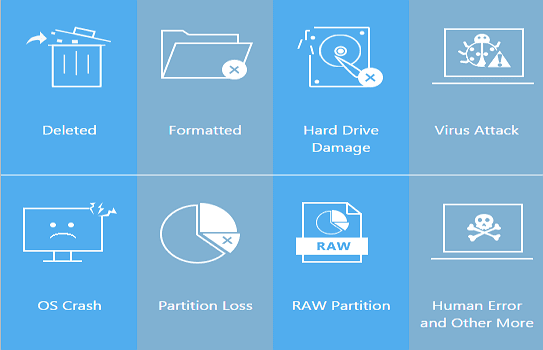
To recover deleted data, use Qiling MobiSaver for iPhone or Qiling MobiSaver for Android, depending on the device type.
How to Recover Data with Qiling File Recovery Software
To recover deleted and lost files, download Qiling data recovery software, which allows you to do so with simple clicks.
Step 1. Select file types
Launch Deep Data Recovery, select file types, and click "Next" to begin the recovery process.

Step 2. Select a drive and start scanning
Hover over the partition where you lost data, then click "Scan" to initiate the recovery process.

Step 3. Check and preview scanned files
To find the desired files, use the file format filter to narrow down the scan results, and then click the "Preview" button or double-click a file to view its content.

Step 4. Recover lost data to a secure location
To recover lost data, select the file, check the box next to it, and click "Recover". This will restore the data to a secure location, but it's recommended to not store the recovered data on the same disk where it was lost.
Related Articles
- Fix Corrupt Master File Table. CHKDSK Aborted Error in Windows 10/8/7
- NTFS File Recovery Freeware | Free Undelete NTFS [Full Guide]
- Top 10 Best SD Card Repair Tool Download
- How to Fix Corrupted Video on Windows 10/Android/SD Card - 3 Ways