External Hard Drive Not Recognized After Unplugging [Solved]
Solution: Reformat the corrupted external hard drive
If Disk Management fails to fix the external hard drive not recognized after accidental unplugging on Windows, the last resort is to reformat the corrupted external hard drive. But reformatting will clean all data stored on the external hard drive. To get your files back in this scenario, use Qiling hard drive recovery software. See more methods...
Fixes - External Hard Drive Not Recognized After Unplugging
This post offers help for people who unplugged an external hard drive but later find that the drive is no longer recognized or detected by Windows, or Windows can still read the hard drive but asks you to format the disk before you can use it.
| Workable Solutions | Step-by-step Troubleshooting |
|---|---|
| 1. Make HDD temporarily show up |
|
| 2. Recover data from external HDD | Connect the external hard disk to your PC and let Windows recognize the disk and assign it a drive letter...Full steps |
| 3. Permanently fix the problem | You can make changes in the Registry to make your external hard drive appear properly...Full steps |
No matter which predicament you may encounter after inappropriately pulling a frequently used external hard drive out of the computer, it's always unexpected. Usually, abruptly unplugging an external USB hard drive without safely ejecting it will cause serious problems, such as the external hard drive not being recognized anymore or the hard drive becoming inaccessible after unplugging. On this page, you can find the best solutions to solve the unreadable, unrecognized, or inaccessible hard drive issues with detailed troubleshooting steps, and also the data recovery solution to export data from an external hard drive that you cannot access right now after unplugging.
How to Make the External HDD Temporarily Show Up
The following two methods to make Windows detect your removable hard disk again are not 100% effective for Windows recognizing the drive the next time you unplug the drive and plug it back into the computer. You can use this approach as a temporary emergency fix to extract important data from the malfunctioning storage device.
Method 1. Assign a Drive Letter to the Drive
First of all, check if the drive is visible in the Disk Management or Device Manager.
- To access the Disk Management: hit Windows + R keys, type diskmgmt.msc in the Run box, and press Enter.
- To access the Device Manager: hit Windows + R keys, type devmgmt.msc in the Run box, and press Enter.
If the external hard drive is there, you are lucky. All you have to do to make it appear on your computer is follow the steps below.
Step 1. In the Disk Management, right-click the external hard drive (it shall be displayed as "unallocated" state), and select "Change Drive Letter and Paths" from in the menu.
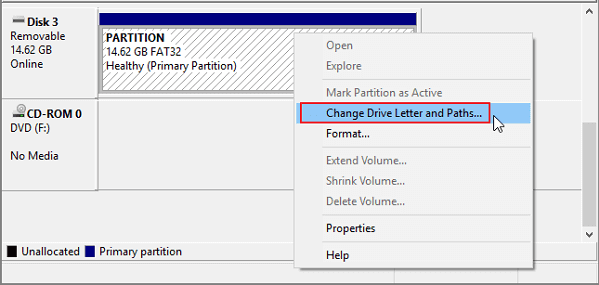
Step 2. Specify a drive letter that has not been used for the current drive, such as E, F, G, etc., and click OK to save the change.
Method 2. Update or Reinstall Drivers
Step 1. Open Device Manager and expand Universal Serial USB controllers.
Step 2. Locate and right-click on the external drive and select Update Driver Software.
Step 3. Select "Search automatically for updated driver software" and Windows will help you install the latest drivers automatically.
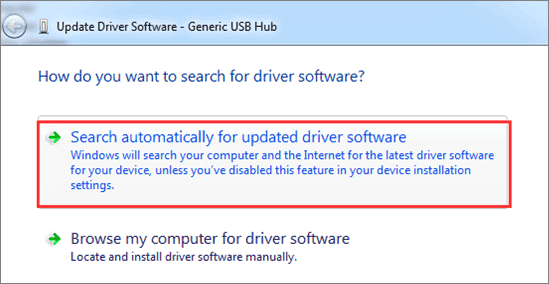
How to Recover Data from the External Hard Drive
As soon as the hard drive is showing up again on your computer, go directly to download Qiling hard drive recovery software to export data from the hard drive to another safe location.
Since the hard drive may have developed bad sectors or some other hardware issues after accidentally unplugging, you're recommended to do data recovery instead of data backup at this point. Qiling data recovery software can restore data from an SD card, memory card, SSD, USB flash drive, camcorder, hard drive, and other storage devices.
Download this external hard drive recovery software and restore your lost data.
Step 1. Select file types and click "Next" to start
- Download and install Qiling Data Recovery on your PC or laptop.
- Connect the external hard drive to your computer.
- Launch Deep Data Recovery software. Select file types and click "Next" to start.

Step 2. Choose and scan the external hard drive
- Choose the external drive from External drives list. Then, click scan for lost data.

Step 3. Check the scan results
- Qiling data recovery software will immediately scan the selected drive for all data, including deleted, corrupted, and existing data.
- You can use the Filter feature to quickly locate the files of one kind, such as Pictures, Word, Excel, PDF, videos, emails, etc.

Step 4. Preview and recover data
- Double-clicking a file from the scanned results to preview.
- Choose the files you want and click "Recover".
- Select a different drive to save the recovered files instead of the original one.
Permanently Fix the HDD Not Recognized Error After Unplugging
Welcome to the final part of troubleshooting an unrecognized external hard drive after unplugging due to improper removal from the computer. According to the feedback from people who were caught up in the same situation, making changes in the Registry will help make your external hard drive appear properly on your computer and permanently solve the non-detection problem.
Step 1. Hit Windows + R keys, type regedt32, and click OK.
Step 2. Back up your registry by going to File > Export.
Step 3. In the left-hand sidebar, go to: HKEY_LOCAL_MACHINE\SYSTEM\CurrentControlSet\Control\Class\{4D36E967-E325-11CE-BFC1-08002BE10318}.
Step 4. If you see any "UpperFilters" or "LowerFilters" entries on the right side, delete them.
People Also Ask
1. How to fix the external hard drive not recognized after unplugging on Mac?
Chances are that frequently unplugging an external hard drive without properly ejecting it will cause hard drive corruption, and as a consequence, the storage will not be recognized the next time you plug it into the Mac. When a Mac drive isn't showing up properly, try to change the connection cable or use another USB port and reboot your Mac several times.
2. Why is my external hard drive not detected?
Most cases of an external hard drive not being detected by Windows result from human error, malware infection, or software/hardware corruption. When you cannot find the connected hard drive in Windows Explorer, try to verify if Disk Management can locate the hard drive and displays it right. See how to fix external hard drive not detected.
3. Is it bad to unplug the hard drive without ejecting it?
Many people would argue that they never experienced issues after directly unplugging a connected hard drive, USB flash drive, or SD card from their computer. Surely, sometimes abruptly unplugging a drive without ejecting it would not entail a bad outcome, but it's just a matter of time. The more frequently you do that improper thing, the more likely your hard drive will get corrupted and damaged in the future.
4. How do I format my hard drive that doesn't show up?
To format a hard drive that is not showing up, you should try to locate the drive in Windows Disk Management.
- In Windows 10. go to This PC - Manage - Disk Management
- In Windows 7, go to My Computer - Manage - Disk Management
Right-click on the hard drive partition and choose Format..., and follow the format wizard to complete the formatting process.
Related Articles
- How to Fix 'the device is not ready' on USB Flash Drive/HDD
- Unhide USB Files Using Windows, CMD, or Software
- Fixed: Seagate external hard drive not showing up in Windows 10/11
- 3 Steps to Recover Data from exFAT Drive