Recover Files Infected by the Shortcut Virus
How to open or recover shortcut files on USB flash drive
"I have a USB flash drive and use it to save all of my favorite pictures and important documents. But, this morning when I connected it to a computer, it was infected by a virus, and suddenly all the files turned into shortcuts. My files, images, and folders on my pen drive were not accessible. I am wondering if it's possible to recover shortcut files and how to open shortcut files in pen drive?
A shortcut virus is a kind of Trojan/worm combination that hides the files and folders on the USB pen drive, external hard drives, and SD memory cards. And then the shortcut virus will replace them all with shortcuts with the same names. If you connect an infected USB drive to your computer, the virus will transfer to your computer and affect the files on your PC.
This annoying issue makes it difficult for people to open or view files. But no worries. It is possible for you to recover virus-infected files and retrieve shortcut files from pen drive or other USB flash drives with the following two ways.
Solution 1. Recover Shortcut Files Using CMD
If the flash drive is not formatted, the shortcut files should be stored in the hardware under a hidden mode. You can recover hidden files by using CMD by following these steps:
Step 1. Press Windows + R and type: cmd. Click "Command Prompt" and choose "Run as administrator".
Step 2. Type: attrib -h -r -s /s /d *.* and hit Enter.
Finish all these steps and you can check your files on the pen drive. If you can't find the files you want, you can try another solution: recover shortcut files with Qiling data recovery software.
Solution 2. Recover Shortcut Files with Qiling Data Recovery Software
If the CMD can't unhide the files and recover shortcut files, don't give up, you can use Qiling hard drive data recovery software. This powerful data recovery tool can help you recover files infected by shortcut virus from hard drives and multiple storage devices, such as USB flash drives, memory cards, pen drives, external hard drives, etc.
Apart from the virus attack recovery, Qiling data recovery program also does very well in recovering deleted files from USB flash drive or pen drive.
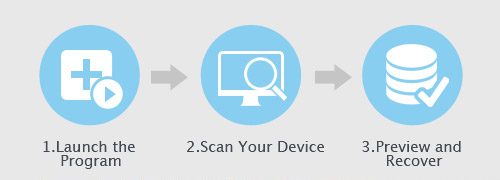
Step 1. Select file types and click "Next" to start
Run Qiling virus file recovery software on your Windows PC. Select file types and click "Next" to start.

Step 2. Select the virus infected drive to scan
Select the disk attacked by the virus to scan for lost or hidden files. Note that:
- If it's an HDD where files were hidden or deleted by virus, it's better to install the software on a different volume or an external USB drive to avoid data overwriting.
- If the infected device is an external hard drive, flash drive or memory card, it doesn't matter to install the software on the local drive of the computer.

Step 3. Check all scanned results
Deep Data Recovery will immediately start a scan process to find your deleted or hidden files on the virus infected hard drive. To quickly locate the wanted files, you can use the Filter or type grouping feature to display only the pictures, videos, documents, emails, etc.

Step 4. Preview and recover deleted/hidden files
When the process finishes, you can preview the scanned files. Select the files you want and click the "Recover" button. You should save restored files to another secure location on your computer or storage device, not where they were lost.
Related Articles
- Word 2010/2013/2016/2019 Keeps Crashing When Saving [Solved]
- How to Recover Deleted PST File in Outlook 2019/2016/2013/2010
- How to Restore Previous Versions of File or Folder Windows 10/8/7
- My Documents Folder Missing from Windows 10/11 [Fixed Here]