How to Recover Data from Corrupted Windows 10
Quick Navigation:
- Part 1. Best Data Recovery Software to Recover Data from Crashed Windows 10
- Here is the step-by-step guide for how to use Deep Data Recovery to recover files lost when Windows 10 is crashed.
- Part 2. Reasons for Windows 10 Crash and Its Solutions
- 1. Poor Motherboard
- 2. Corrupt Drivers
- 3. Virus Attack
- 4. Overheating
Almost every Windows user has faced a situation when their Windows OS crashed. However, the worst part is when you lose your data due to the Windows corruption. Luckily, you have various ways to recover data from crashed Windows 10. Here, you will get to know how to recover data from crashed windows 10 using the topmost Windows 10 data recovery tool.
Part 1. Best Data Recovery Software to Recover Data from Crashed Windows 10
The Deep Data Recovery is considered the ultimate software to recover data from corrupted Windows 10. Worldwide, many multinational and small companies rely on this software to recover deleted files, unformat hard drive, lost data recovery and RAW drive recovery from various kinds of data loss situations in Windows 10. For Windows operating system, it is known as the best data recovery software which provides the highest recovery rate as compared to other data recovery tools. It offers significant features that make this Windows and Mac data recovery software very well-known.
Your Safe & Effective Windows 10 Data Recovery Tool
- No matter how you lost your data whether it is mistakenly deleted, formatted, Windows/software crash, virus attack, or hardware corrupted, this software is the perfect solution for every data loss situation.
- To restore lost data, you have two modes which are quick and deep scan. You can choose any mode according to your data loss situation.
- Recovering any type of files with the help of Deep data recovery software is highly possible. You can recover images, audios, messages, documents, and videos.
- Recovering from an external storage device like a digital camera, memory card, and many others is possible with this tool.
Here is the step-by-step guide for how to use Deep Data Recovery to recover files lost when Windows 10 is crashed.
Step 1: To start the data recovery process, open the iDiskhome official site on your computer browser and download the Windows 10 data recovery software on your computer.
Step 2: After installing the software on your computer, run the software and you will see the software main interface where all file types will be displayed. You need to select those file types that you want to recover. Then, tap on the "Next" button after selecting the file types.

Step 3: Now, you need to choose the partition on your computer where your lost data used to exist. After locating the partition, click on the "Scan" button.

Step 4: After the scanning process, the software will show all deleted files from corrupted Windows on its interface and you can preview all the files before recovering. Then, locate and select your desired deleted files and click on the "Recover" button.

Part 2. Reasons for Windows 10 Crash and Its Solutions
There are plenty of reasons why Windows 10 get crashed. Below we have mentioned the most common reasons for the corruption of Windows 10 and its reliable Windows 10 crash data recovery solution.
1. Poor Motherboard
The most common reason for corrupted Windows 10 is a bad motherboard. Most of the crashes which occur in the form of BSOD (Blue Screen of Death) are because of the poor motherboard. It further results in the Fatal Exception error which means that data you saved in memory cannot be restored. To avoid these type of problem, then you must diagnose your Windows motherboard with the help of motherboard diagnose tools. If the motherboard is an issue, then immediately change it to prevent your Windows crash.

2. Corrupt Drivers
Any corrupt drives installed on your computer cause Windows 10 crash which also includes BSOD's. This situation even occurs if the hardware is in good condition. It is because drivers are used in a computer to tell the hardware what to perform. These types of crash occur in the form of error messages and notifications. So, if you ever face this error, then search the error on Google to fix the problem. The best solution for this is to uninstall corrupt drivers from your computer and install new drivers which are in perfect condition.
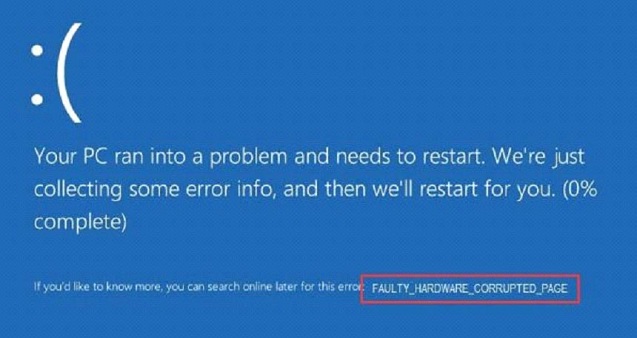
3. Virus Attack
A virus can really harm your computer very badly and can corrupt Windows 10. Virus attach can even delete your data from the computer. It can also delete installed drivers automatically which can make you so frustrated. If your computer has a virus, then you will see unexpected things with your computer like errors, and crash while using a computer. To prevent virus attack, you should install reliable and efficient anti-virus tools.
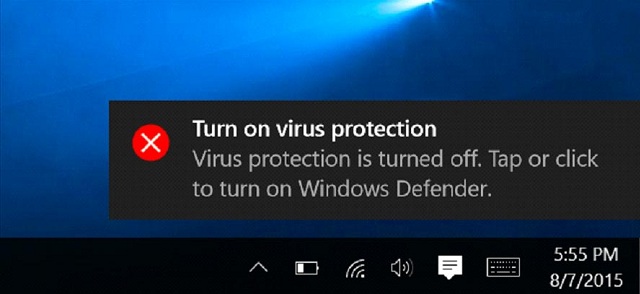
4. Overheating
Computer components are really sensitive. If you keep your computer on power for a long time or placing it on a heated surface, then overheating may cause corrupt your Windows OS 10. Overheating results in random reboots which further cause drivers issues. Sometimes users face a situation when they hear beep sound from the computer. That beeping sound occurs because of the overheating. The solution, for this reason, is straightforward. Don't keep your computer at any heat place or on overcharging or you can check motherboard manually.
Conclusion: The Deep data recovery tool has provided the perfect solution on how to recover data from corrupted windows 10. It has the potential to recover data from all the corrupted Windows Operating Systems.
Related Articles
- 3 Ways to Fix Windows 10 Photo App Not Seeing/Recognizing/Finding iPhone
- Kingmax SD Memory Card Recovery - Recover Lost/Deleted Files
- How to Recover Shift Deleted Files in Windows 10
- How to Unformat Memory Card on Android Phone/Camera
- Solved: Taskbar/Start Button Not Working Windows 10
Try to fix Taskbar/Start button not working issue in Windows 10 by restarting operating system, command prompt, check Windows 10 update, etc. - How to Fix Windows Startup Repair Infinite Loop
This page offers 7 fixes for startup repair infinite loop in Windows 7, 8, 8.1 and 10, including boot into safe mode for automatic repair, run CHKDSK command to check and fix drive corruption, run bootrec command to rebuild the damaged BCD, run system restore to revert Windows to an earlier normal state, and more. If data was unfortunately erased during the troubleshooting, try Deep Data Recovery to recover data after formatting, deleting, PC resetting, system refreshing, and more.