Unformat Windows 10 - How to Unformat Hard Drive in Windows 10
Quick Navigation:
- Completely and Quickly Unformat Windows 10 Hard Drive
- Step-by-step guide for unformat hard drive in Windows 10
- Step 1. Install the Windows 10 unformat hard drive software
- Step 2. Select file types to scan
- Step 3. Select the formatted hard drive to scan
- Step 4. Unformat hard drive in Windows 10
- My suggestions:
"I updated to Windows 10 and it worked great until I formatted a hard drive, losing my graduation pictures as well as my thesis. Is there any solution to unformat hard drive in Windows 10? Everything messed up, I need my photos and important files back."
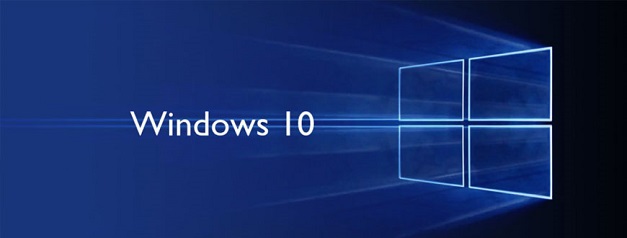
Formatting a hard drive in Windows 10 is quite easy and simple. Right-click on a hard drive and select "Format". However, before you formatting your hard drive, please note that all files on the hard drive will disappear right away. And you can't unformat it unless you use a professional unformatting hard drive software tool. The quicker the better. Here in the following, I'm telling you how to unformat hard drive in Windows 10 to rescue your data lost while formatting hard drive.
Completely and Quickly Unformat Windows 10 Hard Drive
Let's put the first thing first. Stop using your computer after the formatting, or you'll fail to unformat it. All data on the formatted hard disk is not gone the moment you do the formatting. All files are still on your computer, but invisible. The space once they occupied is marked as empty for other new coming data. If you continue to use the computer after the format, all formatted data will be overwritten.
Second, you need to find the right software to unformat Windows 10 hard drive. The Windows 10 unformat hard drive software should be easy to use and doesn't require computer techniques. Otherwise, it will be torturous to start and finish this task. Here in this article, I recommend you try Deep Data Recovery. It is a effective Windows 10 unformat software to help you recover formatted hard drive in windows 10 easily and quickly. The best unformat software is designed for individual persons to unformat hard drive in Windows 10, Windows 7, Windows XP, Windows 8, and Windows Vista. While using it, you don't need any extra operations, but follow the instruction in the software to perform unformatting.
Best Windows 10 Unformat Hard Drive Recovery Software
- Supports unformatted SSD, hard drive/partition, SD card, USB drive, external hard disk etc.
- Support to restore almost all format file types. like, document, music, photo, video, email and othe files.
- It's stable and reliable. 100% safe, read-only Windows 10 unformat hard drive tool to recover formatted hard drive/partition in Windows just only 3 steps.
You can click this download link to get Unformat Hard Drive Recovery Software
Step-by-step guide for unformat hard drive in Windows 10
Finally, follow the steps below to learn how to use Deep Data Recovery to unformat hard drive in Windows 10.
Step 1. Install the Windows 10 unformat hard drive software
Click the green download link above to download Deep Data Recovery. It is virus free tool. Feel free to download and install it on your Windows 10 computer. There is no incapability issue at all.
Step 2. Select file types to scan
In the main window, you can see that all supported file types are checked. It means that this software supports these kind of files and is able to unformat file in the formatted hard drive. If you only want to rescue part of files in your hard drive, then please uncheck the unwanted ones. After then, click "Next" to begin the unformatting process.

Step 3. Select the formatted hard drive to scan
In the next window, all hard drives in your Windows 10 computer are listed. You're supposed to choose the one you want to unformat and click "Scan" to let the software scanning data on it.

Step 4. Unformat hard drive in Windows 10
How long the process will take vary according to the size of data on your formatted hard drive. It is very important to be patient. After the process, you can see that all found files are sorted into categories. By clicking the corresponding category in the left side, you an open the subdirectory to check all files under this type. Next, check the wanted files and click "Recover" to save them to your computer.

My suggestions:
Don't format your hard drive on your Windows 10 computer regularly, because you don't know whether there are some important files or not. Maybe some are system related files. If you formatted the hard drive that contains Windows operating system files, then your computer may quit or not work properly. If you don't want any files stay there, try to delete them. Want to make them unrecoverable as well? Then, why not try Qiling File Shredder. It is not wise mean to delete files via formatting hard drive.
Related Articles
- How to Recover Files from Bad Sectors on Hard Drive
- How to Unformat USB Drive to Get Formatted Data Back
- How to Recover Data from Dell Laptop Hard Drive
- How to How to Unformat a Hard Drive on Windows 7 PC to Rescue Lost Data
- Why Can't I Format My External Hard Drive on PS4? [Ultimate Answer and Tutorial]
You may be unable to format the external hard drive when using PS4. This article will analyze the reasons - Windows Solution: Can't Create Restore Point Windows 10
Are you facing issues in creating system restore points on your Windows 10 PC? Read this detailed guide to know some tried and tested solutions to resolve the can't create restore point issues in Windows 10.