Undelete Partition Windows 10 - How to Recover Deleted Partition in Windows 10
Quick Navigation:
- The Theory for How Windows 10 Partition Works
- Recover Deleted Partition in Windows 10 with Undelete Partition Tool
- How to Recover Deleted Partition Data in Windows 10
- Step 1. Download and install deleted partition recovery software
- Step 2. Select file types to scan
- Step 3. Select deleted partition to scan
- Step 4. Recover deleted partition in Windows 10
"Everything messed up the moment I accidentally deleted partition in my Windows 10 hard drive. Is there any way for me to restore or recover deleted partition in Windows 10? Please help me to get everything back. There are hundreds of family photos and videos. I don't think I can lose them. Please!!!"
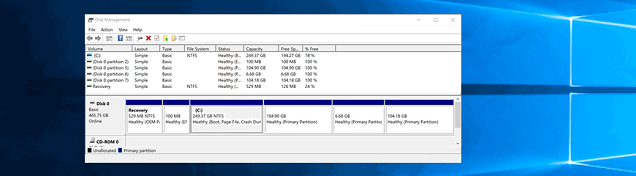
It isn't anything big if you accidentally deleted an empty partition. It matters if you have more than 100GB files there, including something you never can get them again, say, family photos and videos, voice memo, your school photos, your essays, and something that means a lot for you. When you accidentally deleted partition in Windows 10, the very first thing for you to do is to find a recover deleted partition Windows 10 tool to found the lost files. The sooner the better undelete partition Windows 10 result you get.
The Theory for How Windows 10 Partition Works
Please note that though you deleted the partition in your Windows 10 PC and all files and documents there disappeared right away, they are still there but invisible. It is how storage devices, including partitions, work. Deleted files are marked as useless, waiting to be overwritten and occupied by new data. In this case, you need to recover lost partition in Windows 10 as soon as possible, making it visible for you. But you can't do it manually, you need the help of a software tool dealing with the delete recovery partition in Windows 10.
Recover Deleted Partition in Windows 10 with Undelete Partition Tool
Want to know how to undelete partition in Windows 10? You need a professional tool help because it can see and recover the accidentally deleted partition on windows 10. In this case, you can use Deep Data Recovery for free. It is specially designed for individuals to scan for the computer for files in the deleted partition. When it finds the files you need, you can preview the files and recover deleted partition in windows 10 to avoid data loss issues. Here are its salient features:
Your Effective Undelete Partition Windows 10 Software
- Supports hundreds types for files, helping scan and restore all files from your deleted partition in Windows 10 hard disk.
- Fully compatible with recover lost partition in Windows 10 due to deleted, repartition, hidden, improper clone, hard drive crash and more.
- Quick Scan saves time and Deep Scan ensure better to recover deleted files in Windows 10 partition.
- Friendly for individuals who have less computer knowledge to easily recover deleted partition in Windows 10/8/7/XP.
How to Recover Deleted Partition Data in Windows 10
Step 1. Download and install deleted partition recovery software
Click the download button to get the free trial version of Deep data recovery tool. It is specially designed for individuals to undelete or unformat partition in Windows PC. Next, install it on your computer. It is a virus-free program. Just feel free to install it on your computer. It's fully compatible with Windows 10 and other Windows OS. If you have a Mac, you can also try it to recover deleted partition on Mac as well.
Step 2. Select file types to scan
All supported file types are listed in the main window, including documents, pictures in a different format, audio files, videos, archives, other files, emails, et If you choose all of them, it means all the supported files scanned from your deleted partition will be found and recovered. All supported files are selected by default. You can uncheck the unwanted ones and only keep the ones you like. Next, click "Next", make the recover deleted partition Windows 10 software work right away for you.

Step 3. Select deleted partition to scan
Though you've deleted the partition on your computer, the software will find an display it there as well (Hidden or deleted partitions are usually represented by this icon deleted or lost external hard drive partition). To Windows 10 recovery partition, you need to select the deleted partition from the list. Next, click "Scan", letting the software scan and check whether your needed file is still there or overwritten by new data.

Step 4. Recover deleted partition in Windows 10
How long it takes to scan and undelete partition in Window 10 fully depends on how many files are there. The more, the longer it takes. When it finds all the files there, they'll be sorted into categories and list on the right side. Select the ones you need, preview them. If they're the ones you need, select them and click "Recover" to restore deleted partition in windows 10. Please don't save the found files back to the deleted partition again. It might get all the files lost again. Put them in different partitions.

Related Articles
- How to Recover NTFS Partition in Window 10/8/7
- How to Merge Partition in Windows 10 without Losing Data
- How to Recover Formatted Partition in Windows10/7
- How to Transfer Music from Computer to iPhone 7 for Free
In this post, we provide two ways to transfer music from computer to iPhone 7: the first is using Qiling MobiMover, the free iPhone data transfer software to put music on iPhone 7 with ease and the second is applying most used iTunes to add music to iPhone 7 in a common way. - How to Transfer PDF to iPhone With/Without iTunes
In this guide, you will learn how to put PDF on iPhone with a few simple clicks, either with or without iTunes. Apply one of them to transfer PDF to your iPhone within seconds. - How to Transfer Photo Albums from iPhone to Mac
If you want to transfer photos from your iPhone to a Mac by album, read this guide and you will get a user-friendly tool to help you transfer photo albums from your iPhone to Mac. By the way, other workable ways to transfer iPhone to Mac are also detailed.