Best Ways To Fix Windows PowerShell Keeps Popping Up
PowerShell is a helpful program that can carry out various tasks in an automated fashion. Network and system administrators extensively use PowerShell to carry out essential activities successfully. However, if you've recently updated to Windows 11, it may be frustrating when the PowerShell window suddenly appears for no apparent reason. But when you don't know what's creating this problem, it is much more challenging to deal with.
In this article, we will investigate the PowerShell issue in depth, including its root cause and all potential solvable methods that may be put into action to resolve the problem.
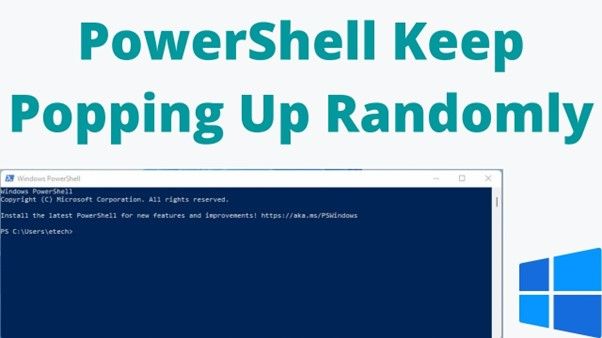
Why Does PowerShell Keep Popping Up
The PowerShell window may repeatedly appear during the machine's startup in certain circumstances. After a few minutes, your operating system could shut the PowerShell command prompt. On the other hand, it only causes discomfort for every startup. The term "popping up" is used relatively often in the field of computers.
In some instances, PowerShell is also affected by this problem. The command-line utility known as PowerShell also has a problem with windows showing up when it first starts up. Below we have listed two reasons why Windows PowerShell Window Keeps Popping up:
1. PowerShell is set as a startup application
The first thing that comes to mind with PowerShell is that it is configured to run when the computer boots up. Because of this, the PowerShell prompt will open as soon as the operating system boots up.
2. Attack by malware
Computers and other electronic devices may get corrupted when infected by viruses. The appearance of a PowerShell window is another symptom that might be caused by malware.
How to Stop Windows PowerShell from Popping Up
The popping-up problem is caused either by an assault by malware or by the user altering the settings themselves. The following is an illustration of the many methods available to prevent the PowerShell Window from popping up:
Method 1: Disable PowerShell startup status from Task Manager
This problem might be caused by how a few parameters have been adjusted on your end. In the Task Manager, the PowerShell Startup status could have been set to enable, for instance.
The following is a rundown of the steps you need to do to turn off the PowerShell Startup status in Task Manager:
Step 1: Use Ctrl + Shift + Esc on your keyboard to launch the Task Manager.
Step 2: Proceed to the tab labeled "Startup."
Step 3: Disable Windows PowerShell by right-clicking the option. When you're finished, exit Task Manager and restart your computer or other electronic devices.
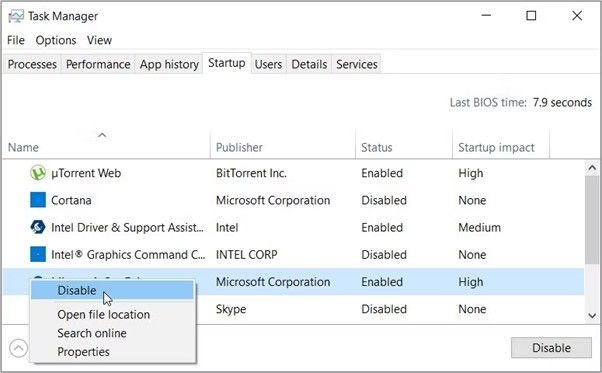
Method 2: Remove Windows PowerShell shortcuts from the startup folder
Whether this happens each time you boot up, check if PowerShell is set to launch automatically. To resolve this, delete PowerShell from your computer's starting applications. The steps are as follows.
Step 1: Open Task Management by pressing Ctrl + Shift + Esc.
Step 2: Choose PowerShell from the list, then click the toggle next to "Disabled" on the Startup tab.
Step 3: Don't add PowerShell to Windows' starting folder. To achieve this, click the Windows key + R shortcut to bring up the run. Window, then enter shell: startup and hit Enter.
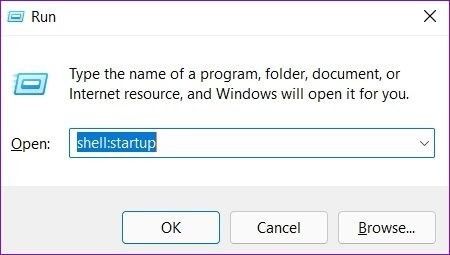
Step 4: In the subsequent pane, locate the PowerShell Shortcut Site and remove it if it exists.
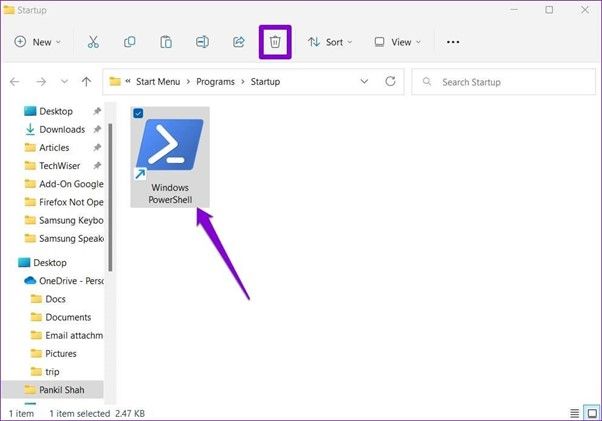
Method 3: Scan your computer with Malware Removal Tool
If your computer is infected with malware, you may notice that PowerShell keeps appearing on your screen whenever the infection attempts to execute a harmful script on your computer. To be sure, you may scan your computer using Windows Security or a third-party antivirus tool.
Method 4: Run System Maintenance Troubleshooting
Windows' System Maintenance Troubleshooter is a helpful tool for finding and fixing the underlying cause(s) of PowerShell's periodic reappearance. I'll show you how to put it to use in this article.
Step 1: Start Windows Search by clicking its icon on the Taskbar, then type "control panel" and hit Enter.
Step 2: Click Troubleshooting in the Control Panel window, and then change the view type to big or tiny icons if it isn't already.
Step 3: Choose Run maintenance activities from the System and Security menu.
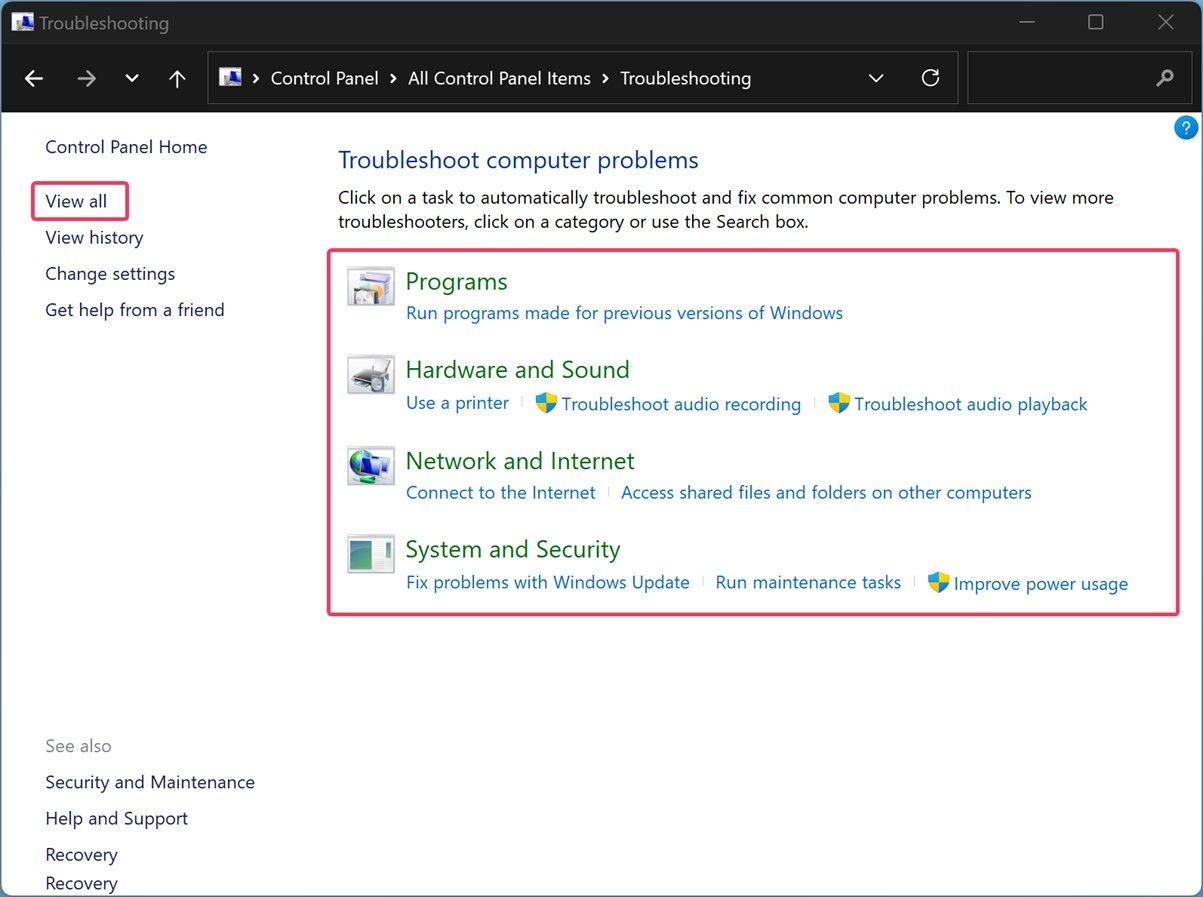
Note: After running the troubleshooter according to the on-screen directions, try restarting your computer to check whether the problem persists.
Method 5: Windows Update
A simple upgrade to Windows might very well be one of the most effective remedies to this issue. This is because the most recent enhancements could eliminate the system issues responsible for producing this error. The greatest thing, however, is that in addition to fixing other system issues, this will also improve performance. So now, to upgrade your device, please follow these steps:
Step 1: To enter the System Settings menu, press the Win and I keys together.
Step 2: After clicking Update & Security, choose to update Windows instead.
Step 3: Press the button labeled Check for updates on the right side of the screen, and then continue to follow the instructions on the screen.
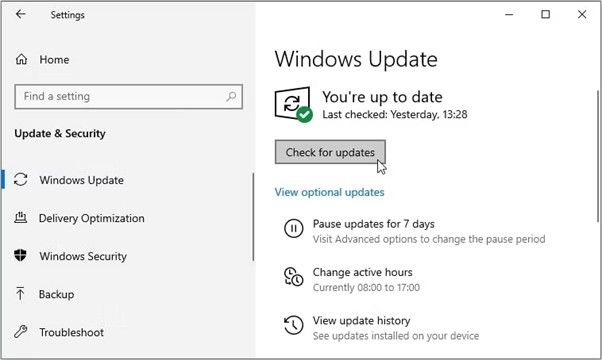
Method 6: Uninstall Windows PowerShell completely
Suppose none of the methods above successfully resolve the problem where PowerShell continues to launch during system startup. In that case, your only remaining choice is to remove the PowerShell app from your device.
Step 1: To uninstall PowerShell, use the Command Prompt in administrator mode.
Step 2: Copy and paste the command that is listed below into the command prompt, then hit the enter key on your keyboard.
"Dism /online /Disable-Feature /FeatureName:"MicrosoftWindowsPowerShellV2Root,".
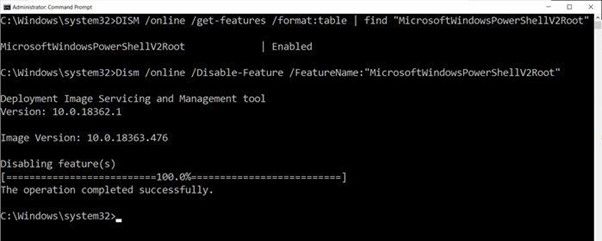
Step 3: Keep waiting until the instruction is finished. After that, you should restart your computer.
Conclusion
The issue of "PowerShell keeps appearing on Windows 11" may be resolved with the following few simple fixes. Therefore, if PowerShell is frequently causing you frustration by launching on its own, you may eliminate the pop-up by using any of the alternatives above. Please let us know which of the methods was successful for you. You are welcome to offer any ideas or thoughts in the comments area.
Related Articles
- How to Reinstall Windows 10 Without CD (3 Ways)
- How to Recover Your Deleted Firefox Browsing History
- Short DST Failed! How to Fix Hard Disk DST Short Test Failed
- Real Fixes: This app can't run on your PC in Windows 10