What Is Win32 Disk Imager?A Complete Guide on It
PAGE CONTENT:
- [Definition] What Is Win32 Disk Imager
- [Syetem Requirement] What System Win32 Disk Imager Runs on
- [Usage] How to Use Win32 Disk Imager
[Definition] What Is Win32 Disk Imager
Wind32 Disk Imager, developed by gruemaster and tuxinator2009, is an open-source and free utility that can be used to write the raw disk image to removable devices. It allows you to save and restore images from removable drivers like USB drivers, CDs, DVDs, and SD cards on the Windows system or backup a removable device to a raw image file.
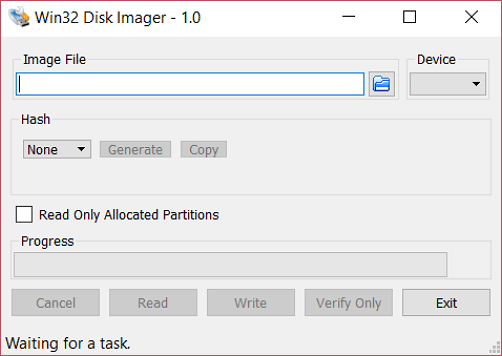
This application owns the following features:
- Simple interface and straightforward function: It only has one window; you can choose an image file and device, generate Hashes, create a backup and copy on the same interface.
- Lightweight & small size: The application only takes up about 44M of storage space and will not affect the operation of other programs. It can easily create exact copies of removable storage units as backup
- Quick write and read speed: Win32 Disk Imager supports fast reading and writing speed, which saves its users a lot of precious time.
- Free and Easy tool to make a backup and copy for IMG files: This open-source program is out of any charge and allows creating backups for IMG files to prevent data loss or damage.
[Syetem Requirement] What System Win32 Disk Imager Runs on
The official website of Win32 Disk Imager marked this application is available on Windows 10, 8.1, 7, and XP. If you are using these systems, Win32 Disk Imager will perform its function smoothly and correctly.
But according to some other users' feedback, this utility may be effective on Windows Server 2008, 2012, and 2016 editions. But it hasn't been verified by the official developer.
[Usage] How to Use Win32 Disk Imager
Situation 1: Write ISO Image to Removable Devices
If you want to write an ISO image to a bootable drive, you need to prepare the image ISO file in advance. Here are the steps:
Step 1. Connect the external removable device to your computer and launch Win32 Disk Imager.
Step 2. Click the blue folder icon, and choose the ISO file you want to write to a portable drive.
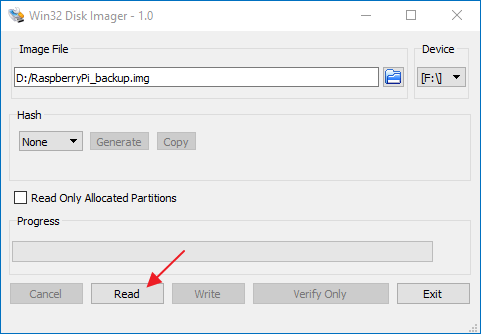
- Note
- The displayed files are in .img format by default. If you want to write an ISO file, change it in the extension options after the file name.
Step 3. Choose the Device beside the Image File. Usually, the utility will recognize it automatically.
Step 4. Click Write to copy this bootable image file to a portable device.
Situation 2: Backup A Disk Image for Removable Dvices
To create a backup for your removable device, Win32 Disk Image provides an easy way.
Step 1. Connect your device to the computer, and launch Win32 Disk Imager.
Step 2. Click the Blue folder icon to set up a new folder under the path. Give the image file a name(eg: backup) and extension format(eg: .img).
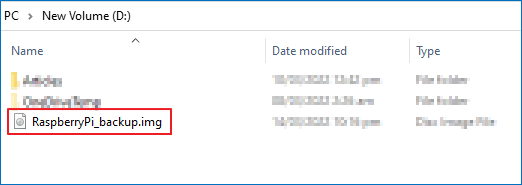
Step 3. Select the Device beside the Image File. (It will recognize external drive automatically)
Step 4. Click Read to start the backup process, creating an image file for the drive named backup in the I partition.
Conclusion
Win32 Disk Imager is a Windows program that can write ISO images to removable devices and create backups. Through this post, we believe you must know how it works and how to use it. Hope this post will be helpful for you!
Related Articles
- Restore Point in Windows [What Is and How to Use]
- [Tracing IP Address] How to Trace An IP Address?
- Tape Data Recovery Glossary
- What Is Mac Recovery Key? [Everything You Get]