Most Reliable Backup Software for Multiple Computers [2022 New List]
We live in a technological era where everything has been streamlined using computers. Whether it is about family photos or work files, everything today has been processed with technological gadgets to make it convenient. Although the integration of computers has made our lives convenient, it has also brought us near the sensible world.
Data is the main asset for everyone today. No one wants to lose valuable data at any cost. Opting for a backup solution to keep your data safe even during an emergency is highly advised, especially when we are in an era when specific backup software, like driver backup software, improves in its quality and popularity. The backup solutions become a little messy, especially when using multiple computers. It isn't easy to pick up various accounts for every device and make a secure backup. Understanding your needs perfectly, we have landed here with the best backup software for multiple computers in 2022 for you.
The Standards to Choose the Best Backup Software
Picking up the best backup software for multiple computers is not as easy as it seems. As the number of auto backup software for pc free download increases, one needs to take care of a few things to get the best tool efficiently. If you are also planning to get the same and are currently facing difficulties, here we are with the perfect buying guide.
- Check Out the Different Plans
Most backup solutions provide different plans today, offering various facilities. If you plan to back up multiple computers, we recommend you go with the unlimited device backup package. These plans often come up with decent pricing and provide enough storage space to back up all of your computer systems simultaneously.
- Cloud Security
Cloud security is the primary concern when picking up the best backup software. The platform you are picking up should need to be safe and convenient to use.
- Zero-knowledge Encryption
While picking up the best backup software, always pick up the secure and reliable option only. The platform only provides you access to your files.
- Two-factor Authentication
The presence of two-factor authentication in a backup solution helps you in keeping data safe throughout. It blocks hackers from logging into your account and keeps your password secure.
- Speed
No one wants to waste a lot of time waiting to finish uploading. Backup solutions often take a long time to complete. Make sure to pick up a cloud backup provider that can provide fast uploading without any issues.
5 Best Backup Software for Small Business
The best sort of backup tools is the ones that make it easier for the users. This article will help small business owners by helping them find the best backup software that they can use.
5 Best Backup Software for Multiple Computers & Devices
Backup software solutions help users create copies of files, hard drives, and databases. It is the best thing one can do to prevent data loss efficiently. The presence of backup software perfectly restores the original contents during data loss. Below is the list of top backup software for multiple computers.
- Fix 1. Qiling Backup Technician
- Fix 2. Acronis Cyber Protect
- Fix 3. iDrive
- Fix 4. Macrium for Business
- Fix 5. Spideroak One
Qiling Backup Technician
Qiling Backup Technician is one of the leading data protection for service providers and enterprises. The platform offers complete backup solutions and disaster recovery services for customers. It is a cost-effective solution that requires one technician license for multiple PCs/Servers. The best thing about this platform is adequate storage. One can quickly get business back to normal in minutes in case of data disasters. It improves the efficiency and safety of your data without any issues.

Pros:
- Complete backup solution for multiple computers
- Ensures disaster recovery services for customers
- Cost-effective license plan
- Great value for money option
- Great customer care services
Here is a step-by-step guide of using Qiling Backup Technician to back up files with ease:
Step 1. To begin the backup process, click the File backup button.

Step 2. Lists of both local and network files are shown on the left-hand side of the screen. Expanding the directory so that you can choose the files to back up.

Step 3. Follow the guidance on the screen and choose the place where you want to store the back up.

Step 4. Make sure that the backup is encrypted and set the backup schedule by clicking Options in Backup Options.

You can also choose to start the backup at a certain time in Backup Scheme by clicking Options. There are many other customizable options that you can look into.

Step 5. You can store the backup file either on your computer, in Qiling's cloud service, or on a network-attached storage device (NAS).
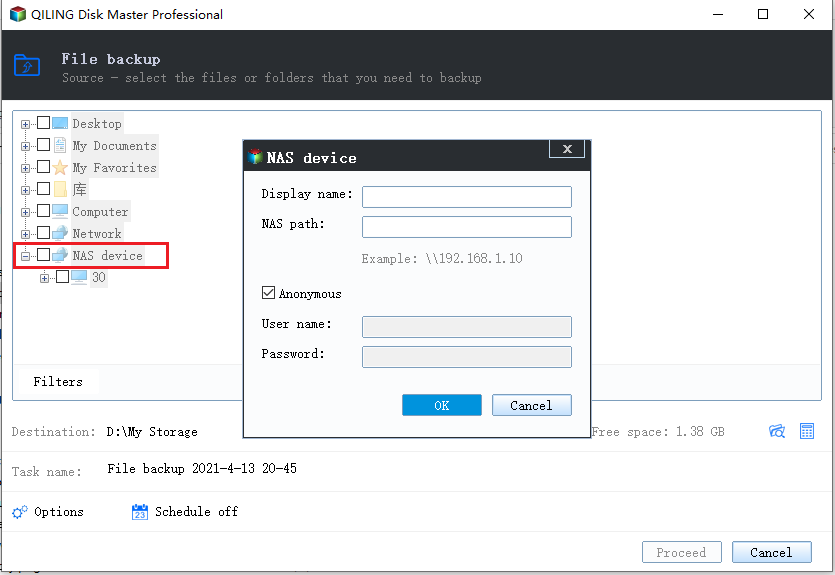
Step 6. Qiling Backup enables customers store backup copies of their files on a third-party cloud drive or on the company's own cloud storage.
If you want to back up your data on a third-party cloud drive, select Local Drive and scroll down to add Cloud Device. Then fill in your account information.
Step 7. Click on Proceed to start a backup. When the backup process is done, it will display as a card on the left-hand side of the screen. A right-click will let you see more about how to handle the backup job in more depth.

Acronis Cyber Protect
If you plan to protect your data from a single solution, Acronis Cyber Protect is a name we suggest you have on. Complete cyber protection safeguards your data perfectly and keeps you safe from the prying eyes of hackers. It is a highly efficient data backup solution for multiple computers that eliminates the gaps in your defenses and provides different features like automated URL filtering, patch management, and vulnerability assessments to the users.
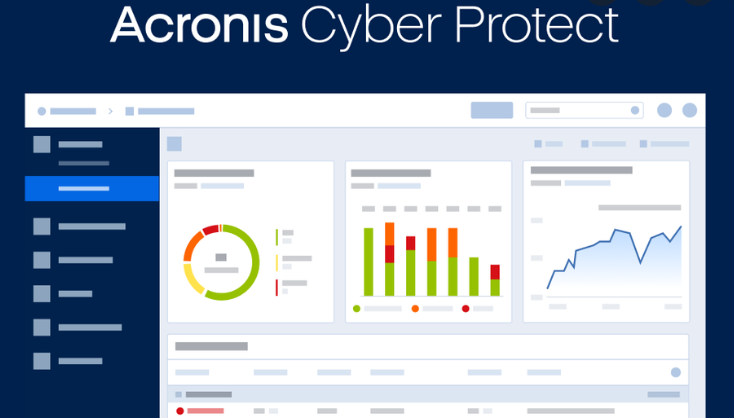
Pros:
- Easy, efficient, and secure cyber protection
- Single solution for managing all protection aspects
- Saves time and hassle with multiple tools
- Eliminates performance and compatibility issues
Cons:
- Fails to ignore bad sectors
- Customer support is not that good
iDrive
iDrive is another leading backup software for multiple computers that ensures users have multiple device backups with a single account. The uploading speed provided by this beautiful tool is breakneck and offers security over external hard drives. The platform includes sector- or file-level backup to perfectly secure the entire computer and restore devices.
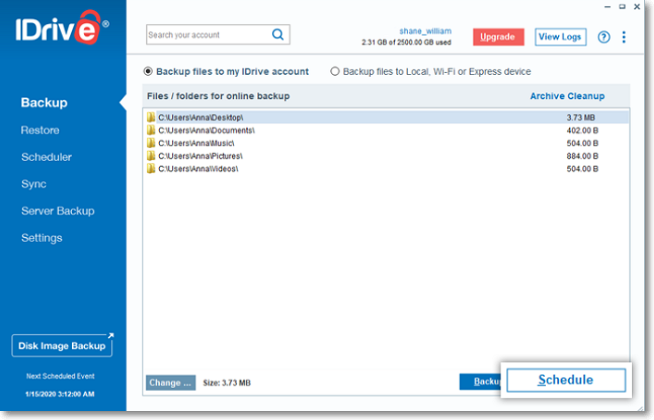
Pros:
- Secures data from external hard drives, also
- Provides easy synchronization in real time
- Quick backup and retrieval of data
- Features snapshots and versioning for point-in-time recovery
- Absolute security to the entire computer
Cons:
- Fails to restore files sometimes
- Customer support is relatively poor
Macrium for Business
It is a comprehensive and scalable solution for securing multiple computers through a single tool. The platform is designed to be easy to use and doesn't impose any charges on the users. Macrium for Business is a perfect solution for business-critical solutions. It is a multisite solution that monitors, manages, and connects with the site manager's multiple instances.
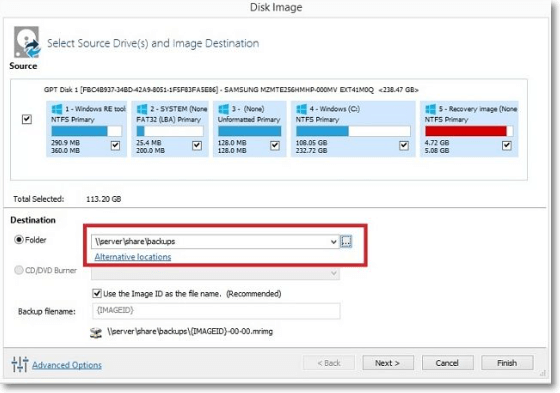
Pros:
- Easy-to-use backup solution
- Multi-suite solution for monitoring, managing, and connecting multiple instances.
- Secures your data perfectly
- Absolute solution for business-critical servers
Cons:
- Ransomware protection is not that good
- Windows-based backup software
Spideroak One
Spideroak One is another secure and reliable backup solution for multiple computers that protects your most important files from data loss and ransomware. The tool offers real-time sync across all devices and provides complete access to your historical versions and deleted files. The best thing here is that it does not impose user limits or restrictions.
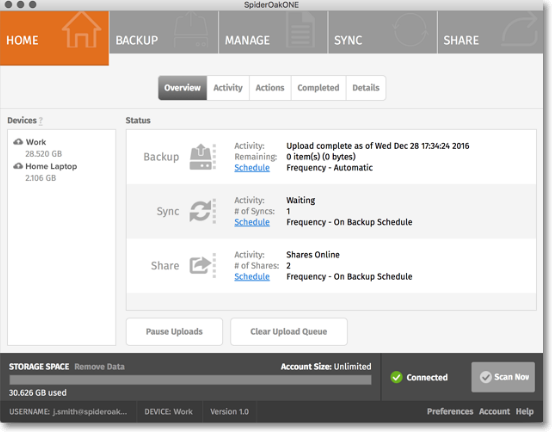
Pros:
- One-way solution for securing and sharing multiple data files
- Provides access to historical versions and deleted files
- Offers real-time syncing over all of your devices
- Secure and reliable data backup solution
Cons:
- It does not provide any free trial
- Pricing is a bit higher than its competitors
Sum Up: Which One to Choose
So, Guys! These are the leading backup software solutions for multiple computers. All of the answers we have provided you above are highly secured and work perfectly for the various computers. These are the enterprise-level backup solutions that keep your data safe from the prying eyes of hackers. Picking up the best one out of these is a challenging task. We advise you to go through your preferences and choose the preferable solution accordingly.
FAQ on Best Backup Software for Multiple Computers
1. Why do we need a backup software solution?
The backup software solution is used for creating duplicate copies so that we can easily prevent loss of data during disasters. They are also the best way to restore a system to its working state quickly.
2. Is online cloud backup software reliable?
Absolutely yes. The online cloud backup software is reliable and ensures users have easy data access through multiple resources. It is always a good idea to have an off-site backup location, which cloud backup makes possible.
3. How does backup software work?
Backup software either creates a mirror image of the system or takes a backup of all files to a different location. You can restore the system to the same state or only restore files after a fresh installation of the OS.
Related Articles
- How to Create Backup Schedule in SQL Server 2008 [Ultimate Guide 2022]
- Full Guide to Perform Windows Server Backup Bare Metal Recovery [2022]
- How to Back Up Windows Server 2016 [Step by Step]
- Top 10 Best Server Backup Software: Which One Is Best for You