Best Software to Automatically Clone Hard Drive[2022 Roundup Review]
PAGE CONTENT:
What is Auto Hard Drive Cloning Software
Auto hard drive cloning software is software used to make an identical copy of your hard drive automatically. It can help you copy and transfer data from one internal hard drive to another so that you can restore it quickly when the original system crashes. Once the schedule cloning is set, it will automatically clone the hard drive at the set time without any manual operation.
There are many benefits of using auto hard drive cloning software. For example, if you want to upgrade your hard drive to a larger one, you can use the software to clone the old hard drive to the new one. This will save you a lot of time and effort. Also, You can automatically clone a hard drive as a backup for PC. If your hard drive is crashed, you can use the clone to replace the old one with zero downtime.
Best Auto Hard Drive Cloning Software - Our Pick
Many factors must be considered when choosing the best software to clone your hard drive automatically.
- Broad compatibility: The most crucial factor is whether the software is compatible with your operating system. So, it can work properly on your computer.
- Cloning speed: Another significant factor is the speed of the cloning process. The faster, the better.
- Security: Good cloning software should be able to protect your data during the cloning process.
- Ease of use: A good auto hard drive cloning software should be easy to use and suitable for both beginners and professionals.
- Intuitive interface: An intuitive and friendly interface will leave an excellent impression on you and make the cloning process much more manageable.
After taking all these factors into consideration, we recommend Qiling Backup Enterprise as the best auto hard drive cloning software. It can satisfy all the requirements above and comes with many other features that make it the best choice for users.

Want to know more about Qiling Backup Enterprise? Keep reading, and you will get all the information you need.
Roundup Review of Qiling Backup Enterprise from All Aspects
1. Main Features
- Compatibility
Qiling Backup Enterprise is compatible with Windows Server 2022/2019/SBS 2008 and Windows 11/10/8/7.
- Simple Interface
With a straightforward main interface, you can find the "Scheduled Clone" option at first sight. You just need to download and follow the instruction to set an auto hard drive clone.
- Fast auto cloning speed
Qiling Backup Enterprise can clone your hard drive at high speed. You don't need to wait for a long time for the process to complete. It won't interrupt your work while cloning the hard drive.
- Reliable security
Qiling Backup Enterprise will protect your data during the cloning and backing up process. You can store those backups and clone drives in a compressed and secured space.
- Scheduled Clone
Qiling Backup Enterprise provides the excellent feature of Scheduled Clone. You can set an automatic clone for your hard drive at a specific time or event. After the schedule is set, it will automatically clone your hard drive according to the schedule.
- File/folder/fisk/partition/system backup and restore
Qiling Backup is a professional backup and restore utility designed for business use. Apart from cloning, backup is equally important. Qiling Backup Enterprise supports backing up all types of data on your PC and restoring them with ease.
- Prime technical support
To avoid any trouble caused by technical problems, Qiling provides professional technical support for users to ensure a smooth and stable operation of the software.
- Support various types of backup
Like other versions of Qiling Backup, the Enterprise version also support full backup, incremental backup, and differential backup.
In a word, Qiling Backup Enterprise is the best professional auto hard drive clone software with comprehensive features. It can help you clone your hard drive quickly and easily.
2. How to Use Qiling Backup Enterprise to Clone Hard Drive Automatically
Here are the steps to set a scheduled hard drive clone:
Step 1. Launch Qiling Backup, and click "Disk/partition backup" option from the left column.

Step 2. Choose the disk you want to scheduled clone on the left. (It also allows you to schedule clone system.)

Step 3. Then select a new disk as the destination to store the backup files on the right side.
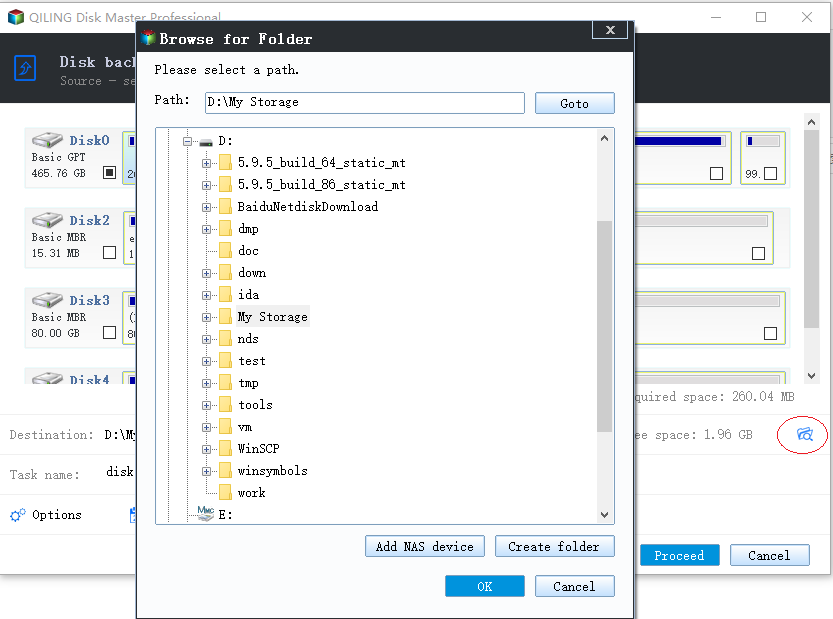
Note: While perform cloning, all data on target disk will be erased,. So, you'd better prepare a new disk as the target.
Step 4. Click "Scheduled: off" at the bottom of this page to set scheduling disk clone.
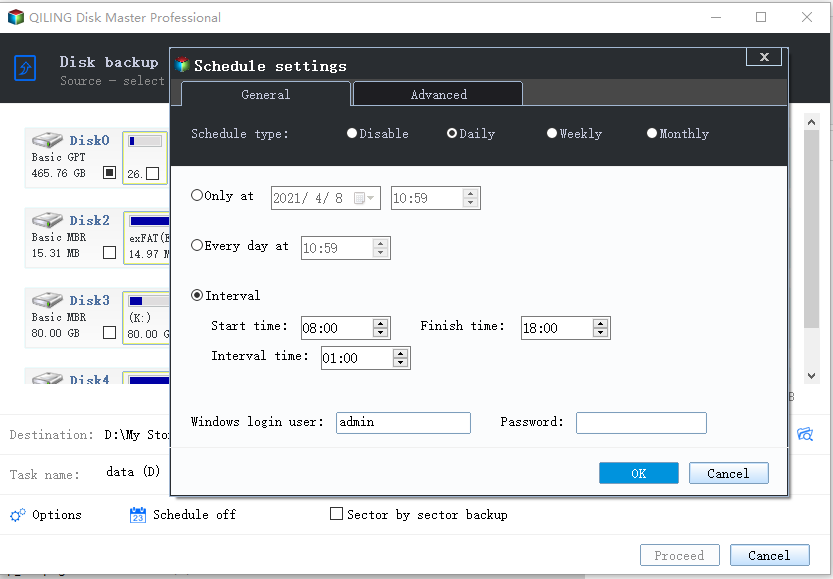
Step 5. Set automatic clone time based on your needs. You have the "One-time", "Daily", "Weekly", "Monthly" and "Upon Event" options to choose. After complete the setup, click "Add" to exit.
Step 6. Tap "Proceed" to finish the scheduled clone setting. Qiling Backup will clone your disk automatically as the set time.

3 Best Scheduled Disk Cloning Software for Windows
Read the post to know the three best scheduled disk cloning software for Windows.
Final Verdict
We believe you must know the best software to automatically clone hard drive cloning and how to choose the best one through the post. Qiling Backup Enterprise is an excellent choice with its intuitive interface, reliable security, and high speed. Moreover, it supports scheduled clones and various types of backup, which can meet all your needs for hard drive cloning and backup.
To protect your data, we suggest you clone your hard drive regularly. Qiling Backup Enterprise is the best auto hard drive clone software that can save you a lot of time and effort. Just free download it and have a try!
FAQ on Best Software to Automatically Clone Hard Drive
1. What software do I need to auto clone a hard drive?
Not all hard drive clone software has the function of automatic clone. Qiling Backup Enterprise is one of them. It can help you set up a schedule to clone your hard drive automatically.
2. What are the advantages of auto hard drive cloning software?
There are many benefits of using auto hard drive cloning software. Some of these benefits include:
- You can save time by automating the cloning process because you don't need to operate it manually.
- You can use auto hard drive cloning software to create a bootable clone of your hard drives. If the old hard drive is corrupted or attacked, you can use the cloned one as a replacement with zero downtime.
- You can use auto hard drive cloning software to create backups of your hard drives. This can be helpful if you need to recover data from a failed hard drive or want to have a backup of your data.
3. Does cloning a hard drive make a copy of OS?
Yes, cloning a hard drive will make an identical copy of the operating system, all installed programs, and user data.
Related Articles
- A Complete Guide to Windows Server Backup and Restore [2022 Update]
- How to Create Backup Schedule in SQL Server 2008 [Ultimate Guide 2022]
- How to Stop Windows Server Backup (WSB) in 2 Ways
- How to Create Qiling Bootable USB, CD/DVD, and ISO Image with Qiling Backup