Top 5 | Best SSD Cloning Software of 2022
Quick Navigation:
- 1. Why Should You Clone an SS (4 purposes!)
- 2. How do I prepare for SSD cloning
- 3. Best SSD Cloning Software with High Efficiency (Top 5!)
Why Should You Clone an SSD
Short for Solid-State Drives, SSDs are a new generation of computer data storage devices using flash-based memory, making them faster than other traditional mechanical hard drives. Although an SSD provides an excellent user experience when running Windows and Mac, it still begs a question: Do you have to clone an SSD?

Cloning an SSD means creating a full copy of the contents of the old SSD on a new one by replicating the whole disk or several partitions. If you have the following demands, then you may need to clone your solid-state drive.
- 1. Make better use of the original hard drive space while avoiding data loss.
- 2. Make a backup of the critical files.
- 3. Boot your computer from the second disk
- 4. Upgrade your hard drive to one with a higher storage capacity.
How do I prepare for SSD cloning
To successfully clone an SSD, it is suggested you make the following preparations:
Check the hard drive's storage: It is very important to make sure that the space of the new hard drive is big enough to store the data from the original SSD.
Make sure the power is sufficient: The whole SSD cloning process will take a long time, so make sure the power is sufficient to avoid data loss.
Prepare the right tools to connect the drivers: Generally, connecting a hard disk to your system requires a screwdriver, a SATA cable, and a USB-to-SATA adaptor. If you are using a desktop computer and want to clone the SSD of it, you can use the screwdriver to disassemble the host chassis since there are reserved positions for multiple hard disks in the host to connect the new hard disks used for cloning. However, when cloning SSD on a laptop, you need to use a USB adapter to connect two hard drives to the same computer, because a laptop has no additional physical positions to connect the new hard drive and it is usually difficult to disassemble the laptop.
Back up important data to an external drive: When cloning an SSD, it is necessary to prepare a new hard drive to store the data from the original one. In addition, during the cloning process, all of the data will be overwritten. Therefore, it's better to create a backup of that important data on an external drive, especially when you don't choose to use a new hard drive for disk cloning.
5 Best SSD Cloning Software with High Efficiency
After you have made full preparations as per the instructions mentioned above, you have come to the most critical step: selecting the SSD cloning software that suits you the most. There are a total of five SSD cloning tools introduced here, and you may choose the most appropriate one for yourself after learning more about them.
- 1. Qiling Disk Copy
- 2. Clonezilla
- 3. Macrium Reflect
- 4. Acronis Cyber Protect Office Home
- 5. Paragon Hard Disk Manager
1. Qiling Disk Copy
Qiling Disk Copy is an efficient software designed for cloning, migrating, or upgrading hard drives. If you have downloaded this professional software, you can clone SSDs, make a full copy of the hard drive while keeping your data safe, and upgrade your disk to a larger one without reinstalling Windows.

Key features
- Easy to install and use.
- Excellent and stable hard drive cloning software.
- Easily migrate your data, OS, and applications without any data loss.
- Smoothly replace the HDD with an SSD.
- Upgrade your hard drive easily.
- Fully replicate the resource disk and restore corrupted hard drive data in minutes.
Operating System Supported: Windows 11/10/8/8.1/7/Vista/XP
Best for: Commercial and non-commercial use for cloning SSDs or other hard drives.
Price: Free for trial; Professional version: $19.90/month, $29.90/year, $59.90/lifetime; Technician version: $89.00/year, $129/year, $299.00/lifetime.
If you have downloaded Qiling Disk Copy on your devices, you can follow the steps below to start cloning an SSD:
Prior Notice:
- The "Sector by sector copy" asks the size of your destination disk to be at least equal to or larger than that of the source disk. Leave this feature unchecked if you wish to clone a larger hard disk to a smaller hard disk.
- All data on the destination disk will be completely erased, so take care.
Step 1. To start copying/cloning an entire disk to another, choose this disk as the source disk by clicking head of disk and click "Next".

Step 2. Choose the other disk as the destination disk.
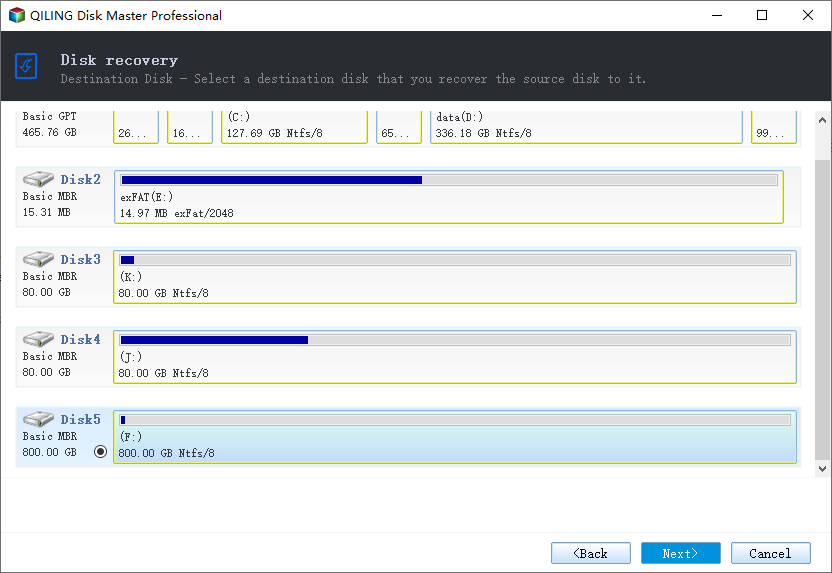
Step 3. Check the disk layout of the two disks. You can manage the disk layout of the destination disk by draging the disk.

Tick the "Check the option if the target is SSD" option to put your SSD in its best performance.
Step 4. Click "Proceed" to officially execute the task.
A message now appears, warning you that data will be lost. Please confirm this message by clicking "OK" and then waiting for finishing to clone disk.
2. Clonezilla
As a free, open-source hard drive cloning and imaging tool, Clonezilla is completely free and supports fast backup and cloning of disks and files. But it is pretty difficult to use, and users have expressed dissatisfaction with the user interface, which they say is difficult to navigate.
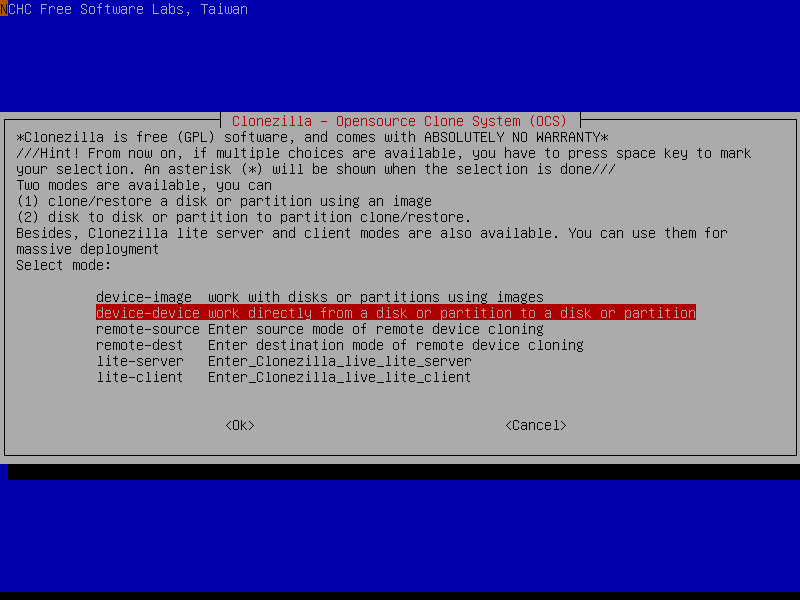
Key features
- Ensure data security with AES 256 encryption.
- Free but rather difficult to use.
- Offer many open and transparent resources.
- Recover and restore to bare metal servers.
- Must load a program on USB or CD before installing it
- Clone 40+ systems simultaneously
Operating System Supported: Linux/Windows/Mac
Best for: Personal and commercial use for disk cloning and imaging.
Price: Completely free.
3. Macrium Reflect
Macrium Reflect is an excellent cloning and imaging software for swiftly processing and backing up drives and files. The application can be used to make an exact replicate of SSD and other drives as well as compressed archived files. It may also mount virtual images of files and directories, allowing you to recover them in the event of a system failure.
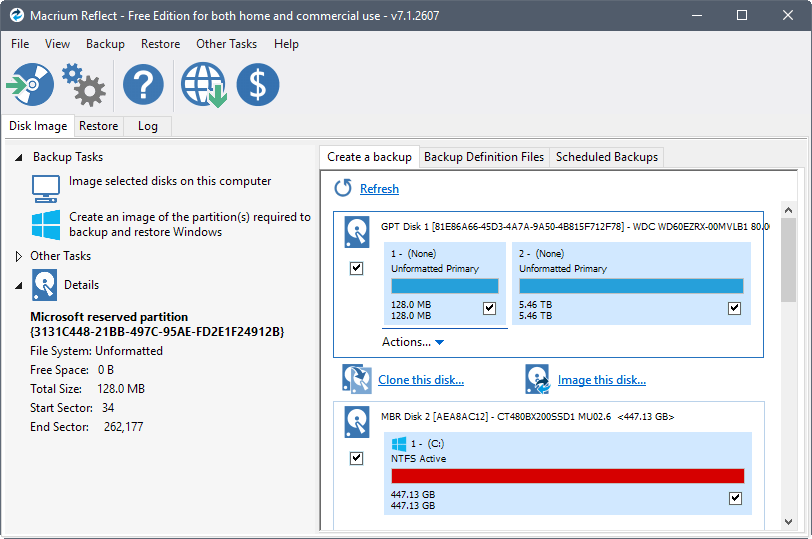
Key features
- Direct disk cloning
- Excellent performance in cloning removable media
- Create a backup for virtual disks in Hyper-V
- GPT and MBR support allow the creation of bootable drives
Operating System Supported: Windows
Best for: Commercial and non-commercial purposes for replicating drives, partitions, and files.
Price: Free version with limited features; For single license: starting from $69.95; For multiple users: starting from $139.95.
See also:
4. Acronis Cyber Protect Office Home
As an efficient tool, Acronis Cyber Protect Office Home not only functions well in disk cloning and mirror imaging but also supports cloud disk cloning and backup management. Thanks to the advanced technologies and AES-256 encryption it applies, the data is well protected during the disk cloning process.
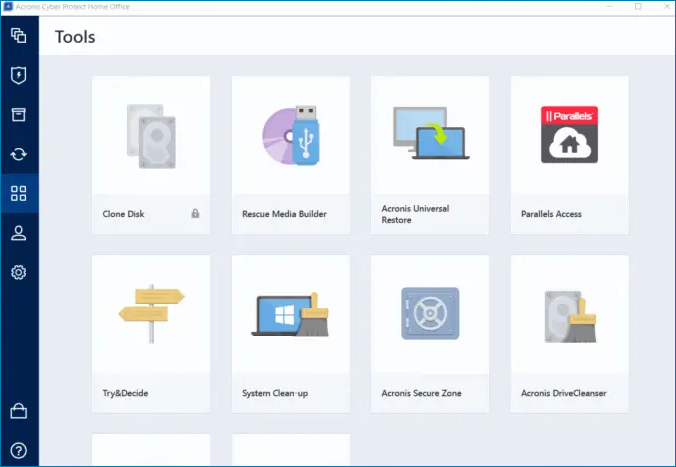
Key features
- Easy disk cloning and mirror imaging
- Help back up data locally, to the cloud, or both
- Ensure the security of data
Operating System Supported: Windows/Mac
Best for: Personal use for cloning disks, partitions, files, etc.
Price: Free 30-day trial. On-time purchase for the Standard version: $59.99; One-year subscription for the Advanced version: $49.99 per year; One-year subscription for the Premium version: $99.99 per year.
5. Paragon Hard Disk Manager
Paragon Hard Disk Manager is a professional disk cloning tool compatible with both Windows and Mac. It works pretty well in cloning the disks, partitions, and files in a fast and reliable way. With this software, you can choose to backup and clone the entire disk or just those specific files you wish to clone.
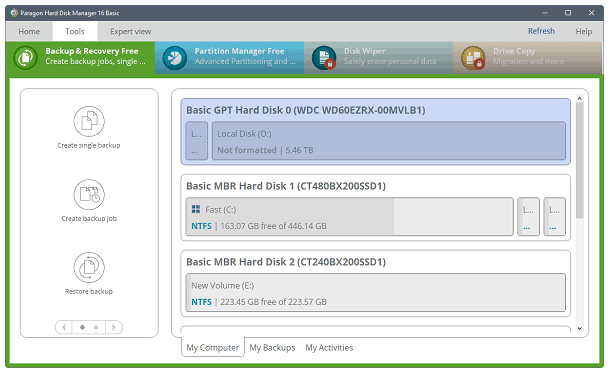
Key features
- Clone the entire disk or specific files and documents
- Support Microsoft Dynamic Disk
- Support MBR and GPT
Operating System Supported: Windows
Best for: Commercial and non-commercial disks and files cloning.
Price: For personal use: $79.95; For business use: starting from $99.
Top 6 SD Card Cloning Software Easy to Get
With its full name known as Secure Digital Card, the SD card is a kind of memory card that is commonly used to read and write data stored in a range of mobile phones, cameras, smart devices, GPS devices, and other devices.

Bottom Line
All of the disk cloning software can be used to clone SSDs, and what you should do is to make full preparation for the SSD cloning and then use the software that suits you the most to clone an SSD. Among all of the disk cloning tools, Qiling Disk Copy is highly recommended due to its cost-effectiveness and excellent performance.
Related Articles
- Western Digital HDD Repair Tool | Repair WD HDD Without Losing Data
- How to Fix Acronis Clone Disk Failed Error
- Disk Clone | Samsung Clone SSD to Larger SSD
- How to Transfer or Copy Windows 10 to a USB Flash Drive Easily and Quickly