How to Solve File Stops Copying Halfway (5 Ways)
Top 5 Ways to Solve the "Copying files stops halfway" Error
If you have waited for a very long time, but the file copy process still hangs on, relax, and find methods according to your needs. This tutorial provides you with five effective solutions to fix the "file stops copying halfway" error.
| Workable Solutions | Step-by-step Troubleshooting |
|---|---|
| Fix 1. Wait Patiently | Do nothing and just wait for the system to complete the file transfer process...Full steps |
| Fix 2. Update All Drivers | Right-click on the Windows icon and select Device Manager. Expand Device Manager...Full steps |
| Fix 3. Format the Drive to NTFS | Launch Qiling Partition Master, right-click the partition on your external hard drive/USB/SD card...Full steps |
| Fix 4. Optimize Hard Drives | Hit the Windows Key, and type defragment and click "Defragment and Optimize Drives"...Full steps |
| Fix 5. Perform Clean Boot | Type msconfig in start search and hit Enter to open the System Configuration Utility...Full steps |
File Transfer of Large Files Suddenly Stops
"Since the release of Windows 8, I've been experiencing a strange issue on my computer. When copying or moving large files, the external hard drive stops copying halfway. I can't even pause or cancel the progress. I waited for 10 minutes, but the process still hangs on halfway. Can anyone tell me why the file stops copying halfway? How can I fix this issue?"
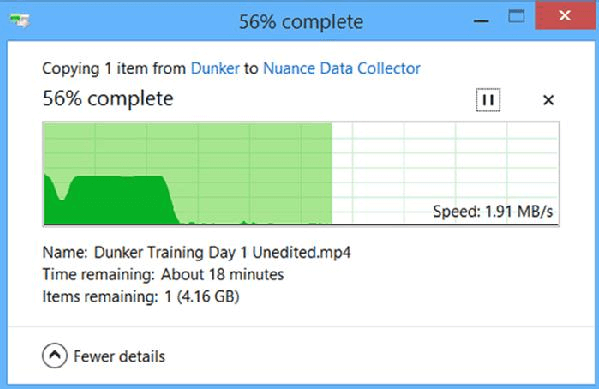
If your computer gets stuck at halfway while copying, relax! Qiling has gathered some useful tips and methods for you to stop "file copy stuck" error with ease.
Fix 1. Wait for the File Copying Process to Complete
If you have time and patience, the first thing that you can try is to wait for the file copying process complete. Do nothing and just wait for the system to complete the file transfer process. The only problem is that you may have to wait for a very long time.
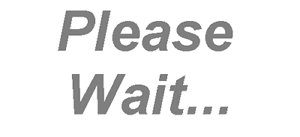
If you don't have enough time or patience, you can try the following methods to fix this error.
Fix 2. Update All Drivers to Fix "File stops copying halfway"
If the computer or external hard drive drivers are outdated, basic functions such as file copying may not be able to work properly. Therefore, it is possible that updating the driver can fix the problem under discussion. Steps to update drivers:
Step 1. Right-click on the Windows icon and select Device Manager.
Step 2. Expand Device Manager and right-click the WD My Passport Ultra drive.
Step 3. Select "Update driver".
Step 4. Select "Search automatically for updated driver software", wait for the process to complete
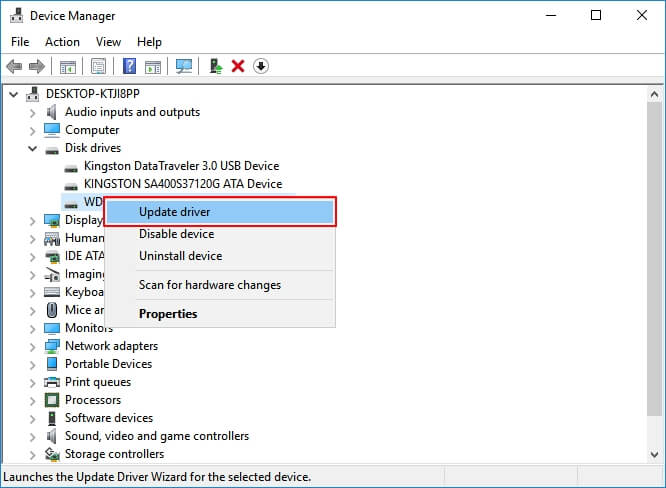
Fix 3. Format the Drive to Which You Are Transfering Data in NTFS
Sometimes the only reason for copying files stops halfway is that the device isn't formatted properly. So, you can format your USB drives or external hard drives in a proper way.
Qiling partition software is a popular disk partition management tool that is available for all disk or partition related jobs such as format disk partition, extend system partition, settle low disk space problem, convert MBR to GPT without data loss and vice versa. You can try it whenever you want to format your device in a proper way.
- Tip
- Before you format your USB drive or other devices to fix the "file transfer speed 0 bytes" issue, you'd better back up your data to avoid data loss.
- Right-click the external drive or USB you intend to format and choose "Format".
- Set the Partition label, File system (NTFS/FAT32/EXT2/EXT3/EXT4/exFAT), and Cluster size.
- Click the "Proceed" button to format the hard drive partition.
- Click "Yes" to continue.
Fix 4. Optimize Hard Drives to Fix "File stops copying halfway"
Another way to fix Windows 10 stops copying files error is to optimize the hard drives. Windows built-in defragmentation feature can optimize the hard drive. Here are the steps:
Step 1. Hit the Windows Key, and type defragment and click "Defragment and Optimize Drives" when you see the option.
Step 2. Select your hard drive, external hard drive or SD card, and click "Optimize".
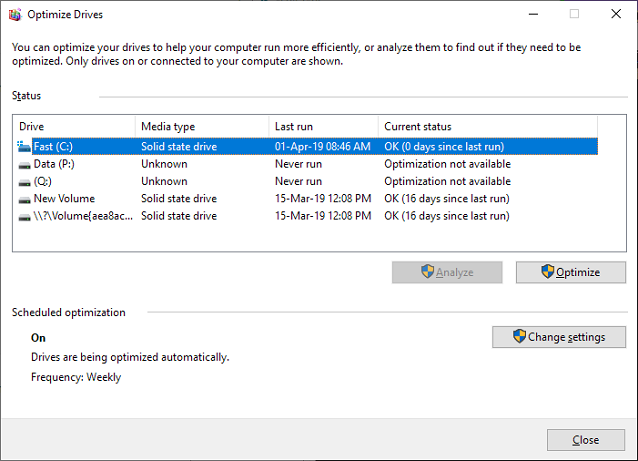
Also read: How to Optimize SSD
Fix 5. Run a Clean Boot to Fix "File stops copying halfway"
If the hard drive stops transferring data because of software conflicts, you can run a clean boot. Performing clean booting for your computer can reduce the number of software-related conflicts. Steps to start a clean boot.
Step 1. Type msconfig in start search and hit Enter to open the System Configuration Utility.
Step 2. Click the "General" tab, and then click "Selective startup". Check "Load System Services" and "Use Original boot configuration" options.
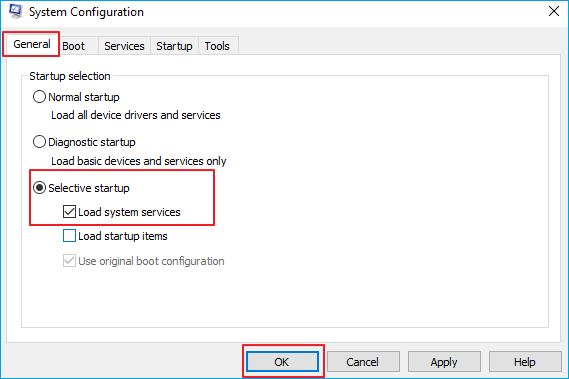
Step 3. Click the Services tab. Select the "Hide All Microsoft Services" check box. Now click "Disable all".
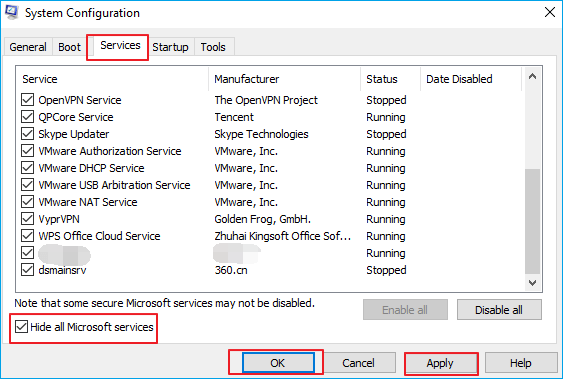
Step 4. Click "Apply/OK" and restart the computer. This will put Windows into a Clean Boot State. If the clean boot helped you fix the error, fine! Else in the General tab, also click to clear the Load System Services check box, click "Apply/OK" and restart.
Conclusion
Whenever you are faced with the "file stops copying halfway", or "external hard drive stops copying" error, you can turn to these five solutions above. To manage your disk more efficiently, you should try Qiling Partition Master. You can clone the whole disk instead of easy copying. What's more, you can extend, shrink, or delete your partitions with simple steps.
File Stops Copying Halfway FAQs
there are some hot topics on the internet. We have gathered together to give you additional help.
Why does copying files start fast then slow down so dramatically?
Here's the reason. When you first start the copy operation, the copy buffer is empty. Therefore, there is plenty of room in the buffer to move the files into. But the buffer then fills up, because the files don't move out of the buffer as fast as they are moving in.
How can I increase my copy speed?
To increase copying speed in Windows 10:
- Update All Drivers
- Format the Drive to NTFS
- Optimize Hard Drives
- Get an SSD Drive
- Increase RAM
- Turn on Better Performance for USB Drives
How do I stop Windows 10 from copying files?
If your Windows 10 immediately gets stuck right after starting the copying process, you can directly stop the process and retry again. Click "Cancel" on the file copying taskbar or the close button at the right top corner.
Related Articles
- Computer Freezes When Playing Games in Windows 10
- Fixed: SFC (SFC / SCANNOW) Is Not Working on Windows
- How to Fix PS4 Safe Mode Loop Without Losing Data
- [Fixed] Right Click Not Responding or Working on Windows 10