[Beginner's Guide] Migrate OS from SSD to M.2 SSD with M.2 SSD Clone Software
Apply to: Clone OS from old SSD to M.2 SSD, Clone SSD to M.2 SSD
"I need to migrate Windows 10 OS from SSD to M.2 SSD which I newly bought. But I've never done this, need some suggestions about how to quickly migrate OS to M.2 SSD. Any idea I'd love to hear."
Cloning the old SATA SSD to the new M.2 SSD is a bit difficult for common users. And there will always have various kinds of problems during the process. In this post, we will introduce the detailed procedures of how to clone SSD to M.2 SSD from beginning to end as well as several third-party tools which could help you ease the process.
What's M.2 SSD? Any Notice When Transfer OS to M.2 SSD?

SSD is a type of data storage device that uses integrated circuit assemblies as memory to store data persistently. They typically contain no moving parts, which makes them faster and more rugged than HDDs. The three most common types of SSDs are M.2 SSDs, NVMe SSDs, and PCIe SSDs.
Related post: What Is M.2 and NVMe?
M.2 SSDs are a newer type of SSD that connect directly to the motherboard via an M.2 slot. NVMe SSDs also connect directly to the motherboard but use the PCI Express bus rather than the SATA bus, which results in much faster data transfer speeds. PCIe SSDs are similar to NVMe SSDs but differ in that they connect to the PCIe bus via a special card rather than directly to the motherboard. All three types of SSDs are significantly faster than HDDs and are becoming increasingly popular as a result.
Among all, M.2 SSD is the most popular. When you got a new M.2 SSD for improving the computer's performance in startup and launching programs and games, you can consider migrating the operating system directly from the old hard drive to M.2 SSD without reinstalling. Take it easy, and head to the below part of the complete guide of M.2 SSD OS migration.
#1. Preparation: Backup Files and Remove Other Disks
First of all, make a backup of all your important files and data. You can back up the data to a cloud drive, or to an external drive with backup software. It's really important! No one can ensure data safety during the cloning process.
Then if there are any other drives on your computer, please unplug them in case you format these drives by accident.
#2. Convert the Old SSD from MBR to GPT
As we've mentioned before, if your old OS SSD is an MBR, then it is highly possible that you would fail when you reboot your computer and get the Inaccessible Boot Device errors. So here we'd like to recommend a handy tool - Qiling Partition Master, for you to convert your SSD from MBR to GPT in simple steps. For detailed steps, please refer to How to Convert MBR to GPT.
#3. Change the Boot Mode from Legacy BIOS to UEFI
After you've converted the old SSD to GPT, you need to change your computer's boot mode to UEFI. Here are the detailed steps:
Step 1. Restart your computer, press the corresponding key when you see this message: Press [key] to enter setup. It could be F2, F12, or DEL. The message might vary from your computer brand.
Step 2. In the BIOS Setup Utility, select Boot from the top menu bar.
Step 3. Select the UEFI Boot Mode field and use the +/- keys to change the setting to UEFI.
Step 4. Press F10 to save the change and exit.
#4. Clone SSD to M.2 SSD
Now it comes to the steps of cloning SSD to M.2 SSD. You can clone it by yourself, but there are many third-party tools that can ease the mission. Here we recommend the clone feature of Qiling Backup. The cloning feature in Qiling backup software makes it easy for you to migrate the system to a new disk and upgrade your current system.
Download Qiling Backup now and follow the guide below to start cloning.
Step 1. Connect the New Second Hard Drive to the PC
Preparations before cloning start:
1. To connect the target disk to your PC, you may need a screwdriver, a Power Splitter Adapter Cable, a SATA cable, or a USB to SATA adapter.
2. Make sure the target HDD/SSD has an equal or bigger capacity than the used space of the old drive.
3. Check whether the style of the new disk is the same as that of the old disk. If not, Initialize a new HDD/SSD to MBR or GPT.
3. Download a Disk Cloning Tool – Qiling Backup

Qiling Backup is the cloning software that integrates multiple functions, including , etc. In the disk clone field, this tool stands out due to the following aspects:
- Support system/disk clone, backup, restoring , and system transfer.
- Covers as many as disk cloning demands, such as update hard drive to a larger one, clone OS, etc.
- Disk cloning has the highest success rate among all similar products on the market.
- Supports all kinds of disk types, including IDE, EIDE, SATA, ESATA, ATA, SCSI, iSCSI, USB 1.0/2.0/3.0.
- Supports cloning of basic/dynamic disks and MBR/GPT disks.
Step 2. Step by Step Guide
System Clone: Choose System Clone > choose the destination disk > click Next to start. In Advanced options, you can choose the option of Create a portable Windows USB drive to clone the system to a USB drive.

Disk/Partition Clone: Choose Clone > Select the resource disk or partition > Select the target disk > Click Next to start.

Step 3. Boot from the Clone Hard Drive
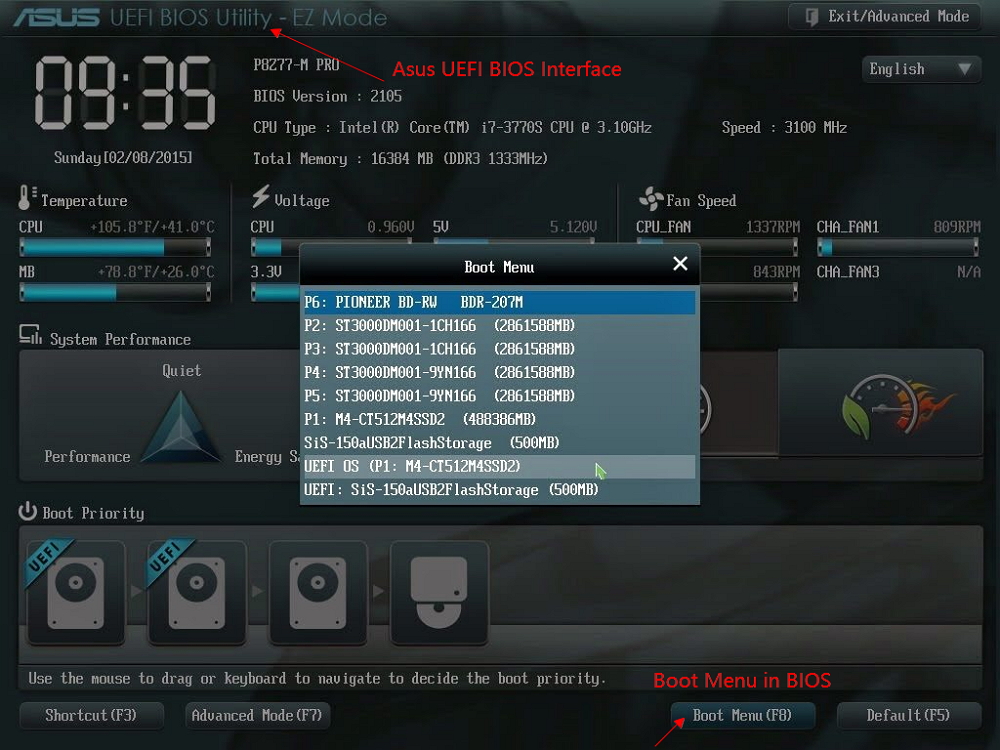
Case 1. If you want to keep both the old disk and the new disk
- Restart PC and press F2 (F8,F10, DEL...) to enter BIOS settings.
- In the Boot option, select new HDD/SSD as the new boot drive.
- Exit BIOS and restart the computer.
Case 2. If you want to only keep the new disk
- Unplug the old disk and make sure the new disk is well connected.
- Connect the new disk and make sure it can be detected by the computer
- Restart your computer.
#5. What to Do After Finishing the Clone
With Qiling Backup, it will resize the partition on your new M.2 SSD during the cloning process. So you don't need to manually resize it. After the cloning process is done, you have two ways to start the computer.
Way 1. Turn off your computer, unplug the old SATA SSD and replace it with the new M.2 SSD, then turn on your computer again.
Way 2. If your computer can have two hard drives, you can keep both the two SSDs on your computer. Restart the computer, enter BIOS Setup Utility, change the BIOS settings to boot from the new M.2 SSD.
Additional Help - How to Replace the Old Disk with M.2 SSD
After you have cloned your Windows 10/8/7 to M.2 SSD, you can replace your old disk with the cloned M.2 SSD. Here are the steps to replace the old HDD. Here is an example of replacing the OS disk with an M.2 SSD.
Step 1. Turn your laptop off and then disconnect both the power cable and any other connected cables. Then unscrew the back panel and remove it to get access to your OS disk.
Step 2. Use your tools to secure your drive to the laptop. You'll need to unscrew those before you can remove the drive.
Step 3. Lift the old drive up about 30 or 45 degrees and pull it out. In its place, install the SSD and put the back panel on.
Step 4. Boot up from the M.2 SSD. Turn your laptop on. If your laptop boots as normal and you see all of your programs and settings just the way they were before (except much faster), all went well.

If you want to continue using the old disk for saving data and protecting the Windows system, you can format the old hard drive for free.
Conclusion
You can clone OS to M.2 SSD easily with the help of Qiling backup and recovery software. In order to clone your Windows OS successfully to an M.2 SSD, you need to check that the new drive is compatible with your PC's motherboard and carefully install the drive correctly.
How to Clone SSD to M.2 FAQs
You may have extra questions after cloning Windows operating system to SSD. Read these questions and answers below to get additional help.
1. Do M.2 SSDs need drivers?
No, both SATA and PCIe M.2 SSDs will use the standard AHCI drivers built into the OS. However, you may need to enable the M.2 SSD in the system BIOS before being able to use it.
2. What is M.2 SSD?
M.2 was developed by the PCI-SIG and SATA-IO standards organizations and is defined in the PCI-SIG M.2 and the SATA Rev. 3.2 specifications. It was originally called the Next Generation Form Factor (NGFF), and then formally renamed to M.2 in 2013. Many people still refer to M.2 as NGFF.
3. What screw do I need for M.2 SSD?
The correct screw size is 2.0 x 3mm (CM2x3-3.3). If you are in the USA, then you can usually find the screws at Ace Hardware stores. Make sure you check the length. Some of the screws at hardware stores are too long
4. How do I transfer data from SSD to NVMe?
- Connect your NVMe SSD to your PCI-SIG
- Download Qiling disk cloning software and select Clone.
- Select the source disk and choose NVMe disk as your destination disk.
- Click Proceed to start cloning SSD to NVMe.
Related Articles
- How to Clone Encrypted Hard Drive to SSD/HDD
- Clone SSD/HDD Sector by Sector
- Windows To Go Creator for Windows 10/8/7
- How to Move OS to SSD Without Cloning. Make It with Our Guide