Virus vs. Ransomware vs. Malware: Figure out Differences in 1 Minute
There are many types of malicious software, or "malware," that can infect your computer or mobile device. Wait. We also heard a lot about viruses and ransomware as well. Are they making the same trouble? Which is the most destructive once infected? Well, let's use simple words to discuss the differences between a virus, ransomware, and malware.
Related reading: 79% of people agree with the 5 ways to prevent computer viruses, how do you think?
Relationship Between Malware and Virus/Ransomware
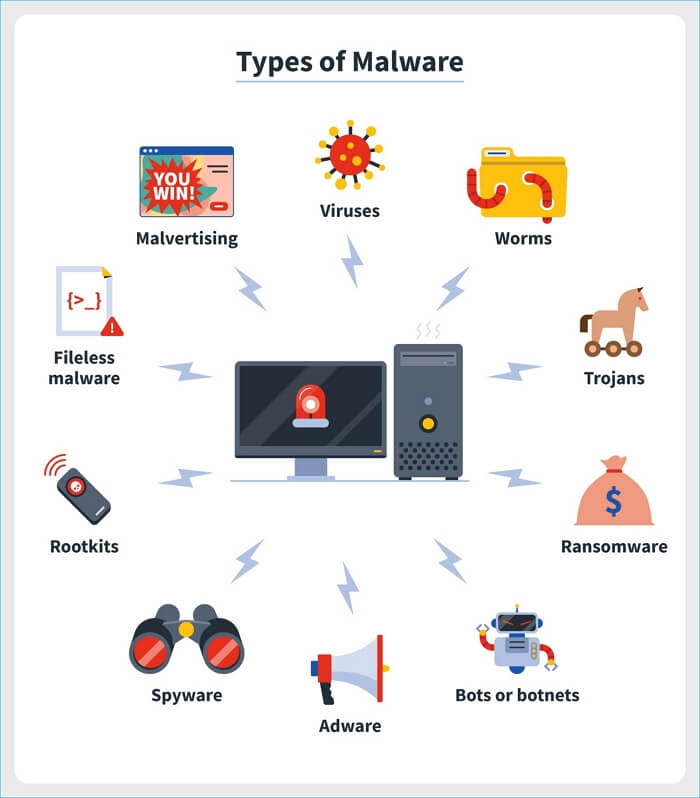
We can clearly figure out that a virus and ransomware are categorized under malware. In short, a virus is a type of malware that replicates itself by copying itself to another computer or program. Ransomware is another type of malware that encrypts your files and demands a ransom to decrypt them. Malware is a catch-all term for any type of harmful software.
Here's a more detailed look at each type of malware:
Viruses: A computer virus is a type of malicious code or program written to alter the way a computer operates and is designed to spread from one computer to another.
Ransomware: Ransomware is a type of malware that encrypts a victim's files and demands a ransom payment in order to decrypt them.
Malware: Malware is short for malicious software and refers to any software program that is designed to damage or disable a computer, stealthily collect information about the user, or perform other malicious actions. Malware includes viruses, worms, Trojans, spyware, adware, and more.
As you can see, there are many different types of malware. Each type of malware has its own unique characteristics and can cause different levels of damage. It's important to be aware of the different types of malware so you can protect yourself from them.
General Rules to Prevent Malware Attack
There are a few key ways to prevent malware infection on your Windows 11/10/8/7 computers.
※ Keep your operating system and software up to date with the latest security patches.
※ Install and maintain reliable antivirus and antispyware software, and configure it to update automatically.
※ Don't open email attachments from unknown senders, or click on links in unsolicited email messages.
※ Be cautious about what you download from the Internet, especially free programs and files. Only download files from sites that you trust.
※ Don't reveal personal or financial information in email messages, online chat sessions, or over the phone unless you initiate the contact and know with whom you're dealing. When in doubt, verify an organization's authenticity by contacting them directly.
※ Back up important files and documents on a regular basis. That way, if your computer is infected with malware, you'll be able to restore your data.
2022 Best Antivirus Software for Windows 11 (Top 5) + Secure Backup
The Windows operating system is installed on more than one billion PCs worldwide. As a result, it's a prime target for hackers and scammers. Antivirus software is required to secure both your critical data and your gadgets.
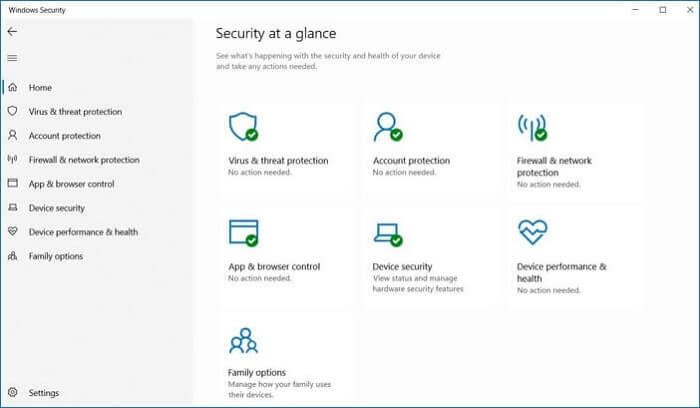
Enhanced Backup Protection with Qiling Security Zone
Computer backup images created by regular backup software have multiple backup locations available for users to choose from, such as a physical hard drive, NAS drive, network drive, and cloud. The most secured backup retention strategy is to keep one backup image in at least three different locations, aka the 1-2-3 backup strategy. By doing this, we can significantly reduce the risks of getting a valuable copy of backups destroyed along with your operating system by horrifying ransomware, viruses, adware, spyware and other forms of malicious software.
Based on the essential demands of enabling multi-path backup destinations, Qiling Backup performs better in virus protection than all its rivals do on the market thanks to the advanced Security Zone area.
What's Qiling Security Zone?
The Security Zone is a recently released feature integrated with Qiling Backup software in Windows 11/10/8. It's a security partition used for storing backups of this computer, so as to protect your backup images from being destroyed by viruses. When you use the security zone feature for the first time, you'll need to take a few steps to create one on your current hard drive. Once created, this security partition won't show up on your computer, nor it can be found by malware, ransomware, or viruses.
Victims subject to fake Windows update virus and Windows Defender security warning tech support scams have been part of Qiling security zone customers.
How to Save Your Backups of drives, Files, OS, or Emails to the Virus-proof Security Zone:
Step 1. Launch Qiling Backup on your computer, and click System Backup on the Backup and recovery page.

Step 2. Your Windows operating system information and all system related files and partitions will be automatically selected so you don't need to do any manual selection at this step. Next, you'll need to choose a location to save the system image backup by clicking the illustrated area.

Step 3. The backup location can be another local drive on your computer, an external hard drive, network, cloud or NAS. Generally, we recommend you use an external physical drive or cloud to preserve the system backup files.

Step 4. Customiztion settings like enabling an automatic backup schedule in daily, weekly, monthly, or upon an event, and making a differential and incremental backup are available in the Options button if you're interested. Click "Proceed", and the Windows system backup process will begin. The completed backup task will display on the left side in a card style.
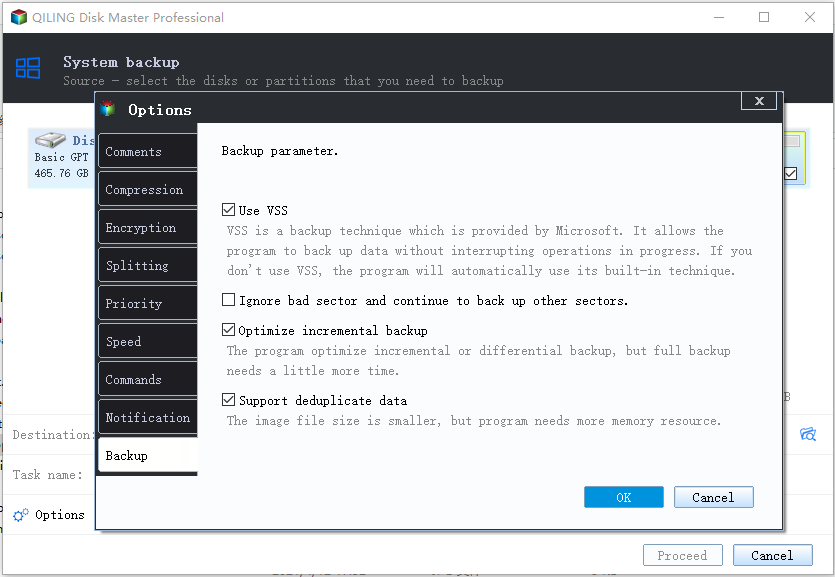
Related Articles
- Top 7 Free Cloud Storage Service for Backup
- Free Download PXE Boot Server to Boot Multiple Computers on Network
- Top 10 Reasons to Download Qiling Backup
- New Protection Strategy: Protect Backups from Ransomware