Windows 10 Creators Green Screen of Death Fix
About Windows 10 PC Green Screen
Everyone's known about the blue screen of death (BSOD) that appears when your Windows PC crashes. But do you know Windows 10 has a green screen of death? The green screen of death only appears when you're running an Insider Preview version of Windows 10. It's the same as the blue screen of death, and it will show this error message:
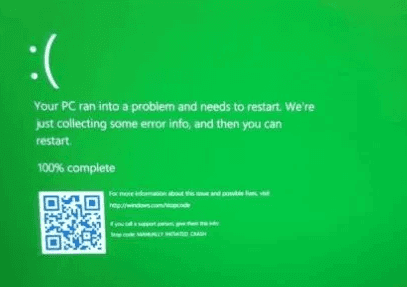
The error message is similar to the blue screen's error. That means anything that triggers a blue screen of death on a normal version of Windows 10 will trigger a green screen of death on an Insider Preview version of Windows 10. The only difference is this screen says you're using a "Windows Insider Build" and it has a green background instead of a blue one. Before you fix the Windows 10 green screen error, access your data and save them to another place first.
| Workable Solutions | Step-by-step Troubleshooting |
|---|---|
| Fix 1. Recover Data with Software |
1. Download Deep Data Recovery WinPE Edition 2. Launch the software. 3. Reboot and set to run your computer...Full steps |
| Fix 2. Fix Green Screen Error |
1. Check if there is a peripheral connected 2. Try to restart your PC for three more times 3. Go to Microsoft Update page...Full steps |
How to Protect Data from Windows 10 Green Screen of Death
Before troubleshooting the GSOD issue, use Qiling bootable data recovery software to save your computer data. It's an ideal tool to recover data in the case that Windows broken, crash, and non-bootable.
Step 1. Download Deep Data Recovery WinPE Edition on a healthy computer. Prepare a CD/DVD disc or USB drive to create Qiling WinPE bootable disk.
Step 2. Launch the software. Select CD/DVD or USB drive and click "Proceed".

Step 3. Reboot and set to run your computer from the created bootable disk.

Step 4. Select the disk where you want to rescue data and click "Scan".

Step 5. Let the software scan the disk to find all data on the selected drive.
Step 6. Select all desired files and click "Recover".

How to Fix Windows 10 Green Screen of Death
The troubleshooting steps of Windows 10 green screen of death resemble those of blue screen of death and black screen of death. Let's begin.
Step 1. Check if there is a peripheral connected to the computer.
Sometimes, an external power cord, mouse, USB drive or perhaps a digital camera would cause trouble and threw your PC into a dead green screen. If yes, remove all the peripherals from the PC.
Step 2. Try to restart your PC for three more times, during the boot start Automatic Repair, go ahead with Troubleshoot > Advanced options > System Startup and click the Restart button. When your computer restarts again, select the Safe Mode with Networking option.
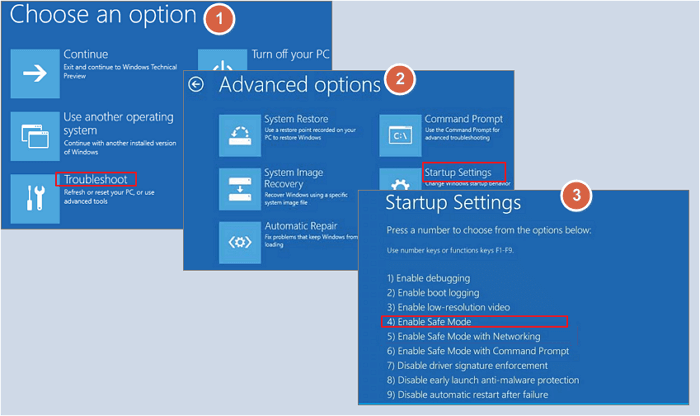
Press Windows + X keys simultaneously, go to Device Manager - Display Adapter - Driver - Update Driver - Browse my computer for driver software and install latest updates. Restart your PC to check if the green screen appears.
Step 3. Go to Microsoft Update page, download Windows 10 Creators Update ISO files. Put it in a bootable CD/DVD disc or bootable USB drive. Boot your PC from the bootable drive and find Troubleshoot option. Click Repair your computer, go to Advanced options and then Startup Repair. Now you can easily follow the wizard to repair the startup issue that causes a green screen of death on PC.
Related Articles
- Fix 'Startup Repair cannot repair this computer automatically' in Windows 10/8/7/Vista
- 4 Ways to Fix Windows System Backup Failed in Preparing the Backup Image
- SFC Windows Resource Protection Could not Perform the Requested Operation
- Full Guide: How to Fix HP Laptop Black Screen