Windows Detected A Hard Disk Problem? Fix it NOW!
Windows Detected a Hard Disk Problem, Help!
"Have you ever met this issue that your computer suddenly pops up an error message, warning you 'Windows detected a hard disk problem'? This morning after I started my PC, the error message keeps popping up, telling me that 'Windows detected a hard disk problem' and asking me to start the backup process. It was quite confusing, and I don't know how did this problem happen to my computer. And I'm wondering what reasons can cause a hard disk problem and how to fix this issue. Please do help me if you know how to fix the hard disk problem on Windows PC. And I'm using Windows 8. Thank you in advance."
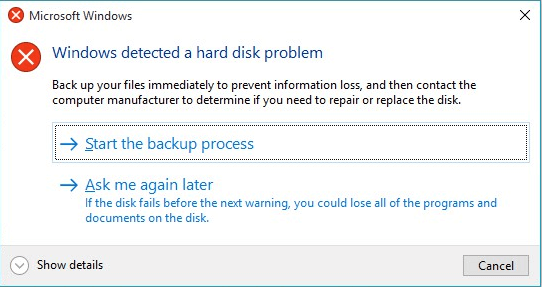
It seems that the hard disk error is no longer a new question. Instead, this problem has been bothering almost all Windows users for quite a long period. Even Windows 10 users also have 'Windows detected a hard disk problem' issue in their PCs. So how to fix such an issue? Let's find the reasons and causes of why hard disk problems occurred and solutions to fix hard disk problems right here now.
PAGE CONTENT:
- Why Hard Disk Problem/Error Occurs?
- 4 Fixes to 'Windows Detected a Hard Disk Problem' Error
- Stop Computer Reporting Error Message
- What Can You do When an Unexpected Hard Disk Problem Happen?
Why Hard Disk Problem/Error Occurs?
Before finding solutions to fix the hard disk problem, we highly recommend you find out the causes of the problem. This would be very helpful for you to avoid a similar issue from happening again.
1. Causes of hard disk problem - How did problems occur?
- False operation/human error etc.
- Virus attack;
- File system corruption/damaged;
- System errors such as registry error etc;
- Logical/mechanical error;
- Bad sectors occur on hard disk partition;
- Hard drive/disk failure;
If any one of those issues mentioned above happens to your hard drive on PC, Windows would detect the problems and remind you of the error message - 'Windows detected a hard disk problem'.
4 Fixes to 'Windows Detected a Hard Disk Problem' Error
So how can you exactly fix the error in your PC? If you are looking for methods to fix the hard disk problem, continue reading and you'll get what you want here now.
1. Use system file checker to fix hard disk error
Windows provides some basic tools to help repair errors, for example, the system file checker. This simple tool can help users check the system file status and solve many other seemingly serious problems. Most important, it is not complicated to use. Here are the detailed steps of how to use the Windows system file checker:
- Type: cmd in the search bar and click Enter.
- Type: sfc /scannow and hit Enter.
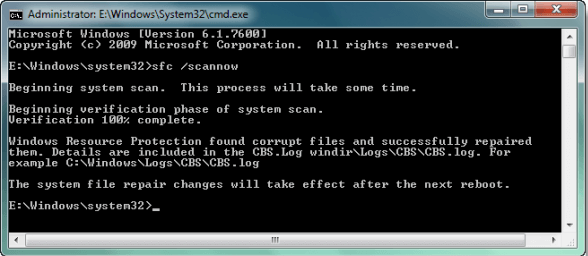
This command will scan all protected system files and replace all corrupted files with a backup copy. After the process is finished, your hard disk would work properly again.
2. Run CHKDSK to fix the hard disk problem
CHKDSK is a system tool and command in computer operating systems. It verifies the file system integrity of a volume and attempts to fix logical file system errors. To run chkdsk command to check and fix your system problems, please follow the steps below.
- Press Win+R keys to open Run and type: cmd and hit Enter to open Command Prompt.
- Type: chkdsk C: /f /r /x and hit Enter.
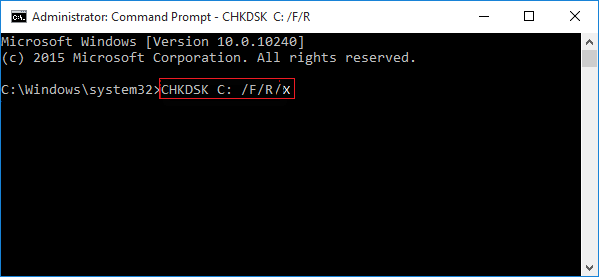
3. Use partition manager software to check and repair hard disk/drive errors
If you are not familiar with Windows administration, you can try a free and professional partition manager software from Qiling. It is named Qiling Partition Master Free, which supports you to check, find and repair bad sectors in hard disk/drive.
Download this tool for free and follow the below tips to check and fix hard disk drive errors/problems right now:
Step 1. Open Qiling Partition Master. Click the disk that you want to check in the "Disk management" page, and then click "Surface Test".
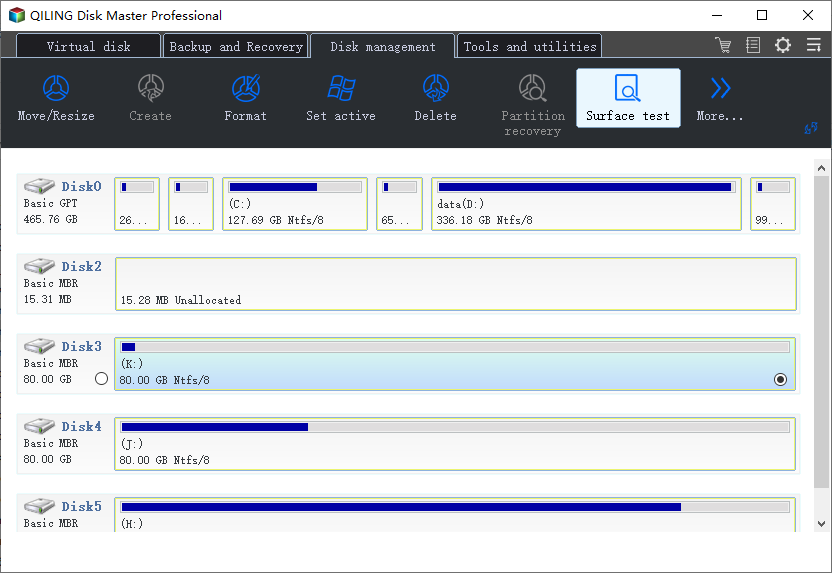
Step 2. Click "Proceed" button to start scaning sectors and all bad sectors will be marked as red.
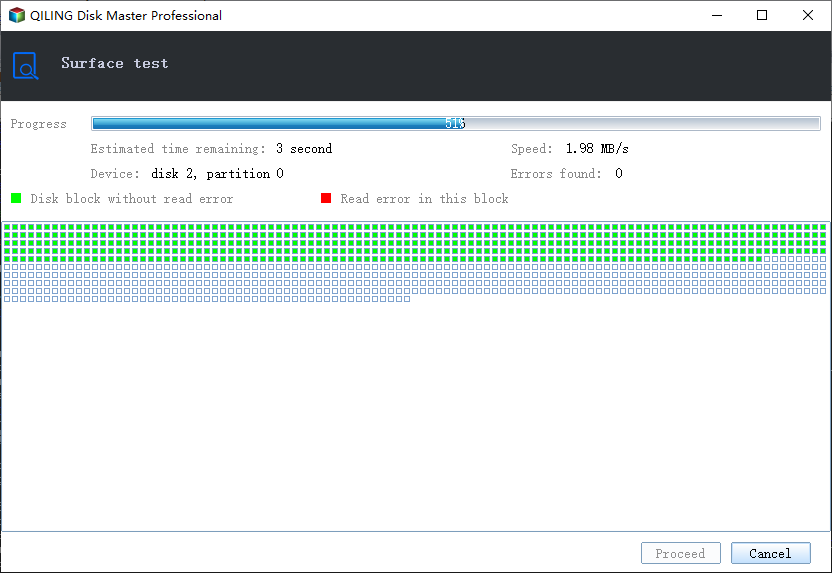
Stop Computer Reporting Error Message if No Hard Disk Error Exists
The reason why Windows pops up error messages is when the system deems an existing or potential error exist on your hard disk, it will remind you to backup data. But if no hard disk error or problem exists at all, you can follow the tips below to stop the computer from reporting error message:
Step 1. Type gpedit.msc in the search bar and hit Enter.
Step 2. Go to "Administrative Templates" > "System" > "Troubleshooting and Diagnostics" > "Disk Diagnostics".
Step 3. Click Disk Diagnostic "Configure execution level" and disable it.
Step 4. Click "Apply" and "OK".
Step 5. Restart the computer, and the error message won't pop up again.
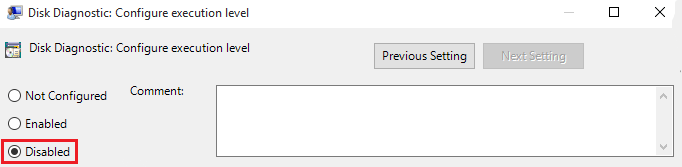
What Can You do When an Unexpected Hard Disk Problem Happen?
So you may wonder What Windows reminds you of an error message? what can I do if a hard disk problem happens? The computer would pop up this message to ask you "Windows detected a hard disk problem". Start the backup process or Ask me later?
Yes, it is to backup data in advance. You can selectively copy and paste single files and documents one by one into another secure storage device.
But if you think it's too slow or you need to back up the entire hard disk data, you can try third-party software to clone/copy disk data with ease. Here you can also apply Qiling Partition Master. With its disk copy/clone feature, you can clone the data on one disk to another.

Related Articles
- Fixed: Command Prompt Not Working in Windows 11/10
- Running [Bootrec /fixboot] Returned Error 'Access is denied' - FIX 2022
- How to Clone Android SD Card to A Larger One
- Shred vs. Delete. What is the Difference?
- [Free] How to Make a Full Backup of Windows 10/8/7
- How to Resize Windows Server 2008 Partition Without Data Loss