[Top 10] Best Disk Cloning Software for Mac - Free Download
Disk cloning of Mac has always been everyone's concern, and for that, the best disk cloning software will make it simple to clone your hard drive to act as a backup and restore it if and when necessary.
Following that, tons of cloning software is available, but how will you pick the one that works best for you? No worries, this article will give you a walkthrough of the best disk cloning software for Mac.
Are you also searching for the above question and need a perfect solution? If so, then this article is going to make it easier for you to choose your best free Mac cloning software. But before digging into the topic, we need to know what disk cloning software for Mac is. Let's dig deep into it!
What Is Disk Cloning Software for Mac
It is better to take preventative measures than to suffer later and look for solutions if you are worried that you will lose all of your essential data on your Mac due to an accident. However, individuals utilize disk cloning software to reduce the danger of data loss.
To clone a hard drive or make a backup of it under macOS, disk cloning software for Mac is the ideal choice. It can protect you against any damage to your disk storage since you have a backup copy available if your Mac's hard drive fails.
We have tested and will introduce the best free disk cloning software for mac in this article. Please check and choose one software to help you clone the hard drive on Mac.
[Top 10] Best Mac Disk Cloning Software - Free Download
You might have learned about the disk cloning software from the above part. Now, let's reveal the Top 10 Best Mac Disk Cleaning software.
1. Qiling Backup for Mac - [Best Overall]
Qiling Backup is a powerful backup mechanism that backs up the system disks. It can protect all critical files while maintaining their original quality. If you are a working professional concerned about data loss, Qiling Backup is a backup management solution that is simple for novices.
Because the UI is simple, even inexperienced users may quickly access the capabilities; nonetheless, don't assume that this backup program lacks complex functionality. The process of backing up and cloning data is relatively simple; choose the cloned folder and select the destination folder. So you can check how quickly the disk is cloned.
Features:
- Archive, sync, or clone data: This disk cloning tool is also helpful for synchronizing your data in preparation for backup to an associated computer or mounted drive. This is useful for archiving, synchronizing, and cloning hard drives.
- Cloning is simple and quick: Qiling Backup for Mac is a reliable and straightforward disk cloning software. With a few easy steps, it can effortlessly and swiftly clone any type of hard drive to another.
- Create and save hard drive disk images: The software may assist you in creating a disk image of a hard drive and saving the disk image to any location you like.
- Data compression and automated backup: The automatic backup schedule enables you to take a regular backup of the data in a covert manner without causing any disruptions. You may also compress the files using Qiling Backup for Mac to save space.
Pros:
- Provides differential and full backup
- Snapshot navigator
- Move effortlessly to a new drive
- Organize or halt backups
Cons:
- Limited server functionality
- fails occasionally to read external disks
Editor Suggestions:
The tool is quick. It has got 15GB of space in the free version option. It's really helpful if you want to save your time and money! - Reviewed by Max Konan
2. Acronis Cyber Protect [Best file syncing]
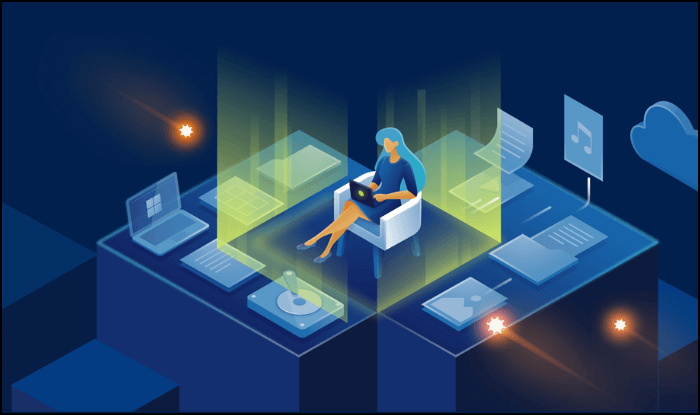
Acronis Cyber Protect Home Office, previously Acronis True Image, is an excellent cloud-based backup solution for Mac that provides speed, security, and privacy. While there are other online backup services on the market, Acronis stands out with innovative features like file synchronization, antivirus capabilities, and incredible recovery.
Features:
- A variety of sophisticated features
- To protect your files, use zero-knowledge encryption
- Tools for advanced cyber security
- Outstanding data security and privacy aspects
Pros:
- Well-organized UI
- Secured cloning
- Advanced backup process
Cons:
- The interface is a bit confusing
- The backup process might fail sometime
Editor Suggestions:
If you want to buy the cloning software for your company, then this is the best tool. It offers fast service and quick solutions. It offers AI-based protection services. -Reviewed by Gracelynn
3. Chrono sync [Go-to Mac Backup tool]
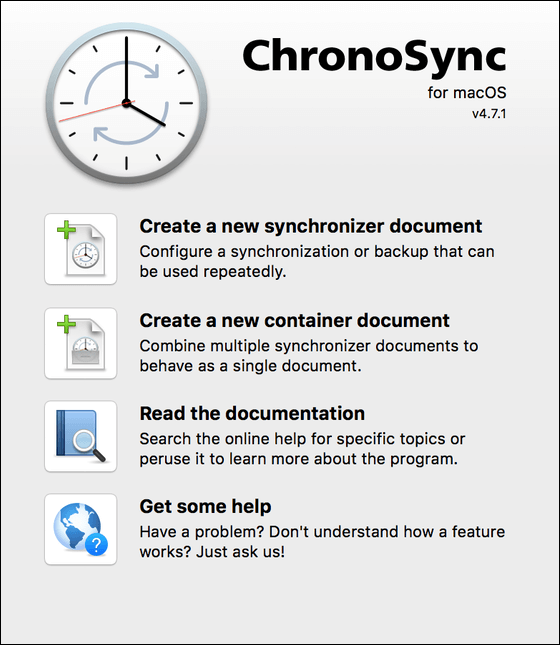
For Mac users, ChronoSync is a complete backup management tool that can handle all cloning and backup operations. Selecting the source and destination directories is the only complicated part of the file synchronization. It is the go-to Mac backup solution for professionals like photographers, filmmakers, video editors, musicians, and others because of its simple design and ease of use.
Features:
- Sync of files and folders
- Protect your Mac's important data by offering bootable backup options
- Automate the drive-up process
Pros:
- Provides bootable backups, file synchronization, and Mac cloud storage
- Numerous backup scheduling options
- Event-driven planning
- Allows incremental backup
Cons:
- Some users may find the interface to be overly confusing
Editor Suggestion:
This tool can help you restore your data in a few simple steps. After buying the premium version, I don't have to worry about my data. -Read full review
4. CloneZilla [Most advanced features]
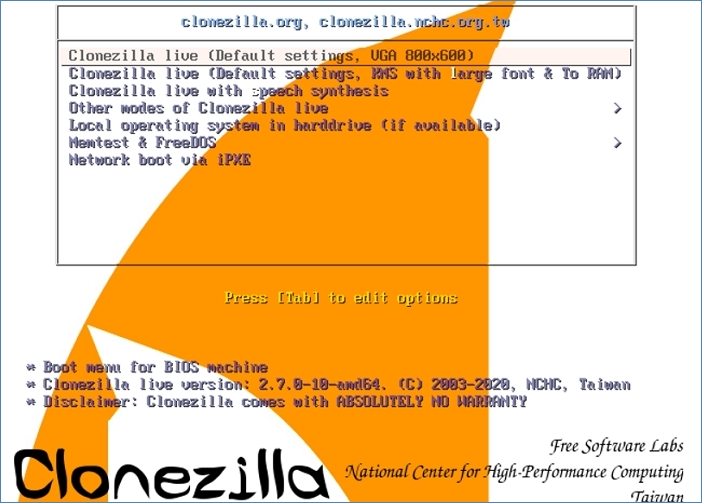
Clonezilla is a free and open-source disk cloning and partitioning tool for the Mac. You may use this Linux-based command utility to install the system and execute bare-metal backup and recovery.
Clonezilla, a backup management solution, comes in three flavors, depending on the function: Clonezilla live, Clonezilla light server, and Clonezilla SE (server edition).
Features:
- Supports a wide range of file systems
- It's permitted to install the boot loader
- Sector-to-sector cloning
- Command user interface
Pros:
- All features of cloning tools are available
- Multiple features
Cons:
- Quite confusing in terms of setup for booting
- It's a bit slow to navigate
Editor Suggestion:
I really admire the features that this tool offers backup reports of successes and failures. This makes it easy to troubleshoot issues. -Read the full review of Tyler Despain
5. SuperDuper [Highly efficient cloning tool]
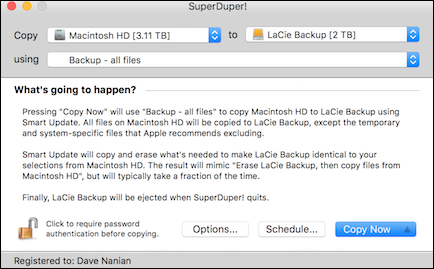
One of the best free disk cloning software for Mac is SuperDuper. You can use it to make a bootable backup of your Mac, and it is simple to use. In addition, it provides more backup choices than the Time Machine backup and can clone your internal hard drive.
You can backup your PC when you're not using it. One of the three backup solutions is yours to pick from: Erase and copy, Copy new files, and various files.
Features:
- It offers all the advanced features in the simplest way possible
- Incredibly fast to use
- Scan and analyze thousands of files at a time
Pros:
- Clear design
- Smart updating function
- The copy script tool aids in gaining a better understanding of what is being replicated
Cons:
- Users have reported issues with data replication to external SSDs
- Compared to some competitors, cloning might take more time
Editor Suggestion:
It's a great tool to restore data. It has a simple interface. I don't have any problems while using this tool. -Reviewed by Rafaciana
6. Get Backup Pro [Best Value for users]
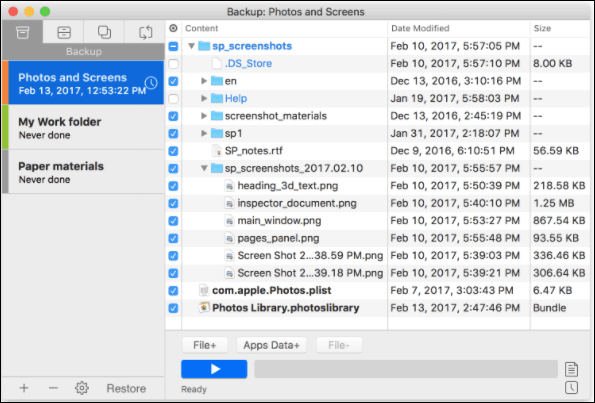
Get Backup Pro is comprehensive backup software for Mac that uses techniques like backup, archive, disk cloning, and folder sync to keep your data secure. It expertly backs up your Mac data, makes bootable and encrypted backup files, and syncs your files and folders; this allows you to recover your data in the event of a system failure.
Features:
- Automatically encrypt and schedule the backup
- Protect your Mac's Backup Archives
- Create bootable backups
- Easily synchronize files and directories
Pros:
- Quick customer service
- Not just the classic HFS+, but also the modern APFS, are supported
- Clone disk that can be booted at any time
- Synchronize files and directories
Cons:
- Backup is slightly slower as compared to some of its competitors
Editor Suggestions:
Have been using this tool for the last few years. Very much satisfied with the result. Was using the free version, but because of its features bought the full version. It's a must-try software. -Reviewed by Pentool user
7. O&O Disk Image [Best comprehensive disk management software]
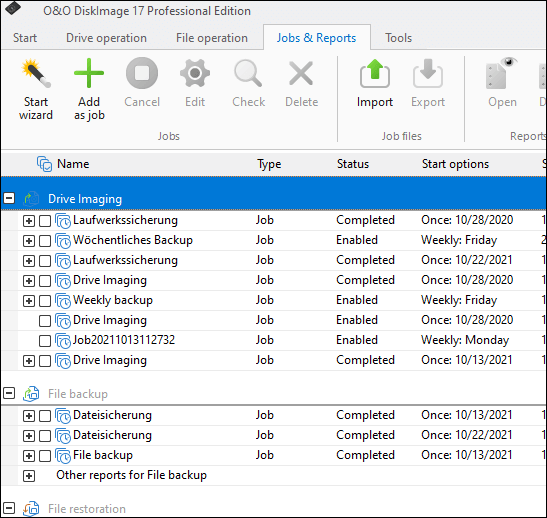
O&O Disk Image is a complete disk management software. While the system is in operation, the software can backup the complete system. Administrators can clone and replicate whole hard drives and restore them to a system with many computers.
Features:
- Backup disks and files
- Create virtual hard drives
- Incremental and differential backups
- Windows boot system
Pros:
- Easy to use
- Highly customizable
- Great for professional disk management
Cons:
- Lacks advanced disk cloning features
Editor Suggestion:
This professional tool has a very clean interface. Have used it for the past couple of years, and am very satisfied with the result. -Reviewed by Paul
8. Macrium Reflect [Best extra features]
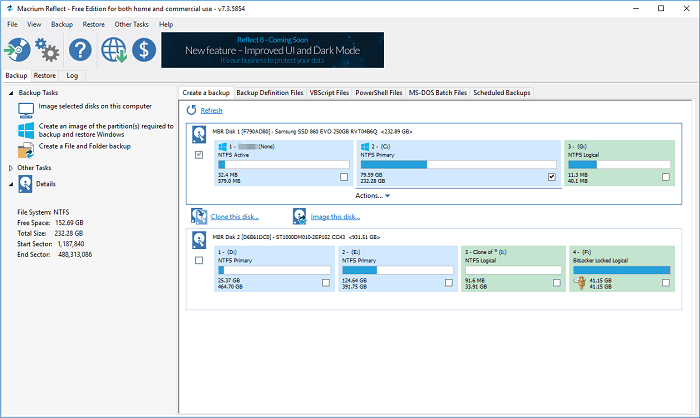
Macrium Reflect can clone and image drives, partitions, and individual files. The software can be used to recover data from damaged drives and partitions. The application allows you to make exact duplicate and compressed archive files.
Features:
- Clone entire disks
- Create backup images of files and folders
- GPT and MBR support allows the creation of bootable drives
Pros:
- Pre-defined backup template
- Support for SSD trim
Cons:
- No support for incremental backup
- No backup sync
Editor suggestion:
This tool has a simple interface. You can use multiple features to restore your data. So far, my best tool! -Reviewed by Dylan
9. Carbon Copy Cloner [Standing alone software for Mac]

Carbon Copy Cloner is a standalone tool that allows you to clone Mac hard drives. It is due to the legacy, convenience of use, and numerous points and advice to assist you with the cloning method. When you have problems with the system, seek help or solutions. Furthermore, the Preferences section in the Mac Hard Drive Cloning program allows you to adjust your preferences.
Features:
- Get speedy backup features during cloning
- Transfers files from block level instead of file to file
- Cloning coach to assist in making the right choice
Pros:
- Backup folders
- Guided setup
- Task preview
- Backup audit to see what was copied
Cons:
- Bootable backups may create issues
- The interface can be a little complex to work with
Editor Suggestion:
The application is great. The customer service team is great and very responsive. Perfect choice for regular backups. -Reviewed by WonderHorn
10. Paragon Mac ToolBox [All-in-one disk duties manager]

Paragon Mac ToolBox covers the complete range of disc chores, including disc cloning of the entire drive and sophisticated operations. It also offers some fascinating extra features, such as creating a virtual clone of your PC on a USB drive, which can then be run portable from another PC, or utilizing the included Recovery Media Builder to create recovery media to start a non-bootable PC.
Features:
- Users can keep their disks properly organized
- This tool enables users to clone their OS to a USB flash drive and use it
- Copy or restore files to a hard disk with various sector sizes
Pros:
- Resize partitions
- Virtually clone to a USB drive
Cons:
- The full version is relatively costly
Editor Suggestion:
This professional software provides easy management of server disk space. You can easily backup your data without any hassle. It's a very flexible option to go for. -Reviewed by Kayode K
Bonus Tip: How to Use Disk Cloning Software on Mac
With the above overview of thebest disk imaging software for mac, now you can pick your preferable disk cloning software. But how to use disk cloning software on Mac? Cloning with software is relatively more straightforward. Let's takeQiling Backup for Mac, our top pick, as an example to guide you.
Qiling Backup for Mac can help you to back up your most important data from any Mac device. The tool can help you to archive your data to external devices. These archives can be restored to any device. Further, you can use this tool to backup your computer and get a backup disk. In case your macOS fails, you can restore data from bootable backups within a few minutes. You can easily migrate data from one drive to another using this option.
Here's how to do that:
Step 1. Launchand run Qiling Backup for Mac.
Click the first Backup tab or simply click the + button in the bottom-left corner to create a backup project - name the backup project and click OK.
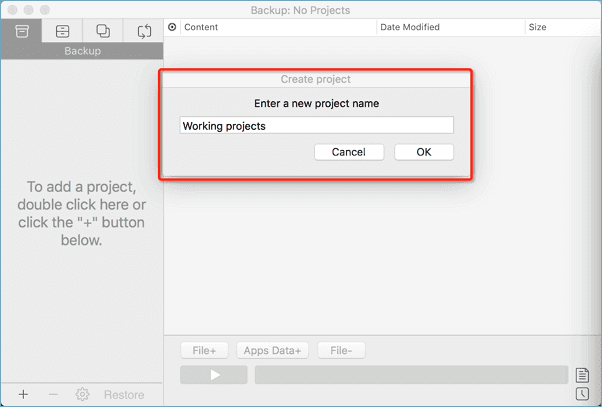
Step 2. Set up the backup destination where you want to store Mac files as backups, automatic backup frequency, etc and click OK.
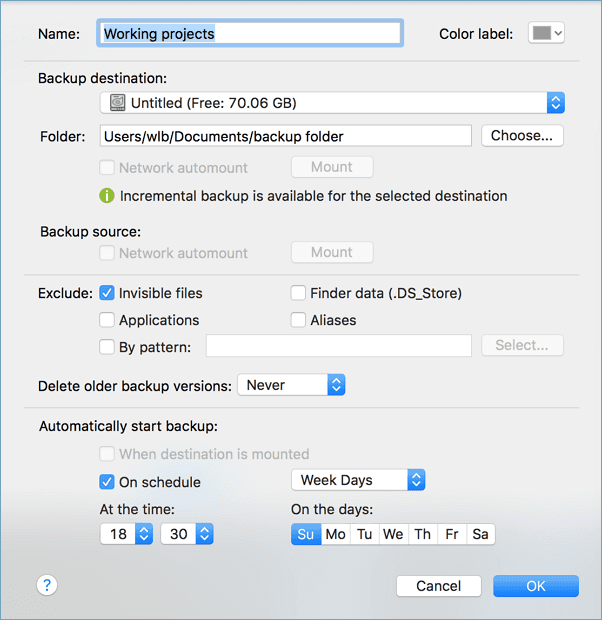
Step 3. Add files and folders to the backup project.
Click File+ to selectively choose files and folders to add to the backup and click the blue start button to back up your Mac to another drive or external device.
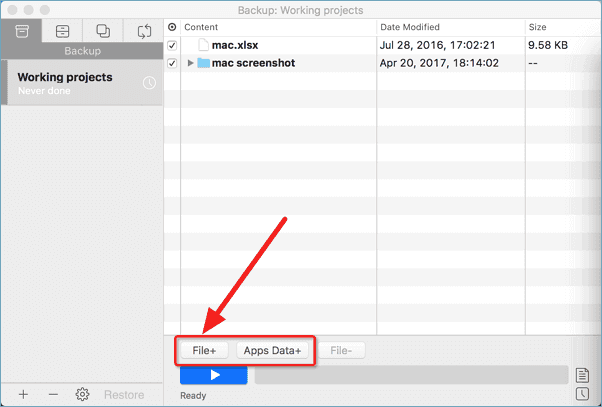
After the above steps, the disk on Mac is cloned successfully. If you are looking for ways to copy a flash drive to another flash drive on Mac, you can just click the link page below. It will provide an ultimate guide on it.
Copy a Flash Drive to Another Flash Drive on Windows & Mac
You can learn how to copy a USB flash drive to another one easily and completely, including all files, applications, and even operating systems.
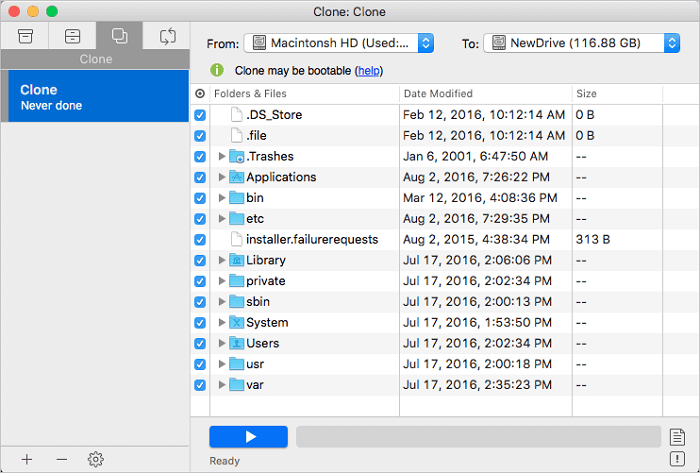
Wrap Up
All of the cloning apps for Mac listed above are exceptional. When it comes to cloning your hard drive, other tools mentioned are pretty basic. However, Qiling Backup for Mac has many other features that make it the leading backup tool.
Therefore, we recommend Qiling Backup for Mac as the cloning software since it has been around for a long time and offers complex disk images and cloning.
FAQs on Best Disk Imaging Software for Mac
As a cherry on the top, we've compiled answers to frequently asked questions about the best free Mac cloning software. Let's move toward their answers!
1. What is the best free software to clone a hard drive on Mac?
After overviewing the Top 10 Best disk Imaging Software for Mac, we found Qiling Backup for Mac the most proficient cloning software as it is one solution for backup, recovery, and cloning of hard drive.
2. Why should you consider cloning your hard drive?
You should consider cloning your hard drive because cloning allows you to boot from a second disk, which helps move data from one drive to another. On the other hand, Imaging allows you to keep as many complete, one-to-one copies of your source disc as the destination's capacity allows, which is helpful for backups.
3. Does cloning a drive make it bootable?
Yes, cloning a drive can make it bootable, but only when you use disk cloning software as the target drive is bootable once you have used it to clone a live system disc.
4. Is it better to clone or image a hard drive?
Both disk imaging and disk cloning have benefits and drawbacks. Regarding backups, cloning is ideal for quick recovery, whereas imaging provides additional backup alternatives. An incremental backup snapshot allows you to preserve several photos without taking up much more space.
Related Articles
- How to Upgrade, Change and Replace Mac SSD to A Bigger SSD?
- 3 Ways to Backup Mac Mail
- How to Clone USB Drive on Mac
- Create A Bootable Clone to Upgrade Mac HDD/SSD to A Bigger Disk