6 Ways to Fix OneDrive Error Code 0x8004de40 in Windows
Microsoft OneDrive is a cloud storage solution that caters to both individual and business needs, but it can be frustrating when the dreaded Error Code 0x8004de40 message appears, hindering its use.
When trying to upload a presentation file to OneDrive on your desktop, you may encounter the frustrating Error Code 0x8004de40, preventing you from connecting to OneDrive. This issue can be caused by several potential reasons, including issues with the OneDrive desktop app, problems with your internet connection, or conflicts with other software on your computer. To resolve this issue, you can try restarting the OneDrive app, checking your internet connection, or uninstalling and reinstalling the OneDrive desktop app, among other solutions.
What Causes OneDrive Error Code 0x8004de40
The most commonly assumed reason for Error Code 0x8004de40 is internet connectivity issues, but other culprits like third-party antivirus software can also be at play, often mistakenly flagging OneDrive as a virus. To resolve this, you can try excluding OneDrive from the antivirus software scan, but first understanding the possible reasons behind the error is crucial for implementing effective troubleshooting.
- Internet Connectivity:An unstable internet connection and specific internet settings configurations are the primary causes of Error Code 0x8004de40. Additionally, incorrect configurations of internet security protocols can also lead to this error code, as these protocols play a crucial role in ensuring secure information transfer across computer networks.
- No Microsoft Updates: Microsoft updates are necessary for OneDrive to connect with recently updated Microsoft servers. Without them, OneDrive may experience difficulties.
- Improper Installation:The OneDrive Error Code 0x8004de40 can occur due to an improper installation of OneDrive, which can result in corrupted files and folders, affecting the working of OneDrive and leading to this error code.
How to Fix OneDrive Error Code 0x8004de40
The connectivity problem is the main reason behind the Error Code 0x8004de40, but don't panic - it can be easily fixed. The issue can be resolved by following a few simple methods, and here are six interesting ways to solve the most annoying error code in OneDrive.
- Method 1. Check Your Internet Connection
- Method 2. Change the Internet Properties
- Method 3. Disable the Proxy Settings
- Method 4. Reset Windows Socket (Winsock)
- Method 5. Reinstall or Reset OneDrive
Method 1. Check Your Internet Connection
Microsoft states that the OneDrive app shows the Error Code 0x8004de40 when it cannot connect to the cloud. You should check the internet connection by using simple steps such as restarting the router, checking the Wi-Fi signal strength, and ensuring that the OneDrive app has the necessary permissions to access the internet. If the issue persists, you can try reinstalling the OneDrive app or contacting Microsoft support for further assistance.
Step 1. If you're experiencing internet issues, check that the Ethernet cable is securely plugged in. If you have a wireless connection, verify that it's working correctly. Additionally, try restarting your router to see if that resolves the problem.
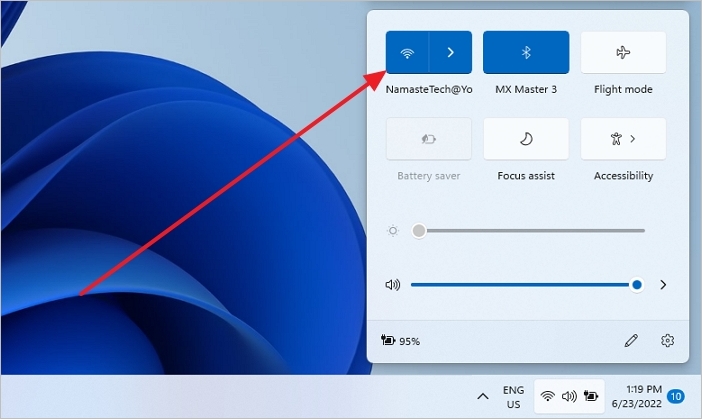
Step 2. If the web pages on your desktop browser load successfully, it indicates that your internet connection is stable.
Method 2. Change the Internet Properties
To resolve the issue with the OneDrive client not working on computers with TLS 1.0 encryption protocols disabled, enable TLS 1.0 and higher security protocols in your internet settings by following these simple steps.
Step 1.To open the Internet Properties window, press the Windows key + R to open the Run dialog, type inetcpl.cpl, and click OK. This will open the "Internet Properties" window.
Step 2. Open the advanced tab in the "Internet Properties" window.
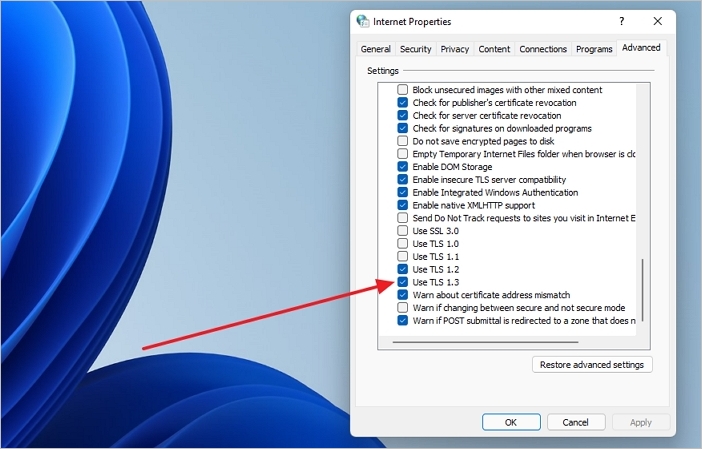
Step 3.To enable TLS 1.0, 1.1, and 1.2 in the Settings section, scroll down and check the boxes next to the options for TLS 1.0, TLS 1.1, and TLS 1.
Step 4. Select "Apply" and click "OK" to save the changes.
1. Restart the computer.
Method 3. Disable the Proxy Settings
To resolve Error Code 0x8004de40 in OneDrive, try disabling proxy settings, as antivirus software may be blocking OneDrive from connecting to the cloud. This can be done by following specific steps.
Step 1.To open the Internet Properties window, press the Windows Key + R to open the Run dialog box, then type "inetcpl.cpl" in the command bar and press Enter. This will open the Internet Properties window, where you can manage your internet settings, such as changing the default browser, setting up proxy servers, and configuring internet options.
Step 2. Click on the "Connections" tab and select the "LAN Settings" option.
Step 3. To set up your internet connection, select the "automatically detect settings" option and make sure the box to "use a proxy server for your LAN" is unchecked. This will help your computer connect to the internet and ensure that your local area network (LAN) is not using a proxy server. This setting allows your computer to automatically detect the correct settings for your internet connection, which can help improve your internet speed and reliability.
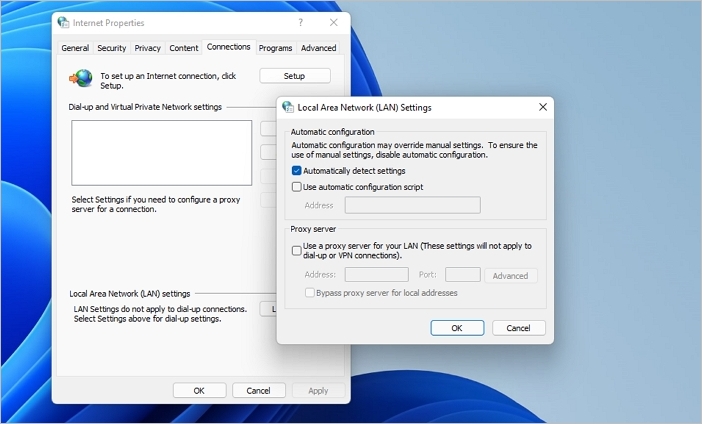
Step 4. Select "Apply" and then click on "OK" for the changes.
Method 4. Reset Windows Socket (Winsock)
To resolve issues where some apps can't connect to the internet, you can try resetting Winsock or the Windows Socket, which is a known solution for this problem.
Step 1.1. Open the main menu search bar. 2.
Step 2. Type the netsh winsock reset catalog command and click on Enter.
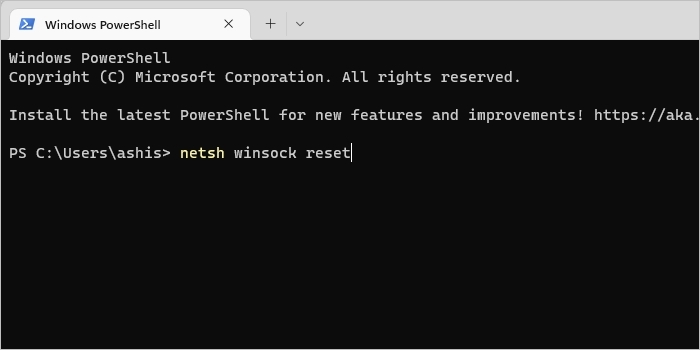
Step 3. To complete the process, close the command prompt and restart your computer.
Method 5. Reinstall or Reset OneDrive
To solve the Error Code 0x8004de40 in OneDrive, you can try a quick reset instead of a complete uninstallation and installation cycle. This simple method can help clear the connectivity issue by following these easy steps.
Step 1. Open Run by entering "Windows Key + R".
Step 2. Type and execute the following command in the "Run" prompt
"%localappdata%\\Microsoft\\OneDrive\\onedrive.exe/reset"
The simple command to reset the OneDrive app on your computer is to go to the Start menu, search for OneDrive, right-click on the result, and select "Quit" or "Stop" to close the app. Then, go to the Start menu again, search for OneDrive, right-click on the result, and select "Uninstall" to remove the app.
Step 3.To launch OneDrive after resetting your computer, use the command "%localappdata%\\Microsoft\\OneDrive\\onedrive.exe" in the Run prompt. You may need to sign in again.
Switch to Another Tool - Qiling Backup
Qiling Backup is a powerful tool that backs up data from disks, operating systems, files, and partitions to the cloud, local drives, NAS, and networks.
Qiling Disk Master offers a range of features that make it a better alternative to OneDrive, including the ability to recover backups anywhere. Its backup tool is particularly useful in disaster recovery situations, such as hardware corruption or system crashes, and provides options for right-click recovery, system image recovery, and bootable recovery. This makes it a valuable tool for ensuring business continuity and minimizing downtime.
The Qiling Backup tool offers several advantages over OneDrive, including its improved features.
Qiling Qiling backup Key Feature
- Free 250 GB Cloud Storage: Qiling Backup offers a significant advantage with its free 250GB cloud storage for every user, allowing for seamless access to backups without time or geographical limitations.
- Improved Backup Efficiency: Users can choose between incremental or differential backups based on the performance of previous full backups to optimize backup efficiency, allowing for a shorter backup time by only backing up modified data.
- Security with Password Protection: Qiling Disk Master offers encryption for backup files, ensuring confidentiality with a simple password.
- Multiple Options for Backup Storage: Qiling Disk Master also features the ability to store backup files on a network drive, external hard drive, or cloud drive, ensuring that your backup files are safe and easily recoverable even if your primary storage device fails.
To backup your important files using Qiling Backup, follow these steps: [insert steps].
Step 1.1. Launch Qiling Backup and choose "System Backup" on the home page to start backing up your system.

Step 2.The system partition will be automatically selected, so you only need to choose the installation location.

Step 3. You can save the backup file to your local drive, cloud storage, or NAS, or even connect an external hard drive to store system backup files.

Step 4.To customize the settings, go to the left bottom and click on "Options". After making the necessary adjustments, click "Proceed" to initiate the process.
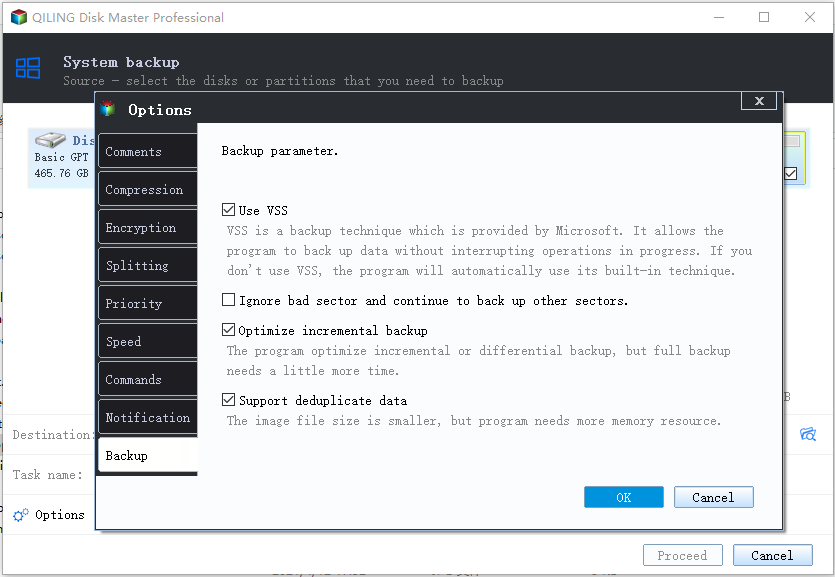
Conclusion
The overview of different methods for resolving the Error Code 0x8004de40 message in OneDrive shows some promising solutions, including checking your internet connection, resetting the OneDrive app, disabling the proxy settings, and resetting Winsock.
However, users can also look for alternatives like Qiling Backup, a powerful backup tool with various features, for cloud backup and storage.
Related Articles
- Disk Clone vs System Clone: What's The Difference?
- The Cloud File Provider Is Not Running: Causes and Solutions
- [Download] Windows 10 Recovery Tool for 32 Bit and 64 Bit
- USB External Hard Drive Not Showing Up in Windows 11 (99% Users Rated Useful)