Fix WintoUSB Stuck at 0% and Install Windows with An Easy Tool
Windows 10 has been receiving regular updates from Microsoft to ensure a smooth and secure user experience. However, for frequent travelers, carrying a laptop can be cumbersome, so it's a good idea to install Windows on a USB drive instead, making it a more portable and lightweight option.
Upgrading to the latest version of Windows can sometimes result in a problem where the upgrade gets stuck, particularly when using the WintoUSB feature to transfer the update to a USB drive. This can happen when the service pack drivers and Windows version updates require frequent upgrades, leading to a stuck error message that may appear at various percentages, such as 0%, 36%, 83%, or 99%, preventing the update from completing.
The solution to the problem lies in an efficient alternative discussed in the article, which can serve as a rescue option.
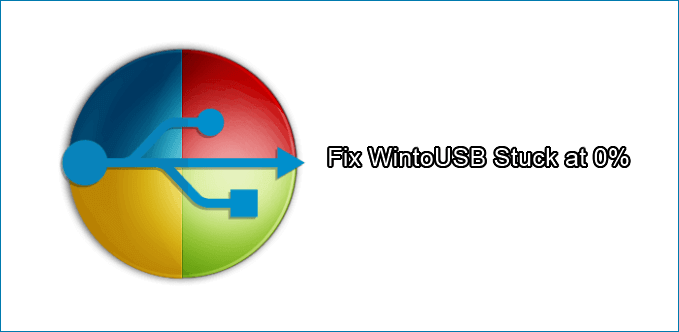
WintoUSB Alternative - Qiling OS2Go
A portable Windows can be run from a USB drive or other external storage, allowing you to access a Windows environment on any computer with a keyboard, display, and mouse, and can be used to rescue files and prevent boot failures.
Qiling OS2Go is an alternative to WintoUSB that is easy to use and simple to understand, providing a solution to the issue of being stuck at 0%.
Overview of Qiling OS2Go
Qiling OS2Go is a solution for WintoUSB's 0% problem, offering a portable Windows USB drive with a bootable option, and is a cost-effective alternative to carrying a laptop or computer while traveling.
Key features of Qiling OS2Go:
- Accessibility across multiple computers: The tool offers seamless access to Windows 11/10 features, user data, and applications on a USB drive, providing instant connectivity to any device upon connection.
- No need for a certified USB drive: Qiling OS2Go provides the convenience of a full desktop to a user, similar to Windows to Go. However, it does not require a certified USB drive and instead supports both sticks and drives from any brand.
- Accessible from multiple computers: After connecting, you can run the system of the source computer on multiple computers, allowing access to user data and applications installed on the C drive.
- Cost-effective: A USB drive is generally cheaper than a hard drive, making it a cost-effective option.
- Effortlessly runs Windows on Mac devices: Qiling OS2Go allows you to easily install Windows and use it on Mac devices, enabling you to run specific Windows-only apps and access your favorite games.
Step 1. To install Qiling OS2Go, plug in a USB drive larger than your system drive's used space, then run the installer. It will display the used space on your system drive. Choose the target USB drive and click Next to continue.
Step 2. Qiling OS2Go will notify you that the following operation would delete all data on your drive. Make sure you have backed up all important data before proceeding. Click Continue to proceed.
Step 3. The default disk layout on the target drive will be the same as the resource drive, but you can also edit it to suit your needs. If you're using a Solid State Drive as the Windows bootable drive, select that option and click Proceed.
Step 4. Qiling OS2Go will create a portable USB drive, which may take a while depending on your OS and network condition. Once the progress reaches 100%, the USB drive will be bootable.
Step 5. To boot from a portable Windows USB, start your computer, press the required key to access BIOS, and choose to boot from the USB disk.
Note: To ensure a smooth booting process, it's crucial that the boot mode of both your portable USB drive and the target computer are identical, specifically either UEFI or Legacy. If they differ, you might encounter difficulties in booting.
WintoUSB vs. Qiling OS2Go
WintoUSB can be a frustrating tool when it gets stuck at 0% while transferring Windows to a USB device, wasting users' time, energy, and patience.
The current issue with WintoUSB requires an instant alternative solution, which is where Qiling OS2Go comes in. It works effectively and saves a lot of time, making it a more efficient option.
Qiling OS2Go is a more affordable option, costing $19.95/month for a pro version and a free upgrade for one month, compared to WinToGo pro which costs $29.95 for a month.
When it comes to creating a bootable USB drive, two popular options are Rufus and Etcher. While both tools can help you create a bootable drive, Rufus is generally considered the better option due to its simplicity, flexibility, and reliability. Rufus allows you to create a bootable drive from a variety of sources, including ISO files, and offers advanced features like support for UEFI and GPT partitions.
Rufus and Etcher are both free and open-source utility tools to create a bootable USB drive, but Etcher is generally easier to use and more user-friendly, making it a good choice for beginners, while Rufus offers more advanced features and customization options, making it a better choice for more experienced users.

Bonus Tip: Installation Media & Windows To Go
If you're experiencing the Windows stuck at 0% error, you'll need to have installation media along with a portable system U disk, also known as a USB hard disc drive, which is small and portable, making it easy to carry.
Here's a brief overview of Windows Installation media and Windows To Go: Windows Installation media refers to the physical or digital media used to install Windows on a computer, such as a USB drive or CD/DVD. Windows To Go, on the other hand, is a feature that allows users to create a portable copy of Windows that can be run from a USB drive, allowing users to access a Windows environment on any compatible computer. These tools can be used to install or run Windows on a computer, and can be particularly useful for troubleshooting or testing purposes.
What is Windows Installation Media?
If you don't want to carry your laptop or need a system at hand, you can use Windows installation media, such as a compact and portable device, to create a recovery drive. In case of a critical Windows OS issue without a recovery drive, installation media can help create a copy on an external device like a DVD or USB drive, allowing for a clean installation or reinstallation of Windows.
For creating the installation media, a user needs the following:
- 1. Bootable USB drive with a Linux distribution, such as Ubuntu or Linux Mint, which can run independently of Windows.
- A portable storage device with 8GB of free space.
- Windows installation media can be obtained in the form of an ISO file or a physical DVD. The ISO file is a digital copy of the installation media, which can be burned to a DVD or used to create a bootable USB drive.
- To activate Windows 10, you will need a 25 character product key, but if you have a digital license, you will not need the product key.
What is Windows To Go Creator?
Windows To Go is a feature that allows running Windows from a USB device on any host computer, utilizing its resources and working well even on systems with different Windows versions. However, it is limited to Education and Enterprise editions.
To create a portable version of Windows, you need a Windows To Go Creator that can work with other available versions and make it more portable to run on systems other than the host. This tool allows you to run a complete installation of a fully functional Windows on a USB flash drive or external hard drive, making it a convenient option for use on different machines. The Windows To Go Creator should have features such as the ability to create a portable Windows installation, support for various Windows versions, and the ability to run on different systems.
- 32GB of storage or more.
- USB port of 3.0 or 3.1.
- USB-based hard drive, flash drive, or even SSD will do.
- Portable SSD.
- Product from a reliable manufacturer.
Conclusion
If you're experiencing issues with WintoUSB getting stuck at 0%, this guide provides a helpful solution. You can also learn more about installation media and Windows To Go Creator to gain a deeper understanding of the process. Alternatively, you can try using Qiling OS2Go, which can help you install Windows 10/11 on a USB drive quickly and easily, making it a portable option.
Related Articles
- 3 Ways to Run EXE Files on Mac Computers
- How to Play Windows PC Games on Linux
- For Mac Game Lover - How to Play Fortnite on Mac 2021
- Without Boot Camp | How to Play Valorant on Mac