Windows Installation | How to Install Windows on Chromebook
| Workable Solutions | Step-by-step Troubleshooting |
|---|---|
| What Is a Chromebook | Chromebook laptops come with their operating system. They are pre-installed with...Full steps |
| Can I Install Windows on It | Yes, you can install Windows on Chromebook. Still, it is not as simple as installing Windows...Full steps |
| Run Windows on Chromebook | The last part highlighted the problems you can encounter while installing Windows on Chromebook...Full steps |
What Is a Chromebook
Chromebook laptops come with their operating system. They are pre-installed with Chrome OS, and hence they are not meant to run Windows or macOS operating systems.
Difference between Chromebooks and other computers
One significant difference between a Chromebook and another laptop is that Chromebooks heavily focus on running Google applications. Also, you log in to the Chromebook using your Google account.
There is also a difference between the Chromebook keyboard and other laptops. The Chromebook keyboards have Search or Launcher buttons instead of Caps Lock.
The other laptops running Windows or macOS can not run native Android applications. With a Chromebook, you can install, run, and launch the Google Play store applications.
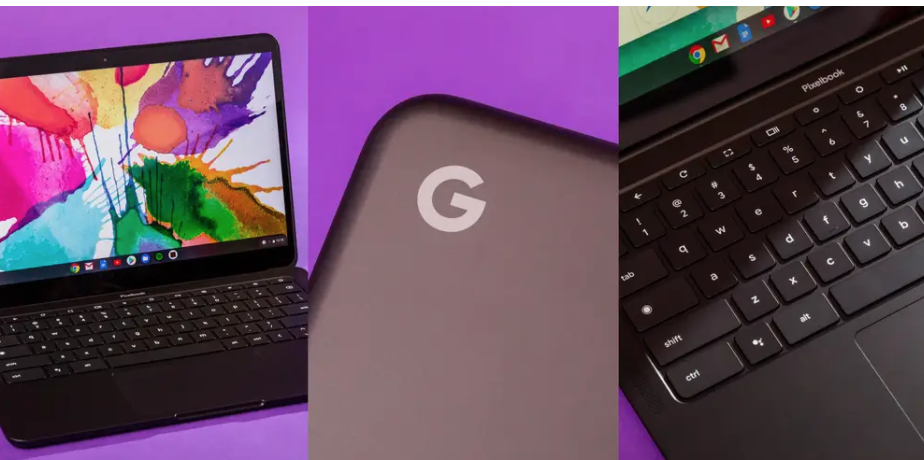
Can I Install Windows on Chromebook
Yes, you can install Windows on Chromebook. Still, it is not as simple as installing Windows on any other laptop computer.
Chromebooks are not designed to run another operating system. They have different keyboard settings, and their firmware is not highly customizable. Henceforth, if you install Windows on Chromebook, you can run into many problems.
You can face the following problems if you try to install Window on Chromebook:
- Altering the Chromebook: You will have to open up your Chromebook and change things that can damage it.
- Loss of Warranty: Altering the laptop means you will lose the warranty of your Chromebook.
- Google Support: If you change the ChromeOS, you won't be able to get future updates from Microsoft.
- Waste of Time: Also, you will have to do all the drivers from scratch. You will end up wasting a lot of your time. The success of the guarantee varies depending upon your computer's expertise.
How to Play Windows Games on Chromebook [Latest Guide]
Chromebook is a laptop developed by Google. It is running the Linux-based Chrome OS as its operating system, which is also the biggest advantage.
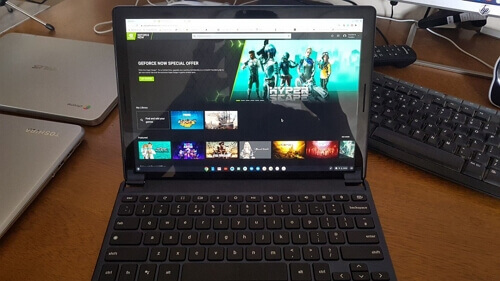
Run Windows on Chromebook with Another Way
The last part highlighted the problems you can encounter while installing Windows on Chromebook. So, to make things easier for you, our article presents a simple way to run Windows on Chromebook. The method we recommend here is to create a portable Windows USB drive.
Note: You need to have a Windows computer to process with this method.
Qiling OS2Go
Qiling OS2Go is the software that can do magic for you. Using this software, you can create a portable Windows system disk. The portable Windows system disk can help you to run Windows on Chromebook. Additionally, with Qiling OS2Go, you get the following feature:
- Create Windows Portable Media Drives: You can use the simple user interface of the software to create the Windows portable media drive within a few clicks and in no time.
- Make Bootable Drives: You can also create bootable drives with a Windows setup.
- Run Windows on any System: Once you have the Qiling OS2Go software, you can run Windows on Chromebook, macOS, or any other operating system.
- Try before you buy: You can also use their free trial to assess the software. Once satisfied, you can purchase the premium Qiling OS2Go.
- 24/7 Technical Support: Qiling team is available for your assistance anytime you need help.
Functions of Portable Windows System Drive
A Portable Windows System drive allows you to install and make your Windows portable. It means that you have portable media, e.g., a USB drive that has Windows installed on it. All you have to do is plug it into a computer and VOILA!
If you are using a USB drive, you can use Qiling OS2Go software to make it a portable Windows USB drive. The software does all the magic, and by performing simple clicks, you can make your USB drive a portable Windows drive.
After running Qiling OS2Go, your USB drive will have all the necessary Windows configuration and system files. Then, you can insert that USB into your Chromebook and boot Windows directly.
Steps to use Qiling OS2Go to create a portable Windows system drive
Step 1. Install Qiling OS2Go on your Windows computer, it will display your system drive's used space. Plug in a USB drive that is larger than the system drive used space. Choose the target USB drive and click Next to continue.
Step 2. Qiling OS2Go will notify you that the following operation would delete all data on your drive. Make sure that you have backed up all the important data. Click the Continue button to proceed.
Step 3. Adjust disk layout. The default disk layout on the target drive will be exactly the same as the resource drive. You could also edit the layout according to your needs. Tick the option there if you're using a Solid State Drive as the Windows bootable drive. Next, click Proceed.
Step 4. Then Qiling OS2Go will start to create the portable USB drive. It usually takes a while depending on your OS and Network condition. When the progress reaches 100%, the USB drive should be bootable now.
Step 5. Insert the portable Windows USB and start your computer. Press the required key (F2, DEL, F10...) to access BIOS. Choose to boot from the USB disk.
Note: Please make sure that the boot mode (UEFI or Legacy) of the portable USB and your target computer are the same, otherwise you may not be able to boot.
Conclusion
Chromebook laptops have gained popularity in recent years. They became highly popular due to the evolution of Google applications. Whether it's YouTube, Google, Gmail, or Google Playstore, everyone uses the Google applications.
Therefore, Chromebook provides you with the feasibility of running Google apps. You can even run applications from Google Playstore. The other laptops, such as Windows or macOS, do not allow running native Playstore applications.
But, installing Windows in Chromebook is never easy. You have to alter the Chromebook, which can result in severe consequences. As a result, you can lose the warranty of your Chromebook, but you also don't get Google updates anymore.
Therefore, the most suitable, and recommended way, is to use Qiling OS2Go software. You can create Windows portable media and use it directly to run Windows on your Chromebook using the software.
Related Articles
- Download and Install Windows 11 with Media Creation Tool
- (Two Usefuls Ways) How to Create Windows 10 Installation USB Drive
- How to Play Car Mechanic Simulator on Mac?
- How to Install Windows 11 on An Old PC