Comprehensive Tips: Keep Your Data Backup Safe
PAGE CONTENTS:
- 1. Why Does Data Safety Matter?
- 2. Backup Your Data In Advance
- 3. Is Backup Absolutely Safe?
- 4. Step by step Guide: How to Encrypt Backup Drive
- 5. How to Encrypt Backups with Qiling Backup
Are you worried about the safety of your data? Are you looking forward to perfect assistance that can help you keep your data backup safe throughout? If yes, this guide will help you offer complete information without any hassle.
Why Does Data Safety Matter?
Data security is something we all care about but keeping it intact throughout is something the majority of us struggle about. Data backups are essential elements that we need to care about regarding adequate security. Any issue or mismanagement in the databack can work to increase the security woes tremendously.
If we go with the records, a significant percentage of security breaches are usually attributed to the mismanagement of the data backups.To make it quite compelling, we need to have a solid backup infrastructure or a good fallback plan. Here we are with the absolute guidelines that can help you keep your data safe without any hassle.
Whether personal or business, data is the primary concern all internet users worry about. If not being safe properly, hackers can easily breach your data and access helpful information that can further cause harm to you. The majority of the businesses running today rely on internet sources for storing their data.
Whether it is about employees' records or customer details, loyalty schemes, whether it is about transactions made, or it is about data collection, everything needs to be secured perfectly. Data protection is required to prevent the misuse of your important data by third-party sources or frauds.
Data security is the best thing one can opt to keep themselves safe from scams and identity thefts.
Backup Your Data In Advance
One can easily back up their data by using different methods and strategies where each one takes the various issues, storage needs, and vulnerabilities. It is highly recommended to go for continuous data backup to keep your data safe. Before proceeding further with any of the data backup processes, check out the capabilities of your network and the amount of data you are willing to back up. It will help you conveniently identify the right amount of backup for you.
Data backup in USB
Baking up your data in USB is affordable, convenient, and easy to use and carry around. You can easily connect a USB drive to your USB port and can drag and drop your files for further usage. It makes it easy to save and back up data in just a few minutes.
Pros:
- Affordable and portable option to pick in
- Can save your files conveniently and it consumes a very low amount of energy
- Ensuring a faster transfer speed makes the passwording securing process much more convenient
- Usage of passwords makes it more secure
Cons:
- It can be misplaced easily
- Durability is an issue sometimes
- Limited capacity or storage space
Data backup in Cloud
Cloud services are one of the most popular methods to back up data conveniently. The best thing about cloud backup is that you don't need to worry about physical damage here. Once set up, data is backed up quickly on the cloud including the changes.
Pros:
- Enables automatic backup to the users
- Can be accessed easily from anywhere anytime
- Provides a vast range of storage capabilities to the users
Cons:
- Requires internet connectivity to backup and sync data
- Possibilities for security breaches are a bit higher
- Limited by storage space and subscription plan
Should You Encrypt Backups? Here's the Answer
Learn about the benefits of encrypting your backups and how doing so can help protect your data against ransomware attacks.

Is Backup Absolutely Safe?
Backing up data provides safety to the data stored, but it is not 100% safe. There are certain risks that can ruin the best backup strategies. If you are eager to know what are the significant threat any backup solution can face, here is the list:
- Backup Data theft is not uncommon
- Storage or hardware failure can result in total loss
- Online backups are risked because of account dependency
- Ransomware attacks can encrypt data and make it hard to recover
- Failure in automatic backup results in loss of data for that day
- Data corruption can result in irrecoverable data
- Malware and Viruses can corrupt data and replace it with something else
Both online and offline backups have their disadvantages. While they may look 100% safe, there will always be a risk that you may not be able to anticipate. Hence it is essential to take multiple backups to ensure you have options if one fails.
On top of this, you need to build a strategy for all your backup solutions. Not only should there be multiple backups, but they should also be on multiple clouds, which comes in handy in case of account compromise.
How to Keep Data Backup Safe?
There are two ways to keep data backup safe. Either keep a comprehensive backup on multiple levels or encrypt the backup so none else can read it without the key or password.
Make Comprehensive Backups
Comprehensive backups are the mostcomplete or broad backups. It, in turn, also ensures easy recovery. It is highly recommended to opt for both full and incremental data backup. It should not only backup the files but also everything around it. So if you are taking backup of your PC, you should backup files and applications, create a complete image of the PC, and so on.
Pros:
- Help you in accessing your content effortlessly
- Partially or completely restore files and apps
- Incremental backup makes the process lot faster and takes less storage space
Cons:
- Take a long time to backup if you chose to backup everything
Encrypt backups
Encryption adds up an extra layer of protection to your device. It is the key aspect that ensures that no one can access your device or file location or will be able to acquire data itself. It is password-protected and encrypted, so no one else can easily decrypt and read the data.
Pros:
- Works for providing personal control over your personal information
- Adds up an extra layer of protection for the users
Cons:
- Users can't get access to their favored encrypted file in case of key loss
Step by step Guide: How to Encrypt Backup Drive
Step 1: Press the Start button and click on the search bar. Type BitLocker and click to open up the BitLocker Drive Encryption Windows.
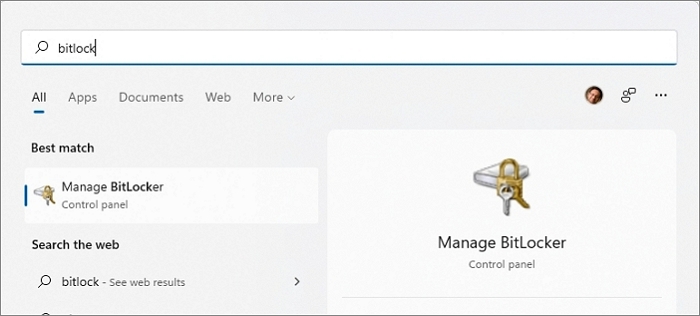
Step 2: Locate the backup disk in the list and click on the Turn on Bitlocker button for that drive. Then you will need to choose how you want to unlock it.
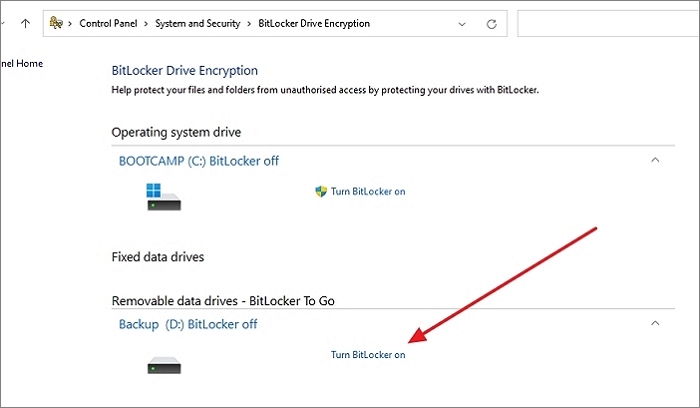
Step 3:To enable, enter a strong password and confirm it. If you have a smart card, you can also use that.
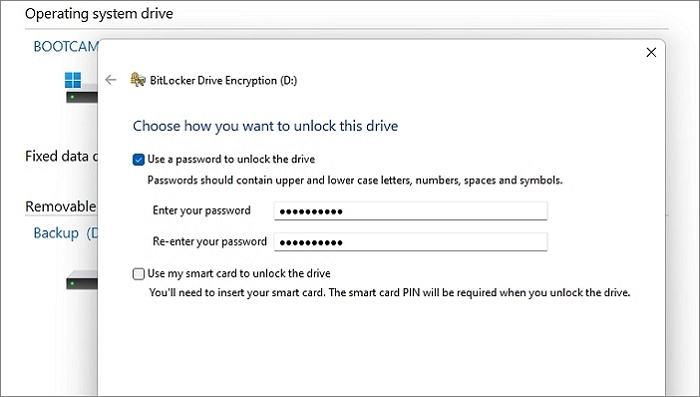
Step 4: BitLockerwill then offer the option tobackup your recovery key. You can save it into a file, print it, or save it to your Microsoft account. If you plan to use the device on multiple devices with the same Microsoft account, keep it there for a seamless experience.
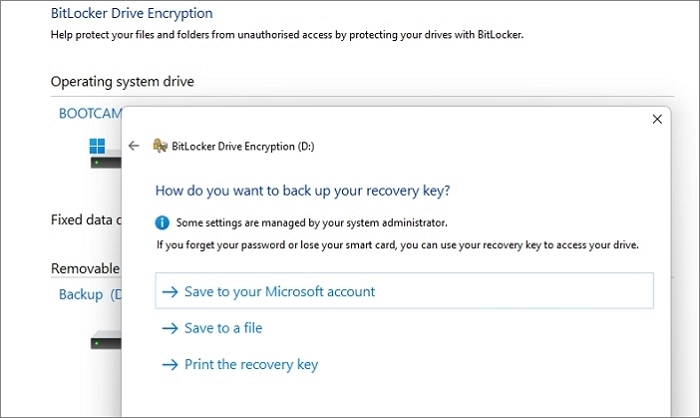
Step 5: Next, you can choose to encrypt whatever is available on the disk or the complete drive. The latter will take longer, while the former will encrypt data as it arrives.
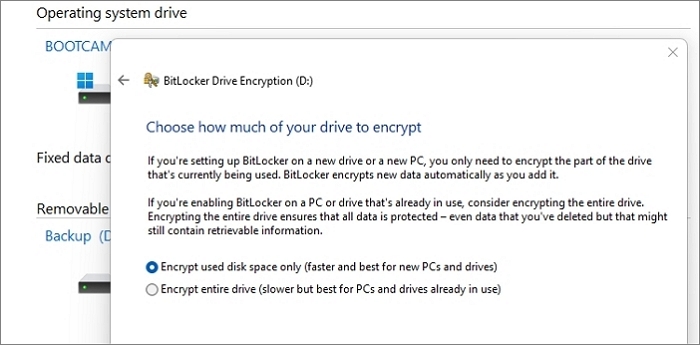
Step 6: The next screen may ask you to choose a compatible mode. The compatibility allows you to carry your device anywhere and work anywhere.
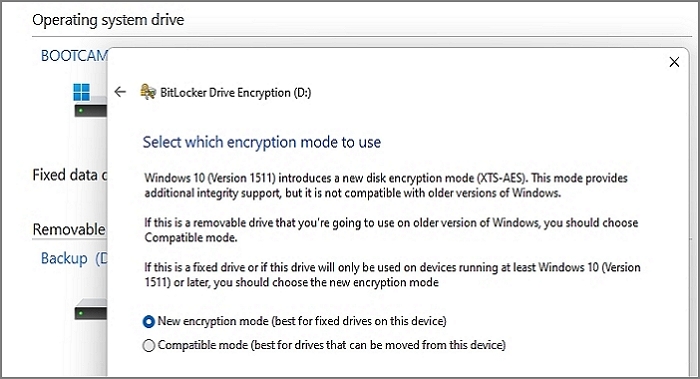
Step 7: Click on the Start Encrypting button and the Close button to close the process. It will take a reasonable amount of time if you have vast storage, so it's best to be patient.
How to Encrypt Backups with Qiling Backup
Qiling Backup is one of the most popular and reliable options for backing up your device effortlessly. The integration of this fantastic tool has made the process much more convenient and more accessible for the users.
The backup option is designed to be relatively safe and secure to use. The top features and functionalities that you can get with this tool are:
- Ensures backup of more than 1000 types of computer files and folders
- Provides absolute backup of the entire hard drive or selected drive
- Offers use the freedom of creating a free system backup image successfully
- Works effectively great for automating a backup task on schedule
- Enable backup encryption effortlessly
- Offers the saving backup option to both local disk and cloud drive
- Provides full-on differential and incremental backup
Security Zone
One of the biggest problems with any backup solution is protection against ransomware attacks. If ransomware gets access to your backup, it will encrypt the files again using its algorithm, and you will have no access to your data.
That's where Qiling Backup has an edge. It includes a Security Zone feature that protects your backups from potentialransomware or virus attacks. The added layer of security ensures nothing else can read the data and encrypt it again.
Step-by-step guide
Follow the tutorial below to create a security zone without any difficulty.
Step 1. Launch Qiling Backup, click "Tools" on the top right menu and choose "System clone".

Step 2. Qiling Backup will automatically select the boot and system partition, what you need to do is choose the target disk and click "Next".

*System clone will wipe out all data, please make sure you backup your data in advance.

Step 3. If you want to clone your system to an SSD, you can choose "optimize for SSD" in the advanced options.

Step 4. Click "Proceed" to start cloning.
Conclusion
Finally, it is all about data backup safety. Make sure to create a complete data backup for your device to use it effortlessly anytime in the future. This guide provides a comprehensive guide to keeping your data safe and secure through different mediums. However, what we recommended most is Qiling Backup. In addition, it offers250GB Cloud storage for free.
Related Articles
- Backup Hard Drive to Cloud [How to] + Feasible Cloud Backup Suggestion
- Download the Lenovo OneKey Recovery Software
- For Backup Beginners: Windows 11 Backup vs Windows 10 Backup vs Qiling Backup
- Types of Backup: Full vs. Incremental vs. Differential Explained [When & How-To Guide]