How to Move Games to Another Drive Xbox [Beginner's Guide]
| Workable Solutions | Step-by-step Troubleshooting |
|---|---|
| Method 1. Qiling Disk Master | Step 1. Connect the destination drive to your computer. Where do you want to place the games ...Full steps |
| Method 2. Microsoft Setting | Step 1: Go to "Settings > Apps > Apps & features". Step 2: Select the game and click "Move" to...Full steps |
| Method 3. Xbox Setting | Step 1: Navigate to "Settings" in Xbox. Step 2: Go to "System > Storage". Step 3: Select the storage...Full steps |
Why Do You Want to Move Xbox Games to Another Drive
If you're a gamer, you might be wondering how to move games to another drive Xbox. There are a few different reasons why you might want to do this. The first reason is that games can take up large space on the Xbox's hard drive. If users have multiple games, they might want to move some to another drive to free up space. Another reason is that users might want to improve the performance of their Xbox. Games can load faster from an external drive, which can improve the overall gaming experience. By moving games to another drive, users can help reduce wear and tear on the Xbox's hard drive. There are a few benefits to migrating mi games to another drive Xbox.
So if you're interested in moving your games to another drive, here's what you need to know.
How to Move Games to Another Drive Xbox
So you want to move Xbox games to another drive, but you're not sure how to go about it. Don't worry, this article will offer you some advice! There are a few different methods to get the job done, and we'll walk you through each one step by step. So whether you're looking to free up some space on your primary drive or want to keep your games organized, we've got you covered.
Method 1 and method 2 are for users who play Xbox games on PC, while method 3 is for users who only use Xbox console but want to move games to an external hard drive.
Method 1. Move Xbox Games to Another Drive with Transfer Software
Games are getting bigger and bigger, and Xbox users are starting to feel the strain on their storage space. If you're looking to free up some space on your drive, you may be wondering if there's a way to move Xbox games to another drive. The good news is that there is a way to do this, and it's very simple. All you need is third-party software, such as Qiling Disk Master.
Step 1. Connect the destination drive to your computer
Where do you want to place the games from their original location? Use the correct way to connect the drive to your computer, where Qiling Disk Master is installed. Run the games transfer software, choose "Backup and recovery" and then click "File sync".

Step 2. Choose the games you want to change the location
On the left bar, choose the original drive where your game programs are installed, locate the games and tick the checkboxes. Click the triangle icon to choose the target drive as the file path. After all the selection, click "Proceed".

Step 3. Transfer the games to the destination drive
The software will work on moving the selected games from the original location to your customized location. Wait for the process to finish.

This software will allow you to transfer your games from one drive to another with just a few clicks. Besides, it has some other great features that make it an essential tool for any game player. For example, it can move Minecraft to another drive and so on. So if you're looking for a way to move your games to another drive, Qiling Disk Master is the perfect solution.
Method 2. Move Xbox Games to Another Drive with Microsoft Setting
There may come a time when you need to move your Xbox games to another drive. Maybe you're running out of space on the current drive on your PC. Microsoft has built-in tools that make it easy to move your games to another drive. Here's how:
Step 1: Go to "Settings > Apps > Apps & features".
Step 2: Select the game and click "Move" to choose which drive you want.
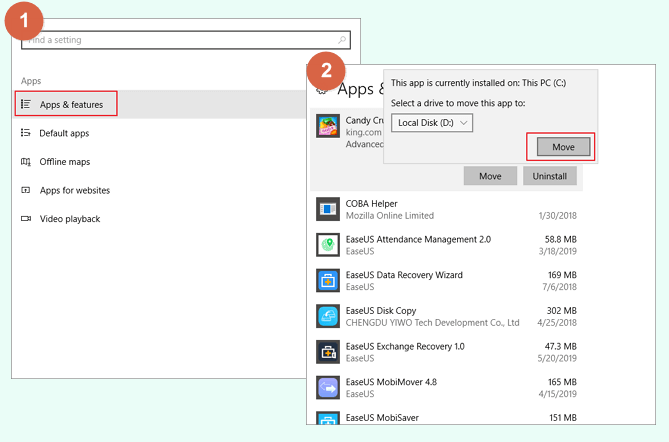
Note: Make sure to be logged in as administrator when trying to move. Not all games or apps have this feature to move to a different drive. There is no "Move" option for some games, but only the "Uninstall" one.
Method 3. Move Xbox Games to Another Drive with Xbox Setting
You can use an external hard drive to store your games and apps from the Xbox console. Once it's plugged in, your console will format it for use, after which point you can move content to and from it as you please.
Note: If you want to move your Xbox games to an external drive, Microsoft requires you to use a USB 3.0 drive with at least 256 GB of storage. Given the large size of games, we recommend getting a drive with 1 TB of storage or more.
Step 1: Navigate to "Settings" in Xbox.
Step 2: Go to "System > Storage".
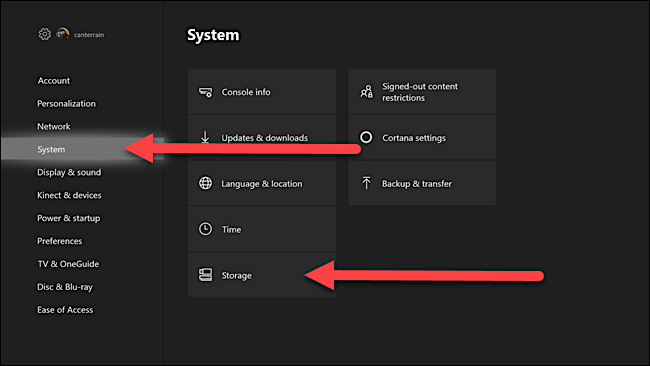
Step 3: Select the storage device that you want to move or copy content from. Click "Transfer".
Step 4: Select items you plan to transfer. If moving all games, choose "Select all".
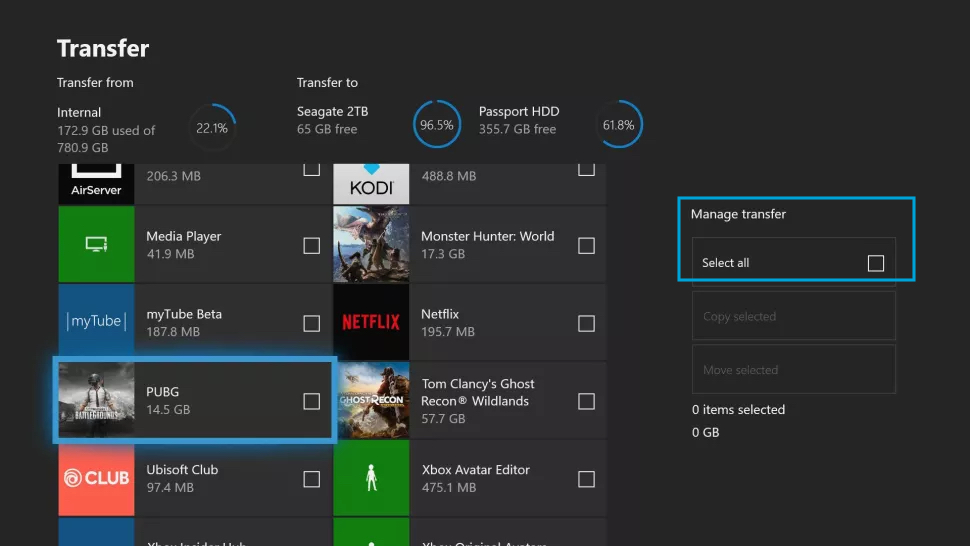
Step 5: Choose either "Copy selected" or "Move selected".
Note: If you choose the copy mode, your games would exist on both the destination drive and the source drive. If you choose the move mode, your games will be wiped from the source drive and moved to the destination drive. Double-check your choices before moving on.
Step 6: Select the drive you plan to move content to. Press "Copy" or "Move" to initiate the transfer.
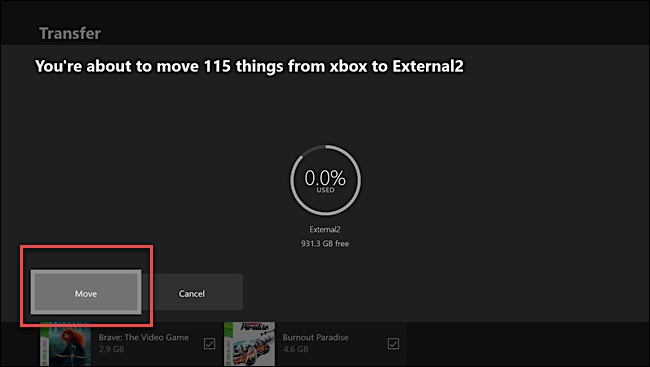
Conclusion
Microsoft has made it easy to move games between drives on your Xbox. You can use the built-in settings on your PC or Xbox console. If you are having trouble how to move games to another drive Xbox or experience errors during the process, our team is here to help. Qiling Disk Master makes it easy to move installed programs to another drive without data loss.
Related Articles
- Easy! How to Transfer Files from OneDrive to SharePoint
- How to Transfer Adobe Creative Cloud to New PC Windows 11
- Transfer Unlimited Files with 2022 Best LAN File Sharing Software
- How to Transfer Twitter from One Account to Another