How to Transfer Files from iCloud to Google Drive Step by Step
Introduction
Using Google Drive and other Google Apps is a must if you jump from an iPhone to an Android device. That implies you'll have to move your iCloud Drive data to Google Drive.
This may be a little tough since Apple doesn't want to see you go, but the process is simple if you utilize the iCloud Drive and Google Drive desktop programs. If you don't want to use the desktop programs, you can do so, but it's time-consuming. With the aid of this guide, you can learn how to Transfer Files From iCloud Into Google Drive. Let's go ahead and get started with this discussion.
| Workable Solutions | Step-by-step Troubleshooting |
|---|---|
| 1. What isiCloud orGoogle Drive? |
icould is an online storage vault owned and operated by Apple that syncs your data across all...Full steps |
| 2. Transfer Files from iCloud via Desktop Apps |
Step 1: Use the Microsoft Store to get the iCloud desktop app. Launch the app after it's done installing...Full steps |
| 3. Transfer Files from iCloud via iCloud Website |
Step 1: Enter the official iCloud Website. You'll need your Apple ID to log in.Files may be sorted by name, category, or date...Full steps |
| 4. Move Files from iCloud via Google Drive Website |
Step 1: Open the iCloud Drive folder. You may access your Google Drive account using the browser interface...Full steps |
| 5.BonusTip: Transfer Files from PC to PC | When moving datafrom onePC to another, the process will be laborious and time-consuming. You will be required...Full steps |
What is iCloud orGoogle Drive?
iCloud is an online storage vault owned and operated by Apple that syncs your data across all of your devices instantly and without any fuss. Google Drive is Google's exclusive cloud storage service, allowing users to store their media files and documents on Google servers and access them from wherever they choose.
Google Drive is Google's cloud storage and syncing service that stores personal files, Google Docs, Excel, and Slides documents. It syncs photographs, documents, music, and more like iCloud. iCloud is a set of technologies for managing mobile devices, especially Apple devices.
iCloud is pre-installed on all Apple devices and stores photographs, music, movies, notes, contacts, and more. iCloud isn't confined to iOS or MacOS; it's now accessible on Android with no functionality constraints. Visit iCloud.com to establish an account or sign in using your Apple ID. Google Drive supports Android, Windows, iOS, and MacOS. Both have Play Store and App Store applications.
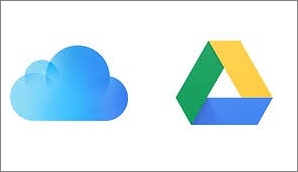
Transfer Files from iCloud to Google Drive via Desktop Apps
If you don't already have Google Drive installed on your Mac or PC, click here to obtain it. Finder shortcuts will be generated for Mac users when they download it. During the PC download, you will be prompted to create a shortcut in the File Explorer. Go ahead and do it. iCloud Drive is pre-installed on Macs. Install the iCloud Drive app (opens in a new tab) on your PC before you begin.
Step 1: Use the Microsoft Store to get the iCloud desktop app. Launch the app after it's done installing.
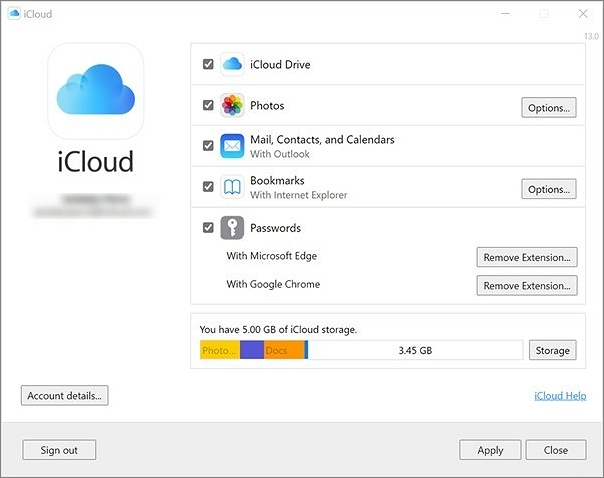
Step 2: Allow the iCloud Drive to sync to your desktop by logging into your iCloud account.
Step 3: Obtain and set up your computer's Google Drive desktop application.
Step 4: Enable desktop syncing for your Google Drive files by logging in to the app on your desktop.
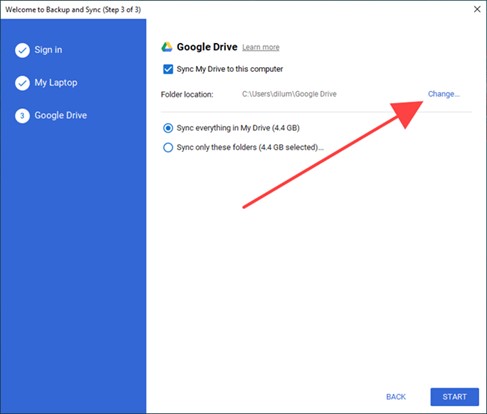
Step 5: Open two File Explorer windows, one for Google Drive and the other for iCloud, now that they've been set up.
Step 6: Drag the files you desire from iCloud to Google Drive by holding down the Ctrl key.
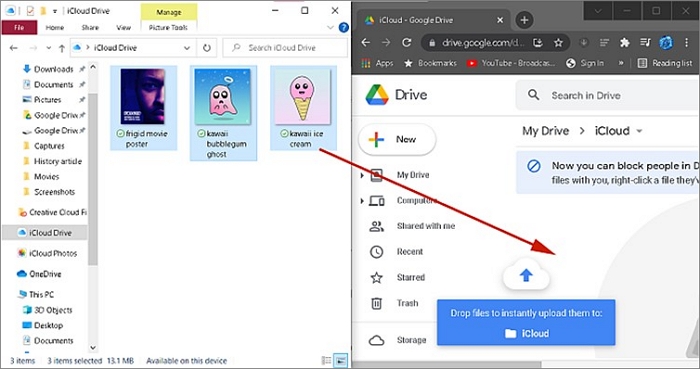
Step 7: Your iCloud data has been successfully moved to your Google Drive account.
Transfer Files from iCloud to Google Drive via iCloud Website
To avoid downloading the iCloud Drive and Google Drive applications, you may transfer files using the iCloud Website instead. Go to icloud.com and download each file, then re-upload them to Google Drive.
You have to download each file from your iCloud Drive, which is tedious. iCloud Drive does not allow you to download or transfer several files simultaneously.
Step 1: Enter the official iCloud Website.
Step 2: You'll need your Apple ID to log in.
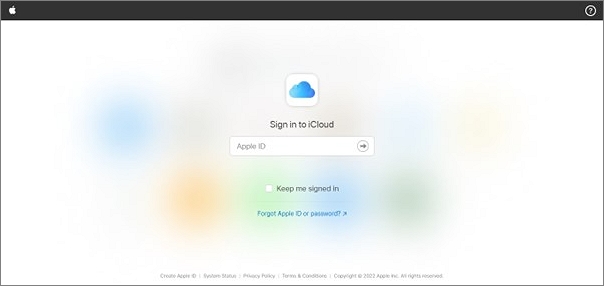
Step 3: Files may be sorted by name, category, or date.
Step 4: Click on the cloud icon in the upper-left corner of iCloud Drive to download your chosen data and files.
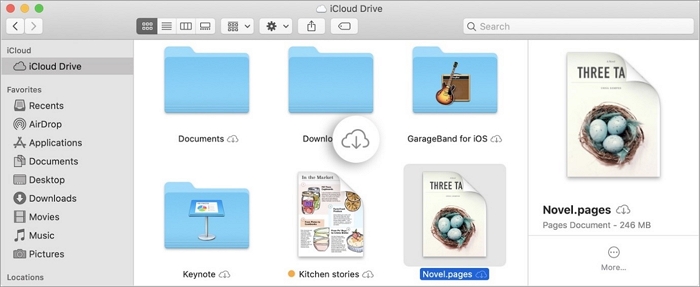
Step 5: Make a separate folder for each of the files.
Step 6: Now open Google Drive and choose "New" from the column on the left. "Upload folder or file" and choose the iCloud Drive data and files folder you want to upload to your computer.
Step 7: You're done after confirming the transfer by clicking on the blue "Increase" button in the bottom right.
Move Files from iCloud to Google Drive via the Google Drive Website
If you do not have the Google Drive program installed on your computer, you can log into your Google account over the web and drag the files over to it. You must download the iCloud Drive program in advance on your PC device.
Step 1: Open the iCloud Drive folder.
Step 2: You may access your Google Drive account using the browser interface.
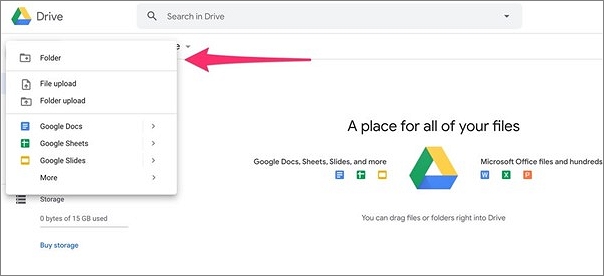
Step 3: Use the Add New option to create a new folder in Google Drive that will serve as the destination.
Step 4: Launch iCloud Drive, then choose the files you need to work with.
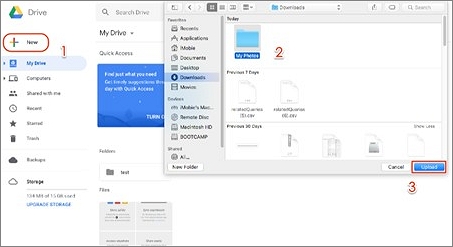
Step 5: Place the files into your Google Drive folder.
BonusTip: Transfer Files from PC to PC
When moving datafrom onePC to another, the process will be laborious and time-consuming. You will be required to reinstall all applications, locate the original serial numbers, and relocate the data. Finding a suitable tool will bring significant benefits.
Qiling Disk Master is such a simple tool to transfer data and program for system upgrading and PC replacement. It's needed to transfer data, apps, and settings from one computer to another, upgrade from Windows XP to Windows Vista/7/8 without data loss or migrate from 32-bit to 64-bit Windows.
This program lets you transfer photos, music, and videos in bulk. PC transfer migration software moves programs across PCs. This approach works well for large files, including application or server files. Microsoft Office and Google Drive are supported, among others.
Key Features of the Software:
- Qiling Disk Master transfers user credentials and settings.
- Users may capture photographs to backup data, apps, and settings.
- When you restore it, all program data is retrieved.
- The application examines the operating system's disk for transient and unneeded files.
- The application examines the operating system's disk for transient and unneeded files.
Clear steps are here for you to transfer files from PC to PC with this software:
Step 1. Open Qiling Disk Master on both of your computers. Choose "File sync" to go to the next step.

Step 2. Connect two PCs via the network by entering the password or verification code of the target PC. Besides, make sure you have chosen the right transfer direction and click "Connect" to continue.
The verification code is on the right top of the "PC to PC" main screen on the target computer.

Step 3. Then,choose "Files"to select files to transfer.Select the specific files as you want. What's more, you can click the Edit icon to customize the storage path for transferred data.

Step 4. Now, click "Proceed" to begin to transfer files from PC to PC. The size of the file determines the transfer time. Wait patiently.
Conclusion
Everything you need to know about moving your data from iCloud to Google Drive is presented here. In addition, Qiling Disk Master enables you to effortlessly and efficiently manage the data stored in your iCloud account with only the press of a button.
Related Articles
- Complete Guide: Windows 11 File Sharing Without HomeGroup
- 7 Best Windows Easy Transfer Alternative Free Download [2022 Best Review: Free & Paid]
- How to Transfer Spotify from Old PC to New PC [Full Guide]
- Transfer Files from Mega to OneDrive