7 Best Windows Easy Transfer Alternative Free Download [2022 Best Review: Free & Paid]
🔖 Tags: Windows easy transfer software, Windows Easy Transfer alternative, PC file transfer software.
🔑 Applies to: Finding perfect alternative software that replaces Windows Easy Transfer to transfer files, programs, and settings to a new PC.
On this page, you'll learn everything about Windows Easy Transfer, what this software can do for you, and what to do when Easy Transfer is not available on new Windows systems. And This page covers you 7 reliable Windows Easy Transfer alternative software and tools that you can follow and apply one to transferring files, programs, and settings on new Windows computers with success.
In this article, you'll learn:
- What Is Windows Easy Transfer? [Pros & Cons]
- What Replaces Windows Easy Transfer Windows 10?
- 4 Reliable & Free Windows Easy Transfer Alternatives for Windows 10
- 3 Best Paid Windows Easy Transfer Alternative Software
What Is Windows Easy Transfer? [Pros & Cons]
📚 Features of Windows Easy Transfer:According to Wikipedia,Windows Easy Transfer is anofficial data migration tool released byMicrosoft. Itis designed to transfer personal files like User accounts, Documents, Music, Pictures, Email, Internet favorites, Videos, etc.,and settings from an old computer to a new computer.
🔍 What Else Can Windows Easy Transfer Do?
- Assist you in replacingthe old device or startingthe PC upgrade process by moving files and settings.
- Migrating from anolder system to a newer OS: from Windows Vista to Windows 7, Windows 7 to Windows 8/8.1, Windows Vista to Windows8/8.1.
⏳ History ofWindows Easy Transfer
- Developer:Microsoft
- Other Names: MigWiz
- Predecessor:User State Migration Tool, Files, and Settings Transfer Wizard.
- Operating System:Windows XP, Windows Vista, Windows 7, Windows 8, and Windows 8.1
🏆Pros and Cons of Windows Easy Transfer
What makes Windows Easy Transfer stand out? And why do people are looking foralternative software to replace Windows Easy Transfer? Check the Pros and Cons listed here, and you'll know why.
Pros of Windows Easy Transfer:
- 1. Free
- 2. Easy to use.
- 3. Support most older Windows operating systems, Windows Vista/XP/7/8/8.1.
- 4. Support transfer of personal files and settings between computers.
Cons of Windows Easy Transfer:
- 1. Doesn't support new Windows OS, Windows 10/11 or newer.
- 2. Doesn't support transferring programs, software, and applications.
❓ Is There a Windows Easy Transfer for Windows 10?
Note thatWindows Easy Transfer is not available in Windows 10.Suppose you plan to transfer data from Windows 7 to Windows 10 or a higher Windows version, such as from Windows 7 to Windows 10, Windows 8 to Windows 10, Windows 8 to Windows 11, Windows 10 to Windows 11, etc.. In that case, it is sure that Windows Easy Transfer won't give you a leg up anymore.
Does Windows 10 have a migration tool? Yes, it refers to some third-party software. You can refer to the Free Windows Easy Transfer alternative recommendation in the next part for help.
What Replaces Windows Easy Transfer Windows 10? Best Easy TransferAlternatives
Though it is impossible to run Windows Easy Transfer on new Windows systems like Windows 10 and Windows 11, you can still migrate files and programs by using third-party file migration software. So how do you determine if the specific tool satisfiesyour need in PC to PC file transferring?
Our Windows Easy Transfer Alternative Selection Criteria
Here is a list of top 3 of the best free Windows Easy Transfer alternatives that you can quickly accessand applyfor PC to PC file transfer:
- 🥇#1.Qiling Disk Master Free - Free for transfer &fastest.
- 🥈 #2.Windows Easy Transfer cable
- 🥉 #3. CloneApp
Here are some criteria and aspects that we think are highly important when it comes to decidingwhich tool to select for replacing Windows Easy Transfer:
Function:A fully featured file transferring tool can save your time and energy in moving data, folders, and applications between old and new computers. You'll neither need to worry about software boot issues nor slow data migration process.
User-Friendly:Easy-to-useinterface andsimplified UI design arehighly important for most beginners.
Flexibility:Selectively choosingdesired files, folders, and settings for migration is also essential as most people may just feel liketransferringpartial content from the old source PC to a new target computer.
Here the following, we tested 7 tools that can fully replace Windows Easy Transfer and allow you to accomplish file transferring tasks on new Windows operating systems:
| Criteria | Value |
|---|---|
| 🔢 Number of tested tools | 7 |
| ⏲ How long we tested | 1.5 weeks |
| 💻 Our Windows systems | Windows 11, Windows 10, and Windows 7 |
| 🚩 Target users | Windows beginners and professionals |
| 💰 Cost | $0 - $129 |
The next part will focus on the main features of these transfer tools, and the step-by-step guide provides ways to transfer data from PC to PC or drive to drive.
4 Reliable & Free Windows Easy Transfer Alternatives for Windows 10
In this part, we collected 4 best free PC file transfer solutions and tools to assist you in efficiently migratingeverything between computers for free. Follow and pick one to see how to transfer desired files and programs to a new PC successfully:
🥇#1. Qiling Disk Master Free - Best Easy Transfer Alternative
Let's see the first free Windows Easy Transfer alternative: Qiling Disk Master Free
If you want to transfer data from the lower Windows version to Windows 10 or Windows 11, you can turn to the Qiling Disk Master for help. Qiling Disk Master can allow you to migrate installed programs, existing files, and user accounts to another PC or HDD/SSD under the same LAN.

Features You May Like:
- 3-Transfer Modes: PC to PC, Backup & Restore, and App Migration allowyou flexiblymigrate files and programs to the desired location with or without a network.
- To free up C drive space:Whenever the system disk or partition is run out of room, you can apply the "System Cleanup" and "Large File Cleanup"functions to ensure enough space.
- Data Rescue: If your machine encounters an unexpected boot error, like a blue screen or black screen, here is a chance to take all personal data to a healthy PC with this feature.
- Product Key:When you need to re-activate Windows, Office, and Adobe with the product key, you can apply this feature to immediately find your missing product key in just 1 click.
Pros & Cons:
Pros of Qiling Disk Master:
- 1. Free & Easy to use.
- 2. Support Windows 11/10/8.1/8/7/Vista/XP
- 3. Support 2GBfree file transfer
- 4. Support transfer 5 apps to new PCfor free
- 5. Support transfer 5 apps to a local drive for free
Cons of Qiling Disk Master Free:
- 1. To transfer unlimited files and apps, users need to upgrade toQiling Disk Master Pro.
How to Transfer Everything from My Old Computer to My New Computer:
Step 1. Launch Qiling Disk Master on your source and target computers, connect both PCs via the internet.
1. At the "Backup and recovery" section, click "File sync" to continue.

2. Select your target computer via its device name, then enter its account password or verification code and select the transfer direction. Then click "Connect" to continue.
You can check the verification code on the right top of "PC to PC" mainscreen on the target computer.

Step 2. Select the categories Applications, Files, and Accounts to transfer via the internet.
If you want to transfer data selectively, click "Edit" under each category, and choose the specific items.

Step 3. Click "Proceed" to start transferring your apps/files/accounts from one computer to another computer via the Internet.
🥈#2. Windows Easy Transfer Cable
The Easy Transfer cable can use to transfer data on the Windows version. You've come to the right place if you have such a line. It's easy to apply and get one for file transferring between both old and new Windows computers.
Note that with the cable, it's free to transferfiles between computers, but you'll need to get the transfer cable at first.
Purchase Link:https://www.amazon.com/Plugable-Transfer-Compatible-Computer-Migration/dp/B01B6X8QP0/
Price: $59.95

Features You May Like:
- Selectively File Transfer:You can selectively transfer files and folders between computers.
- Faster than USB 2.0:Up to 3x faster than USB 2.0 when both computers supportUSB 3.0.
- Support Offline Transfer:No network needed, no size limit, as easy as transferring by disks.
- Supported OS:Windows 11/10/8.1/7, Vista, and XP.
Pros & Cons:
Pros of Windows Easy Transfer Cable:
- 1. Easy to use.
- 2. Support Windows 11/10/8.1/8/7/Vista/XP
- 3. Support unlimited file transfer
- 4. Support offline file transfer
Cons of Windows Easy Transfer Cable:
- 1. Doesn't support transferring programs and software.
- 2. Price for the cable is a bit high.
Steps to Transfer Files Between Old and New Computers via Windows Easy Transfer Cable:
Step 1.Open both computers and connect them with a USB cable. Make sure the USB cable is recognizable.
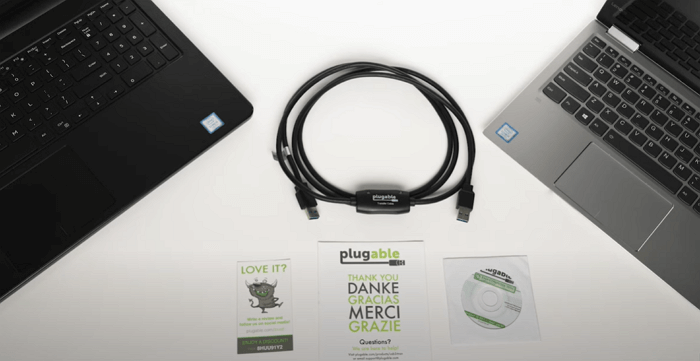
Step 2.An installation wizard will start. Select "USB Super link adapter" and click on "Next."
Step 3.Under the "Mode" drop-down menu, select "High-Speed Data Bridge."
Step 4.Right-click the Start icon and select "Device Manager" from the menu. Expand "System Devices." Check the USB cable.
Step 5.Insert the installation disk into your CD/DVD-ROM drives and then follow the guide to use data transfer software.
Related articles:
🥉#3. CloneApp
CloneApp is more like a backup software that helps to create some backups of your files and settings of some Windows programs, and third-party software. And when you are about to transfer the software and files, you can restore the backup to a target PC.
Download link:https://www.builtbybel.com/ca
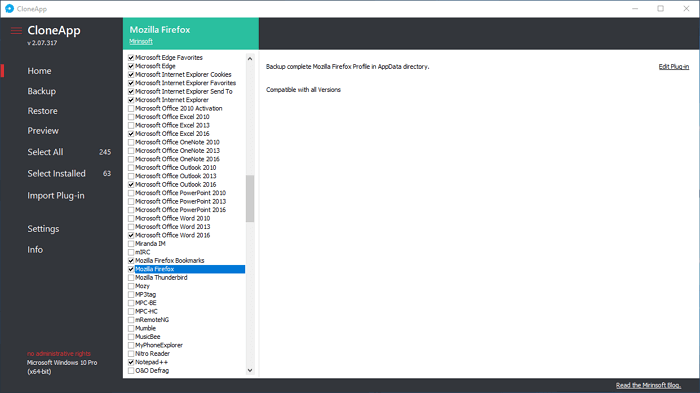
Features You May Like:
- Support multiple programs:It supports about 250 different Windows programs.
- Portable:CloneApp allows you to collaborate and contribute by custom Plug-ins, localizations, and reporting issues, etc.
Pros & Cons:
Pros of CloneApp:
- 1. Free.
- 2. Support Windows 10/8.1/8/7/Vista/XP
- 3. Support most Windows programs
- 4. Support selecting specific software
Cons of CloneApp:
- 1. Infertace is a bit complex for beginners.
#4. Transwiz
Transwiz enables you to migrate personal data and settings to a new devicevia backup images. You can convert Windows profiles to a new Windows 10 by backing up files and folders.
Download Link: https://www.forensit.com/downloads.html
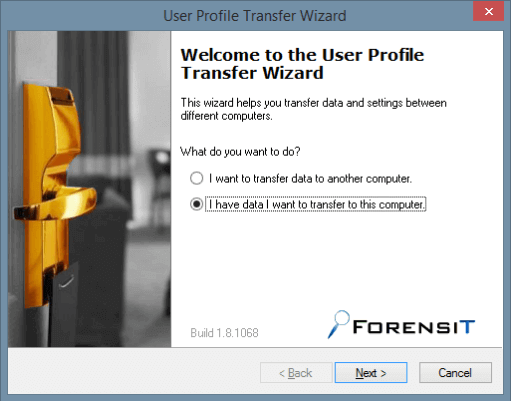
Features You May Like:
- User Profile Transfer:You can simply transfer your personal data and settings to a new computer.
- Selectively Backup:You can select additional folder locations, and exclude unwanted files and folders.
Pros & Cons:
Pros of Transwiz:
- 1. Free.
- 2. Support Windows 10/8.1/8/7
- 3. Support backup and restore user folder, profile data and sepcific folders, files
Cons of Transwiz:
- 1. Doesn't support transferring programs.
3 Best Paid Windows Easy Transfer Alternative Software - Move Everything You Want
Sometimes, when you plan to replace an old computer with a new PC, you may come up with the need tomoveeverything on your computer from to the new device. In this case, you'll in the demand of applying a fully featured professional data migration to switch your files, data, programs and even settings.
Here in this part, we have tested 3 reliable software that you can apply any one to replace Windows Easy Transfer for unlimited data migration.
#1. Qiling Disk Master Professional
Unlike Qiling Disk Master Free Edition, Qiling Disk Master Professional doesn't have limitations in the file size or app numbers for PC-to-PC migration. It's a perfect choice that you can apply for a computer upgrade, especially when you need to migrate everything to new Windows 11:
Download Link:https://www.idiskhome.com/main/product_pro.shtml
Details of Qiling Disk Master Professional:
- Latest update: December 27, 2021
- Version:Version 13.0
- Price:$49.94/month, $59.95/year, $69.95/lifetime
- Popular Features:PC to PC, Backup and Restore, App Migration, System Cleanup, Product Key, and more.
#2. PCmover Professional
The second Windows 10 Easy Transfer alternative is PCMover Professional. Partnered with Microsoft and Intel, PCmover Professional enjoys a great authority inthe data transfer field for Windows XP, Vista, 7, 8, 8.1, 10, 11. Its servers automatically transfer files, programs, and settings between different Windows devices.
It is not free to migrate applications for personal users unless you paid for it.
Download Link: https://web.laplink.com/product/pcmover-professional/#tabs2
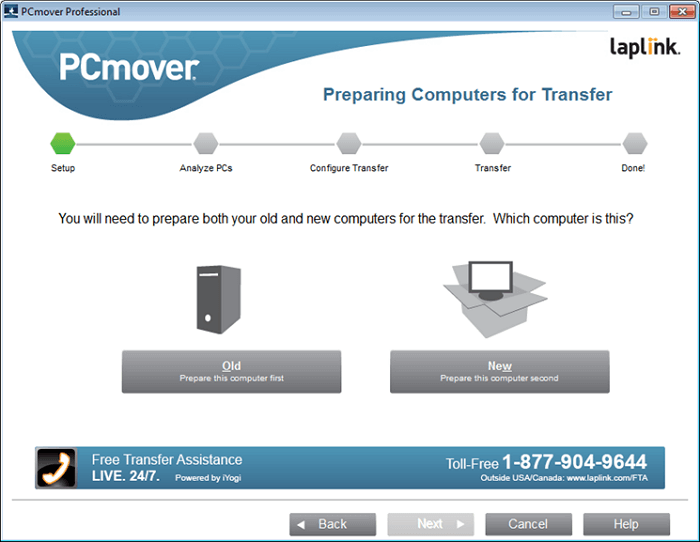
Details of Laplink PCmoverProfessional:
- Latest update: July 15, 2022
- Version:Version 11.3.1015.1224
- Price:$59.95
- Popular Features:Transfer applications & cloud directories, modify library folder destinations, "undo" feature.
#3. Zinstall WinWin
Speaking of such moving software, Zinstall WinWin alsoranks high on the list of professionalalternatives of Windows Easy Transfer. As advertised on its website, you can moveprograms, documents, music, pictures, favorites, emails, accounts, passwords, profiles, and setting from the cold computer with this software.
Download Link:https://www.zinstall.com/products/zinstall-winwin
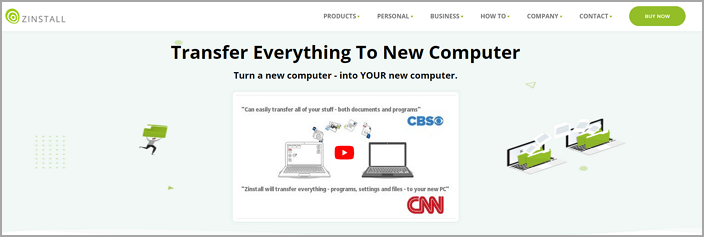
Details of Zinstall WinWin:
- Latest update: Unknown
- Version:Version 11.3.1015.1224
- Price:$129
- Popular Features:Transfer programs, accounts, passwords, and settings, etc.
Steps to Use Zinstall and Transfer Your Stuff between Computers
Run Zinstall WinWin on both computers > Select the files and applications you want to transfer > Click "Go"to start the transfer.
Pick the Most Efficient and Economic Easy Transfer Alternative to Transfer Your Files Now
To accomplish this review page, we took1 and a half weeks to test and compare7 programs that could be applied to replace Windows Easy Transfer for file migration between Windows computers.
Among the 7 alternative software and tools, we have come up with an idea about how to pick one for migrating your files. Hope this can help:
- To migrate 2-5 apps, and small files: take Qiling Disk Master Free for help.
- To shift everything on your computer to a new one: trust Qiling Disk Master Professional.
- To migrate User Profile only: you can trust Transwiz.
After testing all data transfer programs, wehighly recommend Qiling Disk Master to do the transfer mission as it's the most efficient and economical solution for all Windows users. Also, you can always getinstant tech support provided by the Qiling customer support team. Itmeans you can trust this software to move all needed files, applications, and settings easily.
FAQs About Windows Easy Transfer
Here we collected some top concerned questions that you can follow and find answers about Windows Easy Transfer:
1. Does Windows Easy Transfer still work?
Yes, on old Windows operating systems, like Windows 8/7/XP/Vista, you can still use Windows Easy Transfer to move files and settings between old PCs.
2. Is there a Windows Easy Transfer for Windows 10?
No, Windows Easy Transfer is not available on Windows 10 or newer operating systems. If you prefer an all-in-one solution to migrate files, settings, and even programs between old PC to new Windows 10, you can take the recommended software like Qiling Disk Master, Transwiz, CloneApp or PCmover on this page for help.
3. Does Windows Easy Transfer work on Windows 11?
No, Windows Easy Transfer is not available on Windows 11. If you search Windows 11 Windows Easy Transfer online, the most result that you get are provided by the third-party software providers. Also, if you plan to transfer files, apps, and settings from an old PC to Windows 11, make sure the tool that you select supports Windows 11.
Qiling Disk Master, with its full features, can fulfillyour need and assist you in migrating everything as aWindows 11 Easy Transfer tool.
Related Articles
- How To Move Documents Folder To Another Drive? Get Your Answer!
- SanDisk/Kingston/PNY Data Migration Software [Pros and Cons]
- The Quickest Way to Copy (Large) Files from One Server to Another
- How to View, Find, and Clear IE History [Full Guide]