Windows 10 File History VS Time Machine: Which One to Choose?
Backup is always required as the most basic data recovery method. Windows 10 file history and Apple's Time Machine are the best backup options for Windows and macOS users, respectively. Both incremental backups save files in Libraries to a separate storage source, such as an external drive or network share, and can back up files, documents, settings, and installed apps.
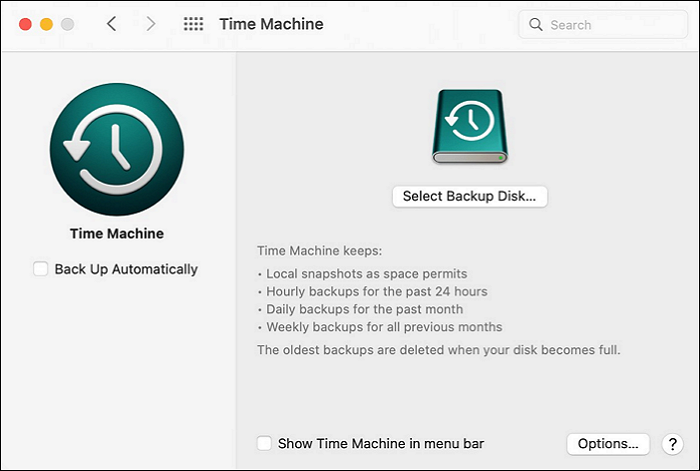
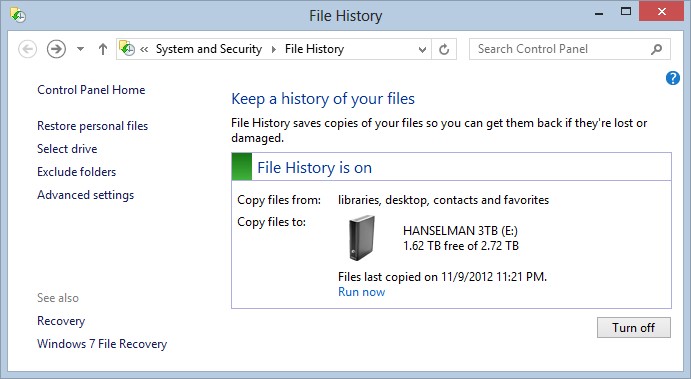
Windows 10 File History vs Time Machine: Ease of Use
While both macOS and Windows are solid operating systems, the focus here is on Windows 10's file history compared to Time Machine. Unfortunately, Time Machine takes the lead in providing easy and practical backups, leaving a significant amount of valuable data at risk.
Setting up a Time Machine backup is straightforward: simply connect an external disc, direct Time Machine at it, and turn on the service. In contrast, the Windows backup tool requires multiple steps to create backups. The Windows backup software's name and search history don't seem to relate to backups, making it less user-friendly.
To create backups using Windows 10's file history, search for file history settings, select the drive to backup, and enable file history to create backups.
Users find the time machine more preferable while comparing the Windows 10 file history vs time machine in ease of use, as it only requires three simple steps to create backups, compared to the file history which demands more time and effort.
Windows 10 File History vs Time Machine: Backup Efficiency
File History in Windows 10 allows you to add or exclude specific directories from being backed up, only preserving files and folders in defined locations. In contrast, Time Machine can back up anything except the boot camp partition.
Time Machine's minimalism and back-up-everything strategy, except for the Boot Camp partition, requires no user decisions, whereas Windows backup software is complicated, has many settings, and is IT-centric, leaving users wondering if they did everything correctly.
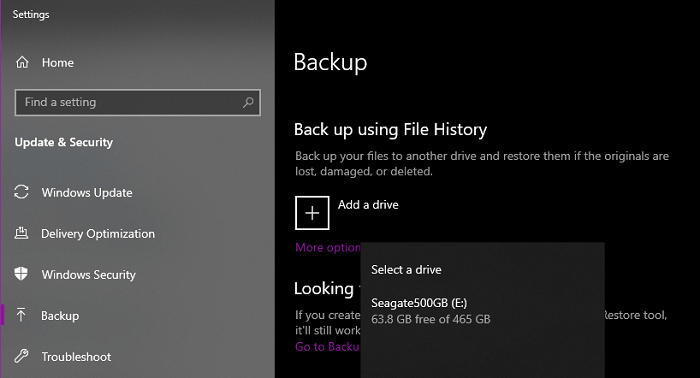
File History automatically saves earlier versions of documents on an external disk, allowing you to revert to previous versions. Once set up, backups occur hourly by default, but can be adjusted for faster backup rates if needed, and the retention period can be adjusted for larger files.
Time Machine, like Windows File History, takes snapshots of data and saves them to an external hard drive. It creates a complete backup of your hard disk, including system directories and the operating system, unless you exclude specific folders through System Preferences.
When comparing Windows 10 file history to Time Machine, Time Machine performs better in backup efficiency, offering multiple beneficial choices of backup. To remove folders from the backed options, select the Options alternative, allowing for more efficient backups. This makes Time Machine a more effective option for users looking to backup their files.
Windows 10 File History vs Time Machine: Recovery Chance
File History in Windows 10 is similar to Time Machine, but more difficult to operate. Unlike Time Machine, users cannot use File History for disaster recovery, making it less effective for restoring data. However, Time Machine is easier to use, allowing users to simply scan the timeline to restore files. Additionally, Time Machine backups can be used to restore from a disaster or replicate a Mac system to another machine, and can be accessed in two ways: directly from Time Machine or through a compatible app.
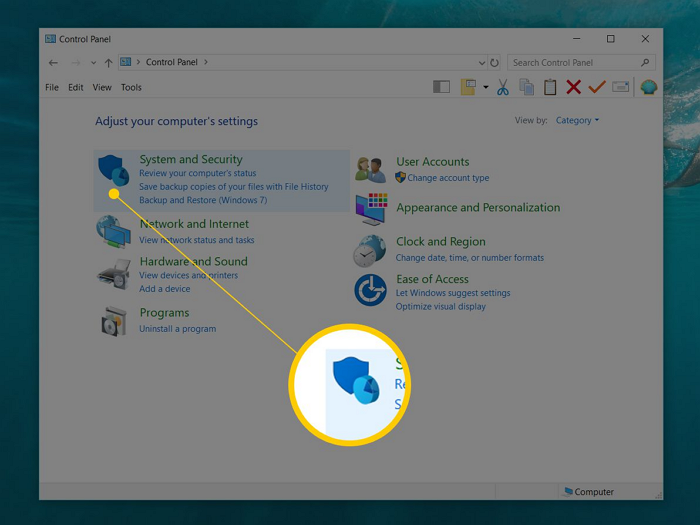
In Windows, you can access your backed up data in various ways, including through Windows File History, which allows you to search and recover your full backup library. Alternatively, you can use File History to view your backed up files with their corresponding timestamps, making it easier to locate specific documents or files that you may have forgotten the location of. This can be particularly helpful if you're unsure where a particular file is stored or if you want to view your backed up data in chronological order.
In summary, while file history in Windows 10 can't back up the operating system, the Time Machine can, making it a better option for recovery. This means that if your machine crashes and dies, a file history backup will be useless, but the Time Machine can restore the operating system without needing to reinstall it, making it a more reliable choice.
What's the Best Time Machine Backup Software for Windows?
When comparing Windows 10's file history to Time Machine, we found that using file history for a whole PC backup has several drawbacks. As a result, Windows users may seek a Time Machine-like program, but unfortunately, Time Machine is only compatible with Apple's macOS operating system.

Users operating Windows 10/8/7 will find that software as Time Machine is essential for keeping their computers secure, and Qiling Software is the greatest Windows-based alternative to Apple's Time Machine.
Qiling Backup is a comprehensive system and data backup utility for Windows, a great alternative to Time Machine, suitable for all Windows versions. It allows swift backup and recovery of images, music, documents, movies, and other important data, regardless of hard drives or partitions.
With Qiling Windows backup, you can choose from various backup providers and manage your data using the Smart Backup integrated function. This feature automatically creates fresh backups of changed files that have already been backed up, ensuring no data loss even if you forget to manually back up altered data.
Conclusion
We hope you've found a great Time Machine alternative for your Windows device. Before you start using it, make sure to backup your system, files, and data to avoid any potential data loss. QilingQiling backup is a reliable alternative for Windows users who want to safeguard their data.
Related Articles
- 9 Ways to Fix Google Drive Upload Stuck Problem
- 2022 Best Antivirus Software for Windows 11 (Top 5) + Secure Backup
- Macrium Reflect Guide | How to Boot from Rescue Media (with Alternative)
- Restore Files from Backup Windows 10 [Backup and Restore Available]