How to Fix iPhone Speaker Not Working in iOS 11
If you are getting confused about the iPhone speaker not working after updating to iOS 11 on iPhone 6,7, 7 Plus even the latest iPhone 8/8 Plus and iPhone X, you came to the right place. The iOS 11 topics on our websites tend to address as many solutions as possible on iOS 11, such as notification not working in iOS 11, iPhone alarm, AirDrop or live wallpaper won't work well after iOS 11 and more. When it comes to iPhone speaker not working, the problem should be hardware and software-related. Read following articles and find the way to fix this issue effectively.
Fix iPhone X/8/7/6 Speaker Not Working in iOS 11
No matter the iPhone speaker not working caused by software or hardware factors, you can try following methods to fix it by yourself before directly go to the Apple retail store.
1. Make sure your iPhone isn't on Silent
If you have mistakenly flipped the switch to the "Silent", there will no sound coming from the speaker. Just switch to "Ring" to check the problem is fixed or not. If not, go on with more tips.
2. Disable Do Not Disturb
When "Do Not Disturb" is enabled, calls and alerts that arrive while locked will be silenced, and a moon icon will appear in the status bar.
Go to "Settings" > find "Do Not Disturb" > turn it off.
3. Check the volume is up
You may carelessly turn down the volume all the way down on your iPhone to make no sound from the speaker. At this time, you can hold down the Volume Up button until the sound is louder is enough. If the sound doesn't change when you press the Volume Up button, go to "Settings" > "Sound & Haptics" and turn on "Change with Buttons" under "Ringer and Alerts".
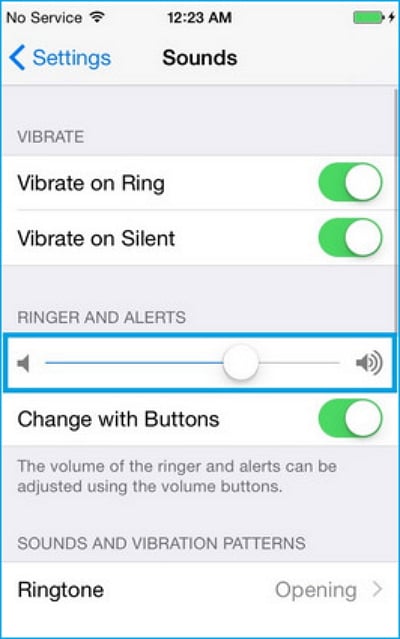
4. Check your iPhone is not in Headphones Mode
When you plug in headphones to your iPhone, you just can hear sound through the headphones but not from the speaker. However, if the headset port on your device is with debris or a small amount of liquid, your iPhone may mistakenly think headphones are plugged in and won't play sound through the speaker. Therefore, remember to clear the headset port usually.
5. Restart your iPhone
If the iPhone speaker not working in iOS 11 caused by software conflicts, you may need to restart your iPhone, which is an effective way for many software-caused matters, including iPhone X/8 live wallpaper nor working.
Restart iPhone 6/7/8: Press the Side button until "slide to power off" occurs, then, slide right to turn off iPhone. After 30 seconds later, press and hold the Side button until the Apple logo appears.
Restart iPhone X: Press and hold both Side button and Volume Down/Up buttons at the same time until the "slide to power off" appears. Slide right to power off your iPhone X completely. After 30 seconds later, press and hold the side button until the Apple logo appears.
6. Restore your iPhone to the factory settings
Restore your iPhone to the factory settings is the final way to solve iPhone speaker not working in iOS 11 caused by a software issue. If this doesn't work either, you may consider repairing your iPhone speaker in Apple store.
You can restore iPhone from iCloud or restore iPhone with iTunes backup, but before this make a backup to the computer at first. Apart from iCloud or iTunes, there is still another way to back up your iPhone in a readable and manageable way by using Qiling MobiMover Free, the top one free iPhone manager in the world to transfer contacts, photos, videos, music and more from iPhone to PC, and transfer the files back to iPhone after resetting all content and settings.
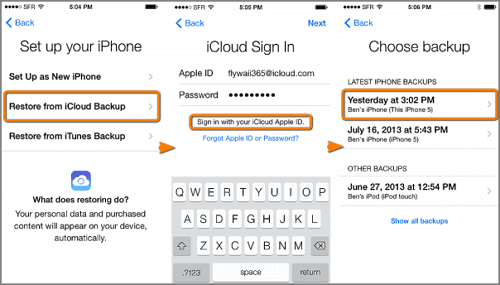
7. Repair Your iPhone Speaker in Apple store
If the iPhone speaker not working in iOS 11 caused by hardware issue or physical damage, you have to go to the Apple retail store to ask for help from technical support.
Related Articles
- Portrait Mode Not Working on iPhone X/ iPhone 8 Plus/iPhone 7 Plus? Fixes Here!
- Notification Not Working in iOS 11 iPhone or iPad? Fixed Here!
- App Store Not Downloading in iOS 11 on iPhone 8/8 Plus/X? Fixes Here!
- How to Access iPhone Folders with Free iPhone Data Manager