How to Fix iPhone Screenshot Preview/Thumbnail Not Working in iOS 11
When you take a screenshot on iPhone or iPad in iOS 11, a thumbnail preview will occur on the lower-right corner. When you tap it, it will appear in the corner of the screen and enables you to share the screenshot with others or edit with adding text, signature, and magnifier. iOS 11 screenshot preview brings a lot convenience and you will find it is unaccustomed if the iPhone screenshot thumbnail preview not working. Then, how to fix the screenshot thumbnail preview not working in iOS 11 on iPhone or iPad? Read on to get answers.
5 top ways to fix screenshot thumbnail preview not working in iOS 11
Screenshot preview in iOS 11 provides you quick access to edit and share the screenshot info as an image. If it doesn't work normally, following tips below to easily troubleshoot.
Tip 1 Restart your iPhone or iPad
The iDevice restarting can effectively fix many small issues, like iOS 11 screen recording not working, live wallpaper not working, Apps can't download, etc..
Restart iPhone X
- Press and hold the Side button and either volume button until the power off slider appears.
- Drag the slider to turn off your iPhone X. After a few seconds later, press and hold the Side button again until you see the Apple logo.
Restart iPhone 8/7/6 and iPad
- Press and hold the Top/Side button until the slider occurs.
- Drag the slider to turn off your iPhone or iPad. After a few seconds later, press and hold the Top/Side button again until you see the Apple logo.
Tip 2 Force restart iPhone or iPad
If your iPhone 8 keeps freezing or iPad can't work properly, you are afraid of needing a device hard reset, which isn't the same as normally restart.
Force restart iPhone 8/8 Plus/X
- Press and quickly release the Volume Up button.
- Press and quickly release the Volume Down button.
- Press and hold the Side button until you see the Apple logo. Please don't release the Side button when the screen goes black but keep holding until you see the white Apple logo on your screen.
Force restart iPhone 7/7 Plus
- Press and hold the Sleep/Wake and Volume Down button until the Apple logo appears.
- Ignore the Slide to power off slider pop up and keep holding down on both buttons until you see the white Apple logo on your screen.
Force restart iPhone 6, 6S and earlier and iPad
- Press and hold down on your Home button and your Power button.
- Keep holding down on your Home button and your Power button until the Apple logo appears.
After you've force restarted your iPhone/iPad, try and check if the screenshot has been fixed. If not, go on with deeper level solutions.
Tip 3 Update to the latest iOS 11 version
Each iOS update will fix the bugs in the previous version. For some devices, the screenshot thumbnail preview not working in iOS 11 may be caused by system bugs.
Go to Settings > General > Software Update > check if there is a new update available. If yes, download and install the latest iOS 11 version.
Tip 4 Restore your iPhone/iPad
If the iOS 11 screenshot thumbnail preview still not working correctly, please continue to restore iPhone with iTunes backup.
1. Connect your iPhone/iPad to your computer via a USB cable.
2. Launch iTunes and click on the device icon in the upper left corner of iTunes.
3. Click Restore Backup. When the option appears, choose the latest iTunes backup and click Restore. If you have encrypted the iTunes backup, you need to enter the password to unlock the iPhone backup.
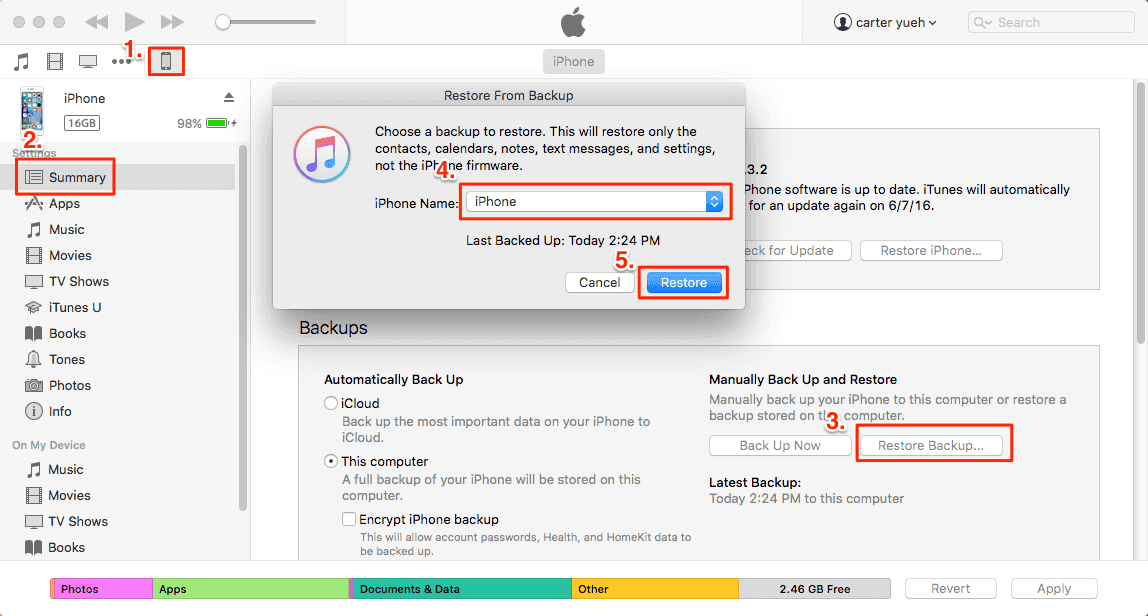
- Warning
- Restore your iPhone or iPad can only proceed when you have backed up your iPhone before. Therefore, in order to avoid data loss caused by iPhone stuck on Apple logo with no response, you'd better backup your iPhone regularly with iTunes, iCloud or a 100% free iPhone data transfer tool, like the Qiling MobiMover Free that enables you to transfer photos, videos, audios, books, contacts, messages and more from iOS device to Windows or Mac computer in a simple click.
Tip 5 Put your device into recovery mode
If the iTunes doesn't recognize your device when you try to restore iPhone from iTunes backup, you might need to use recovery mode and reset your iPhone again to fix iOS 11 screenshot thumbnail not working problem. This is also the deepest type of restore you can try.
1. Connect your device to your computer and open iTunes. Please make sure your iTunes is the latest version.
2. Force restart your device by using the method in Tip 2. But, don't release the buttons when you see the Apple logo, wait until the connect to iTunes screen appears.

3. When you see the option to Restore or Update, choose Update. iTunes will try to reinstall latest iOS to your device without erasing your data. Wait patiently when iTunes is downloading the software for your device. If the process takes more than 15 minutes and your device exits the connect to iTunes screen, repeat the device force restart.
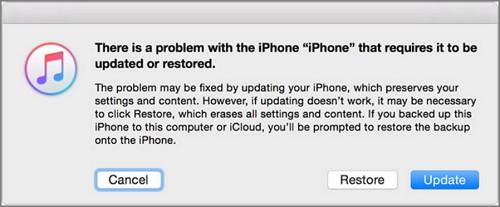
4. After the update process has finished, reset your iPhone again and check the screenshot preview works properly or not.
Related Articles
- How to Use Portrait Mode on iPhone 8 Plus and iPhone X
- Complete Guide | How to Delete Books from iBooks on iPhone/iPad and Mac
- How to Fix iPad Won't Sync with iTunes
- How to Set up and Activate iMessage on iPhone X/8/8 Plus