How to Back Up iPhone to PC or Mac
iTunes is Apple's official way for you to back up an iPhone to a computer. With the iTunes backup, you can restore an iPhone from it when you set up a new iPhone or want to restore iPhone data. However, though you can find the iTunes backup on your PC, there is no way to preview the backup. You may forget what is included in the backup. You may ask, is there any way to back up iPhone to PC with an accessible backup file?
There are two ways for you to back up iPhone to computer without iTunes. Besides, two more solutions for you to back up iPhone without iTunes or computer are also provided.
Method 1. How to Back Up iPhone to Computer Without iTunes
If you want to back up your iPhone to PC, with a backup that can be previewed. You need to abandon iTunes and try third-party iPhone backup tools, especially the ones with restore feature, to back up your iPhone to PC.
Here, I'd like to recommend you try the iPhone backup software - Qiling MobiMover. It offers two backup solutions - backup the whole device or backup only selected files. The former one allows you backup all data from iPhone to PC, and the latter one enables you to back up only selected types of files. Both options make the backup process more efficient and flexible. You can choose either one as your backup solution.
To back up your iPhone to PC or Mac with Qiling MobiMover:
Step 1. Connect your iPhone to your PC running Windows 7/8/10 with a USB cable. Tap "Trust" on your iPhone screen if asked. Run Qiling MobiMover and navigate to "Backup Manager" > "Back up".
Step 2. All the supported categories are selected by default. Click "One-Click" backup to start backing up your iPhone to PC.
Step 3. Wait patiently until the backup process completes.
Method 2. How to Back Up iPhone to Computer Without iTunes via Finder
On macOS Catalina and later, iTunes is no longer available for you to back up your iPhone, iPad, or iPod. Instead, Finder replaces iTunes, syncing and backing up iPhoen data to Mac. Thus, if you want to back up iPhone without iTunes on Mac, using Finder is also a solution.
To back up iPhone to Mac without iTunes:
Step 1. Connect your iOS device to your Mac with a USB cable and open Finder.
Step 2. Unlock your iPhone and trust the Mac. If required, enter your iPhone password on iPhone to continue.
Step 3. Click [your iPhone's name] under "Locations."
Step 4. Click "Back Up Now" to start backing up your iPhone to Mac without iTunes.
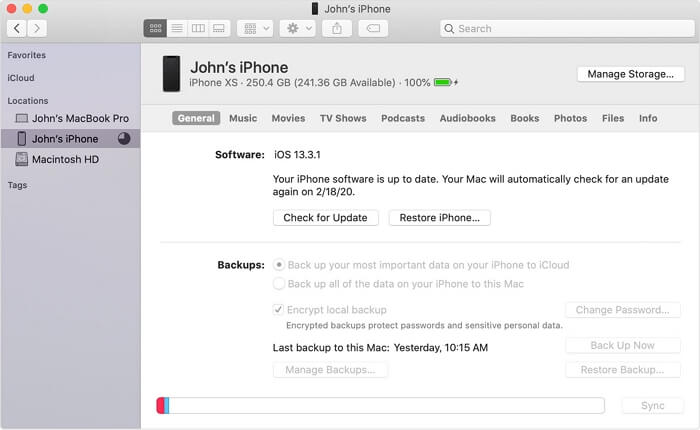
Method 3. How to Back Up iPhone Without iTunes Wirelessly
Apart from backing up your iPhone to computer, you can also choose to make an iPhone backup in cloud, like iCloud and Dropbox. With iCloud, you are able to back up your iPhone without iTunes wirelessly. Convenient as it is, you can not access or view an iCloud backup. Similar to using iTunes, you can only access the iPhone backup content by restoring your iPhone.
Besides, to back up your iPhone to iCloud, you need to make sure there is enough iCloud storage to save all the data and settings on your device, or the iCloud backup will fail. If the size of your data is larger than 5GB, you need to pay a monthly fee for iCloud service.
To back up iPhone using iCloud:
Step 1. On your iPhone, go to "Settings" and tap [your name] > "iCloud" >"iCloud Backup."
Step 2. Turn on the "iCloud Backup" option and tap "Back Up Now" >"Continue" to start backing up your iPhone without iTunes. If you want to back up app data, click "iCloud Settings" in the popup and turn on back up for apps in "CHOOSE DATA TO BACK UP."
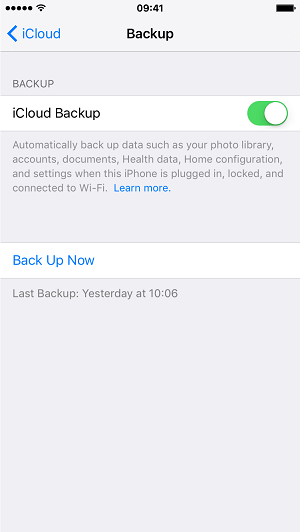
Method 4. How to Back Up iPhone via a Mobile App
iCloud is not the only choice to wirelessly back up your iPhone. Some mobile apps for iOS also enable you to make an iPhone backup directly on the device without a computer. You can search for such a tool from the App Store and then choose the one you trust to have a try.
The Bottom Line
To ensure the iPhone data security, it is important and necessary to backup your iPhone to PC regularly. Then you are able to restore the data when your iPhone is broken, lost, stolen or you get a new iPhone. If you would like to have a backup that can be previewed, you can back up iPhone to PC without iTunes, via Qiling MobiMover and some cloud backup apps.
Carry out the way you like best to back up your iPhone, iPad, or iPod Touch easily within minutes.
Related Articles
- 3 Top Ways to Import Photos from iPhone 8/8 Plus/X to Mac
- Free Software to Transfer Photos from iPhone to PC
- What Is an HEIC File and How to Convert HEIC to JPG
- How to Sync iPhone X/iPhone 8 Calendar with Windows PC in 2 Ways