How to Get Music Off iPod in Windows 10
iPod is mainly designed as a music player. Thus, music transfer to or from an iPod occurs quite frequently. To enrich your iPod music, you can transfer music from iPhone to iPod, or put music on iPod from a computer. While to back up or share music on your iPod, you may need to transfer music from iPod to computer.
Here I'd like to show you how to get music off iPod in Windows 10 in two ways. Apply one of them to transfer music from iPod to computer with ease.
Method 1. How to Get Music Off iPod in Windows 10 in 3 Steps
The most straightforward way to get music off iPad in Windows 10 is to use an iPhone transfer software tool like Qiling MobiMover. Such a tool enables you to transfer files between an iPhone/iPad/iPod touch and a computer or between two iDevices. Besides, since it also serves the function of a video & audio downloader, you can use it to download online video/audio files to your computer or iPhone/iPad/iPod touch, at no cost.
Other than songs, it also supports photos, videos, ringtones, books, contacts, and more. Whether you want to transfer music from iPod to computer or add ringtones to iPhone, it will help.
To get music off iPod onto computer in Windows 10:
Step 1. Connect your iPod to your computer running Windows 10/8/7. Run Qiling MobiMover, and click "Audio" > "Music".
Step 2. Click "Settings" in the upper left corner to customize the path to save exported music on your computer. If you don't make a change, MobiMover will store exported files on your desktop.
Step 3. Choose the music you want to move and click the "Transfer to PC" button to start the transfer process instantly. When the transfer completes, check the files at the destination.
Method 2. How to Get Music Off iPod in Windows 10 via iTunes
If the songs you want to copy from iPhone to computer are purchased from the iTunes Store, you can use iTunes to transfer these items to your computer.
Before you start, you should authorize the computer first via "Account" > "Authorizations" > "Authorize This Computer". Afterward, follow the steps below to copy music from iPod to computer.
To get music off iPod:
Step 1. Connect your iPod to your Windows 10 computer with a USB cable and wait for iTunes to launch automatically.
Step 2. Unlock your iPod and trust the computer.
Step 3. In iTunes, go to "File" > "Devices" and choose "Transfer Purchases from [your iPod's name]".
Step 4. When the transfer process has completed, go to the "Recently Added" tab to check the songs from your iPod.
Step 5. If you prefer to copy music to computer instead of iTunes, select the songs, right-click, and choose "Download" to download your iPod music to the computer.
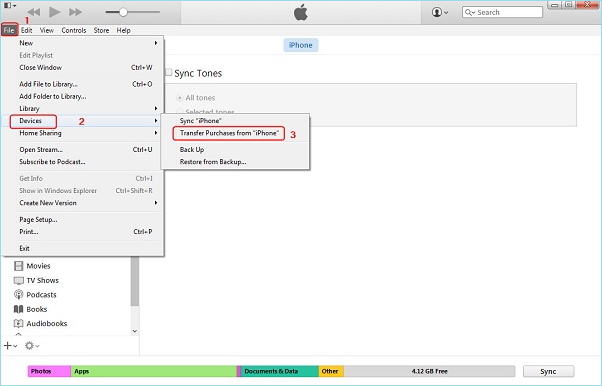
If you have subscribed to Apple Music, the music on your iPod will be automatically synced to your computer that uses the same Apple ID as your iPod.
Bonus Tip: How to Delete Music on iPod
After you get music off your iPod, you may need to delete music from your iPod to free up space. If so, refer to the guide on how to delete songs from iPhone to learn how to do it.
The Bottom Line
Whether you want to put music on iPod or transfer music from iPod to computer, it's easy for you to do with the help of third-party tools like Qiling MobiMover. Other than music transfer, such a tool also enables you to transfer other types of content like photos, videos, contacts, and more, which is quite useful when you need to share files between your devices. Don't hesitate to give it a try.
Related Articles
- How to Sync Notes from iPhone to Mac in 4 Ways
- How to Transfer Photos from PC to iPhone in 6 Ways
- How to Transfer Music from iPad to Computer in 4 Ways
- 3 Tips to Transfer Music from iPod to Mac in Detail