3 Steps to Make Any Video Your Ringtone on iPhone and Android
In the past, it wasn't easy to turn a video into a ringtone on iPhone or Android device, but things are much easier now with the rise of various ringtone makers and converters. If you want to make a ringtone from a video, whether it's shot by yourself or downloaded from the website, you can follow these three steps to do it.
Step 1. Convert the Video into an MP3 File with a Converter App
Everybody knows that we can't directly set a video as a ringtone unless converting it to the format supported by iPhone or Android devices. At present, the default ringtone format used for iPhone is M4R, and Andriod is MP3, M4A, WAV, or OGG. So, your very first thing is to convert videos to these formats.
To handle this conversion task, you need an audio converter like Qiling MobiMover to help. Qiling MobiMover is a professional video to audio converter that works perfectly to convert any video to an audio file in simple clicks. If you want to convert YouTube videos to MP3, it's also possible with Qiling MobiMover.
To convert the video to an MP3 file:
Step 1. Open Qiling MobiMover on your PC and click "Video to MP3" in the navigation panel.
Step 2. Click "Browse" to add one or more videos from your PC. You can also drag and drop videos to add them.
Step 3. Then click "Convert" to convert the videos to MP3. After the process is completed, you can check the converted MP3 file on your PC
Tips: If you want to explore more functions of Qiling MobiMover, you can read our related posts, such as:
- How to download YouTube videos on Mac >
- How to transfer videos from PC to iPhone >
- How to transfer files from iPad to iPhone >
Step 2. Convert the MP3 file to a Ringtone
Once the conversion completes, you can transfer the MP3 file to your Android device and set it as your ringtone by following step 3. While iPhone users need some extra steps to change the MP3 file to M4R with iTunes or iPhone ringtone maker. Since the steps involved in using iTunes to make a ringtone are long and complex, we don't recommend using it. So we will mainly aim to introduce how to make a ringtone with this iPhone ringtone maker - Qiling Ringtone Editor. But if you persist in iTunes, you can follow our previous post on making a song your ringtone with iTunes.
Now you can follow these steps to change the MP3 to a ringtone.
Step 1. Connect your iPhone to the computer > Run Qiling Ringtone Editor > Drag and drop the music file to the editing bar, or you can select a song from your computer by clicking "Browse."
Step 2. Rearrange and shorten the length of the song by dragging the slider to the start and stop time of the song you wish to use as a ringtone > Click "Clip" to proceed.
Step 3. After clipping, you can add recordings and sound effects like fade-in/fade-out and emojis sound to the clip. Once it's done, click "Export."
Step 4. You can choose "Push to iPhone" to export your edited ringtone to your device or choose "Save to Disk" to save it on your computer.
Step 3. Set the Converted Song as Your Ringtone
Once you've finished making a ringtone, it's time to set it as your ringtone on your iPhone or Android. Here are the steps to set ringtone for iPhone and Android, respectively.
Set a song as a ringtone on an iPhone:
Step 1. On your iPhone, open the Settings app.
Step 2. Choose "Sounds & Haptics," then choose "Ringtone."
Step 3. Tap the custom ringtone to set it as your ringtone.
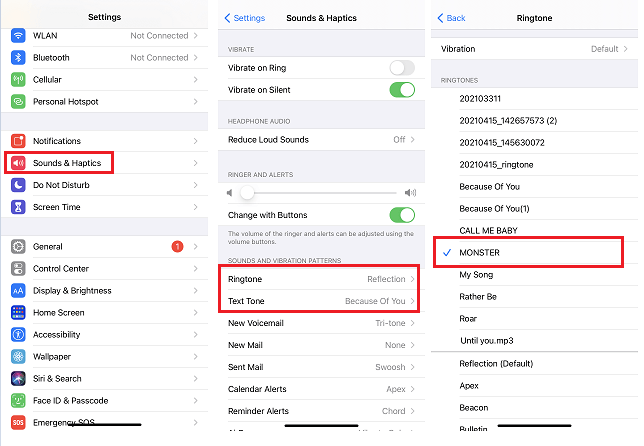
Set a song as a ringtone on an Android:
Step 1. Tap Apps from your Home Screen and head to settings.
Step 2. Choose "Sounds and Notifications," then choose "Ringtones" and "Add."
Step 3. Choose a track you convert.
Step 4. Tap the song you want to use.
Step 5. Tap Done.
The Bottom Line
That's all about our guide on how to make a ringtone from a video. Actually, apart from these methods, you can also directly use some online extractors to convert the video to the format you want and then transfer the converted audio to your iPhone or Android and set them as your ringtone. If you prefer this way, you can directly search for online converters to do the conversion.
Related Articles
- 5 Easy Tips to Import VCF to iPhone
- How to Print HEIC Photos on Windows an Mac
- How to Delete Music from iPhone But Not iTunes
- Top 5 Best iPhone Backup Software of 2022