How to Send Videos Without Losing Quality
Sending videos between different devices gets easy as the emergency of various data transfer tools and cloud services. Most of them do a good job when it comes to sending various files. However, only a few of them are specialized in sending original videos and photos. To pick out that kind of tool, we have tested many programs and services and finally choose the best 2 ways that are worth a try.
Now, you can read this guide to learn more information.
Part 1. Send iPhone Videos to Another iPhone/Computer Without Losing Quality
Whether you're planning to send iPhone videos to another iPhone or from iPhone to computer, an ideal and reliable transfer tool can help you yield twice the result with half the effort. If you're looking for that kind of tool, try this fast iPhone data transfer tool - Qiling MobiMover. With it installed on your computer, you can send any high-quality videos between two iPhones or between an iPhone and a computer. Apart from that, you can do many things with this powerful tool.
With its data management feature, you can:
- Manage iOS data by importing, exporting, and editing.
- It has a user-friendly interface and simple tutorial.
- Transfer messages, contacts, videos, music, book, and other popular iOS files between iOS devices or between a computer and an iOS device.
With its video/audio download feature, you can:
- Download videos from YouTube, Twitter, Instagram, and other 3000+ video-sharing websites.
- Download audios from SoundCloud and other audio-sharing websites.
Now, you can download Qiling MobiMover on your computer to start transferring. Here we will take its "Phone to Mac" feature for example. If you want to transfer music from iPhone to iPhone, you can choose "Phone to Phone" to do it with ease.
Step 1. Connect your iPhone/iPad to your Mac with a USB cable. Tap Trust This Computer on your iPhone/iPad screen to continue if necessary > Open Qiling MobiMover for Mac > Choose the "Phone to Mac" on the main screen > Click the "Next" button to go on.
Step 2. MobiMover supports you to transfer all the contacts, photos, audio, videos, messages, books, and more from iPhone to Mac at a time or selectively. Here, choose "Music". MobiMover will save the exported files on your desktop by default. But you can customize the path based on your need.
Step 3. Now, click the "Transfer" button to copy your music from your iPhone or iPad to your Mac.
Part 2. Send Videos from iPhone to Android Phone Without Losing Quality
If you decide to switch to Android, Google Photos can help you easily access all of your videos on a new device without losing quality. The procedures might be a little complicated, but it works anyway. First of all, you need to back up your iPhone videos to Google Photos. Then, download these items to your Android. For the detailed steps, just keep reading our instructions below.
Note that each Google Account comes with 15 GB of free storage. You may have to buy more storage space since original full-resolution videos will rapidly run out of 15GB storage.
Back up photos and videos from iPhone to Google Photos
If you haven't had the Google Photos app installed on your iPhone, you can:
Step 1. Download and install Google Photos on your iPhone.
Step 2. Sign in to your Google Account.
Step 3. Then you will encounter the "Back up & sync" screen. Here, turn on the "Back up & sync."

Step 4. Hit "Continue."
Step 5. From this page, choose "Original quality" and hit "Continue."
Step 6. After that, the backup & sync process begins.
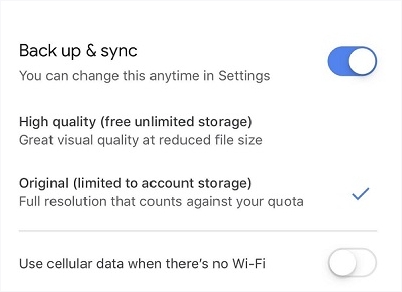
Note that if you just want to do a one-time backup to Google Photos, don't forget to turn off the "Back up & sync" function by going to the Menu > Settings > Back up & sync.
If you have had the Google Photos app installed, you can:
Step 1. Open your Google Photos app on the iPhone.
Step 2. To avoid compressing your videos, you need to change your back up settings at first.
- Under the "Backup account," tap the account name.
- Tap "Upload size" and choose "Original quality."
Step 3. Then, you can head to the Settings and Enable "Back up & sync."
Step 4. Enter your Google Account if asked.
Download photos and videos to Android
Step 1. Install or open Google Photos on your Android device.
Step 2. Click on "Albums" in the left menu.
Step 3. Select the album you'd like to download.
Step 4. Click on the three dots in the top right-hand corner.
Step 5. Select "Download all." Or you can also select "Deselect all" to download multiple photos on your Android.
The Bottom Line
In summary, there are two ways to send videos and photos without losing quality. If you wish to send videos in batches without any limit to the data size, data quality, transfer speed, or storage space, Qiling MobiMover is a good solution. But if you wish to send videos wirelessly, Google Photos can help you do it without compressing.
From the above-introduced methods, just choose the one that suits your needs.
Related Articles
- How to Transfer Data from Old iPad to New iPad in 4 Ways
- How to Download YouTube Videos to PC
- How to Download and Convert Dailymotion to MP4
- Contacts Didn't Transfer to New iPhone? Fixes Here!