How to Recover Deleted Messages on iPhone
Q: Can I recover deleted text messages on my iPhone?
A: YES, you can. Actually, the text messages that get deleted or lost are not gone. They are just marked as "Delete" by your system and waiting to be overwritten. Before they're gone for good, you still have the chance to recover them either from a backup or with a data recovery tool. A word of warning, you'd better not use your device to store new data as they might get your current data replaced. If you want to recover deleted text messages, here's what you can try. To prevent such catastrophes from happening in the future,; we prepare an additional tip for you to back up your iPhone messages.
Tip 1. How to Retrieve Deleted Messages on iPhone from iCloud
If you've backed up your iPhone to iCloud, you can restore your device from an available iCloud backup. To make space for your iCloud backup, your first thing is to erase all content and settings on your iPhone. Undoubtedly, this will cause data loss. If you don't want to lose any important data, you can jump to Tip 3 to retrieve deleted messages on your iPhone without data loss. If you persist in using this method, follow these steps.
Step 1. Go to Settings on your iPhone > "General" > "Reset" > "Erase All Content and Settings."
Step 2. Enter your iPhone passcode > Tap Erase iPhone again.
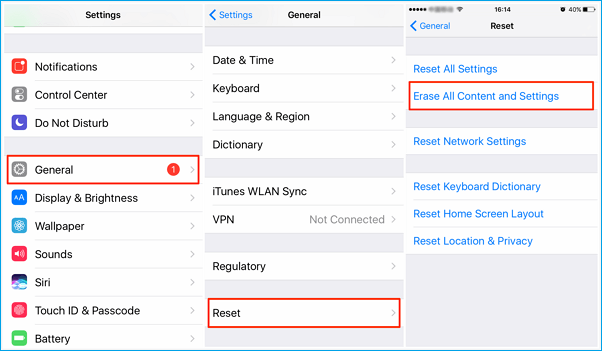
Step 3. Set your device up. When you see prompted notice on Restore from iCloud Backup, tap it.
Step 4. Enter your Apple ID and password >Tap Choose Backup > Choose the backup date > Wait for restore.
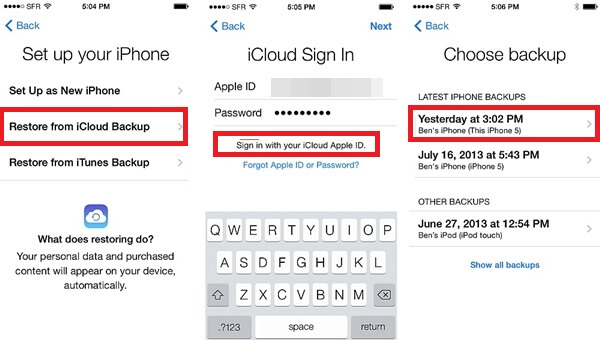
Tip 2. How to Recover Deleted Text Messages from iTunes
For users who keep the good habit of backup iPhones regularly, messages lost and mistaken deletions are not so horrible because you can use iTunes backup to recover the deleted messages on iPhone. See how from the detailed steps below.
Step 1. Run the latest iTunes on your Windows PC or Mac. Connect your iPhone to the computer via a USB cable. If you find your iPhone cannot connect to iTunes, check how to fix it.
Step 2. Choose the Device icon on the top left side of the iTunes Window.
Step 3. Click "Restore Backup" on the right side of the Backups section. If you want to create a new backup, click Back Up Now.
Step 4. Choose the backup date in the drop-down menu of the box near the Device. You must choose the date at which your messages are all on your iPhone.
Step 5. Choose "Restore" to bring back deleted messages on your iPhone.
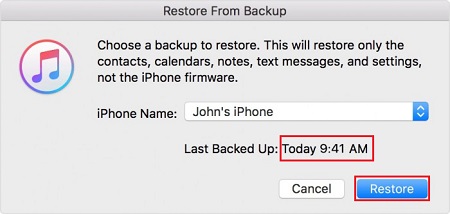
Tip 3. How to Find Deleted Messages on iPhone Without Backup
If you don't have any backup, you still have the chance to recover deleted text messages with the help of this iPhone data recovery software - Qiling MobiSaver. With it, you can recover various deleted data from iPhone or even extract specific data from iTunes or iCloud backup, which is superior to iTunes or iCloud. It currently supports 20+ types of iOS data, including messages, photos, videos, contacts, etc.
To find and retrieve deleted messages from iPhone directly:
Step 1. Choose the Recovery Mode
Connect iPhone to your PC and launch Qiling MobiSaver. Click "Recover from iOS Device" on the left, and click "Start".
Step 2. Scan iPhone for Lost Messages
Qiling MobiSaver will automatically scan iPhone 13/12/11/X/XR/XS/8/7/6/5/4, and find lost messages and message attachments for you.
Step 3. Preview and Restore Lost Messages
Tick "Messages" and "Message Attachments". Choose the messages and attachments that you want to recover. Click "Recover to PC" or "Recover to Device" to decide where you'd like to restore them.
Bonus Tip. How to Back Up iPhone Text Messages
As you can see from the above, both iTunes and iCloud don't support extracting specific iPhone categories, which makes it difficult to bring wanted messages back. Given this point, we suggest you use this free iPhone data transfer tool - Qiling MobiMover to back up your iPhone data. With this program, you can either choose to back up specific data to a computer or back up the whole device.
To back up your text messages on iPhone:
Step 1. Connect your iPhone to your computer and run Qiling MobiMover > Click "Trust" on your iPhone to trust this computer > From the main screen of Qiling MobiMover, choose "Content Management" > Choose "Messages" from the right pane.
Step 2. In "Settings," you can choose a location to save the messages you're going to transfer. Otherwise, the default location is on your computer Desktop.
Step 3. Select the messages you want to transfer and click the "Transfer to PC" button. When finished, you can go to the selected folder to check the messages. (The items will be saved an HTML file on your computer, thus you need to open it with a browser to view its details.)
Just repeat the above steps to back up other iPhone contents to PC, such as backing up iPhone contacts to PC, transfer iPhone photos, notes, and music to the computer to avoid data loss.
The Final Words
Restoring deleted text messages can be easy if you have made a backup with iCloud or iTunes. But if you didn't make any backup, you have to use an iPhone recovery tool like Qiling MobiSaver to get this job done. Whatever your case is, you can find your deleted messages back with the methods introduced in this guide.
Related Articles
- How to Transfer Playlists from iTunes to iPhone 8/8 Plus/X in 2 Quick Ways
- How to Delete Apps on iPhone 11 [iOS 11 and Newer]
- How to Delete All Photos from iPhone in 3 Ways
- How to Sync iPod Touch to a New Computer Without Losing Data