Proven Solutions to Cannot Unlock iPhone Issue
Many users, including you, might have experienced or are experiencing the trouble that can't unlock your iPhone for some reasons like forgot the password, system errors occur after changing the password, or your activation has been locked because you changed the carrier. Whatever the reason might be, this guide will explain why you can't unlock iPhone and how to fix it.
Solution 1. Regular Troubleshooting Tips
Sometimes, your iPhone might be locked due to some common reasons like your Face ID/Touch ID fails to recognize your face or your display becomes unresponsible due to some software problems or you have activated the VoiceOver mode. Whether they are the real reasons that are responsible for this problem or not, you can try the solutions below to solve it. All of these solutions will only refresh your system and won't cause data loss on your device.
- Force restart your iPhone. A force restart can bring your iPhone back to life when its screen gets frozen.
- Turn off the VoiceOver mode. If you hear a voice telling you "Passcode field" when you enter the password, that means you've activated the VoiceOver mode. In that mode, you can't unlock your device in regular ways. To solve this, you can ask Siri to turn off VoiceOver.
- Try inputting 123456. Sometimes the Apple system may fail to recognize the new passcode you set. In that situation, your device will change your passcode to the default one. So, you can try to enter 123456 to rescue your locked iPhone.
We do hope you can unlock your iPhone with the methods we offered above. But if none of them works or you've completely forgotten your passcode, you have to use some hard-line approaches, shown below, to get into your locked iPhone.
Solution 2. Unlock Your iPhone with iPhone Unlocker
If you've tried all possible solutions to unlock your iPhone but fail, try this iPhone unlock software - Qiling MobiUnlock. This is a simple and user-friendly unlocker that allows you to remove a 4-digit code, 6-digit code, Touch ID, or Face ID from your device. Apart from that, it also has the ability to fix a disabled iPhone/iPad/iPod touch or factory reset an iPad without a passcode or erase a device without a passcode. All in all, it includes all needed functions to remove a lock from an iPhone.
To unlock your iPhone with Qiling MobiUnlock, you can:
Step 1. Open Qiling MobiUnlock on your computer, select "Unlock Screen Passcode."
Step 2. Connect the iPhone, iPad, or iPod to the computer, and then click "Start" to proceed.
Step 3. Check your device model and click "Next" to download the latest version of firmware for your device. If the firmware has been downloaded already, select the package instead.
Step 4. When the verification has completed, click "Unlock Now". In the warning window, enter the information required and click "Unlock" again to unlock your iPhone, iPad, or iPod without passcode.
Step 5. Wait for the tool to reset your device. Afterward, you can set up and use your device again.
Solution 3. Get into Locked iPhone Using Recovery Mode
If you forgot the passcode or your iPhone got disabled, try restoring it from iTunes to remove your passcode. This will erase your iPhone and delete all data, including the passcode. If you've made a backup before restoring, you can restore your device from backup after restoring. If you haven't made a backup previously, you will lose all data. Now, you can follow these steps to remove your passcode with iTunes.
Step 1. Install the latest version of iTunes on your computer. (If it opens, close it)
Step 2. Connect your iPhone to the computer.
Step 3. Put your iPhone in Recovery Mode. The steps will vary depending on your iPhone models.
- iPhone with Face ID: Press and quickly release the "Volume Up" button > Press and quickly release the "Volume Down" button > Press and hold the "Top" button until your device enters recovery mode.
- iPhone with Home button: Press and hold both the "Home" and the "Top" (or Side) buttons at the same time. Keep holding them until you see the recovery-mode screen.
Step 4. Open your iTunes. It will automatically detect your device and ask you to restore your iPhone.
Step 5. Click "Restore," and then wait for it to complete.
Step 6. After that, you can set up your iPhone.
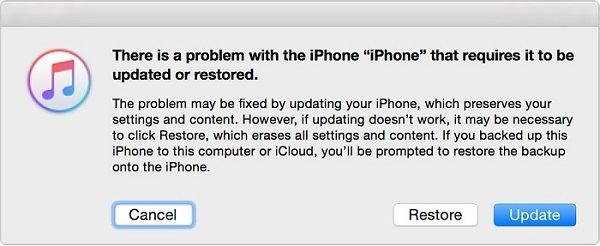
Solution 4. Remove Lock from iPhone via Find My iPhone Feature
Similar to iTunes, Apple's Find My iPhone feature also allows you to erase your device. To use this method, you'll need to make sure that you've enabled Find My iPhone feature on your iPhone and your device has an internet connection. Besides, the Apple ID associated with your locked iPhone is also required. If everything gets ready, you can follow these steps to fix the "can't unlock iPhone" issue.
Step 1. Open icloud.com on your computer.
Step 2. Log in to your iCloud account with your Apple ID and password.
Step 3. Choose "Find My" and click "All Devices."
Step 4. Select your locked device.
Step 5. Choose "Erase iPhone."
Step 6. Set your iPhone up as the first time you did.
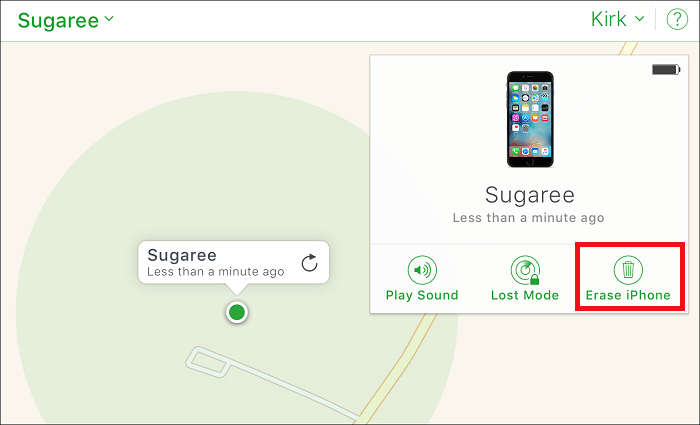
In Conclusion
Actually, apart from the methods mentioned above, you can also use Siri to unlock your device. But this method only works on devices running iOS 10. If you wish to use Siri, this guide on how to get into a locked iPhone will show you the steps to do it. That's all about our guide. We hope it can help you.
Related Articles
- How to Remove iCloud from iPhone with or Without Password
- How to Reset iPod Touch Without Password Easily
- How to Bypass Screen Time Passcode on iOS 15/14/13
- Feasible Solutions to Bypass iPhone is Locked to Owner