How to Reset iPod Touch Without Password Easily
Getting locked out of an iPod can happen at any time. If that happens, sadly, you may have to reset your device and erase everything to regain access to your device. In this guide, we will introduce five methods to do it. Now, keep reading our guide to get more information.
- Way 1. Using Qiling MobiUnlock [One-fit-all]
- Way 2. Using iTunes
- Way 3. Using iCloud
- Way 4. Using Recovery Mode
- Way 5. Using DFU Mode
Way 1. Factory Reset Your iPod Touch Without Password via Qiling MobiUnlock
We know that either iTunes or iCloud can assist you in resetting iPod, but the process of either solution is really hard, especially for those who are not familiar with iTunes and iCloud.
If you don't want to take forever to reset the iPod, then the reliable and safe iPhone unlock tool - Qiling MobiUnlock is worth considering. With its professional iOS unlock tool, you can bypass the iPod's password with only 4 steps and reset your iPod to its original state.
Apart from that, you can gain some other benefits from this tool when it comes to resetting.
- Reset your iPod at an extremely high speed.
- Remove password from iPad, iPhone, and iPod touch.
- Support all iOS versions and devices, including iOS 14 and iPhone 12 series.
Step 1. Run Qiling MobiUnlock, connect your iPad to the computer, and then select "Unlock Screen Passcode."
Step 2. Then, you will come to the Start page, just click "Start" to proceed.
Step 3. Check your device model and click "Next" to download the latest version of firmware for your device. If the firmware has been downloaded already, select the package instead.
Step 4. After you download or select the firmware, click "Unlock" and enter the required information in the new window. Afterward, simply click "Unlock" to start unlocking your iPad, iPhone, or iPod touch.
Step 5. Wait for the tool to reset your device without a passcode.
Way 2. Reset iPod Touch to Factory Settings Without the Password via iTunes
If Way 1 doesn't resolve the issue, restoring your iPod from iTunes is another standard troubleshooting step. This will erase all data and content, including songs, videos, photos, and other information, and take your iPod to their factory condition.
Step 1. Have the latest version of iTunes installed on your computer. If you don't have one, just download it from Apple official website.
Step 2. Connect your iPod to the computer. Then, iTunes will automatically detect your iPod. If not, you have to fix the "iPod not recognized by iTunes" issue manually.
Step 3. Select your iPod icon at the top of the screen. If you are asked for a passcode after connecting your iPod to your computer, or you've never synced your iPod with iTunes on the computer before, you can jump to Method 3 to put your iPod in DFU mode.
Step 4. Click the "Back Up Now" to create a backup of your iPod if you've never made one before. If you have created a backup, it's unnecessary to create another one.
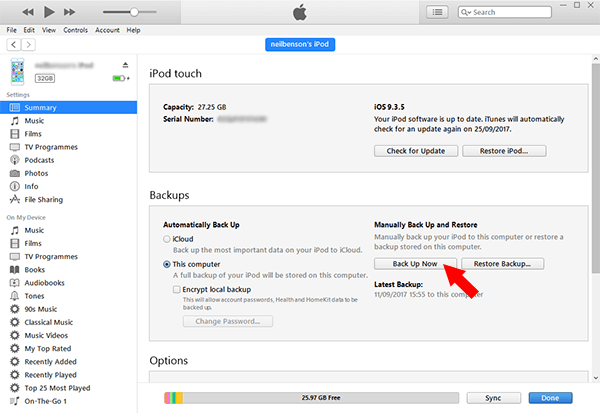
Step 5. Click "Restore iPod" to start the process of resetting. This will take a few minutes to complete.
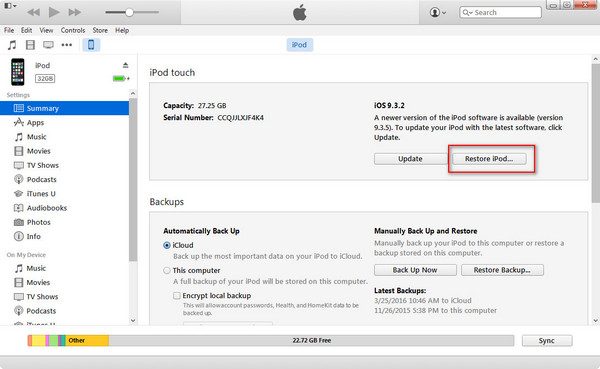
Step 6. After the process completes, you can set up your iPod as new and put music on your iPod.
Note: If you want to find back your previous data, you can restore your data from the iTunes backup you just made.
Way 3. Reset iPod touch Without Computer or Password via iCloud Website
If you have had Find [my device] enabled on the iPod, you can also use iCloud to reset your iPod touch. Besides, this method can also be applied to protect your data from stealing when your device is stolen.
Step 1. Head to icloud.com on a device on a device and sign in with your Apple ID and password.
Step 2. When you enter the iCloud interface, choose "Find [my device]" from the choices.
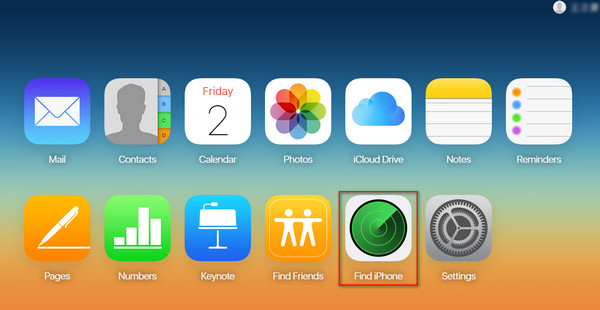
Step 3. From the Find [my device] page, select "All Devices."
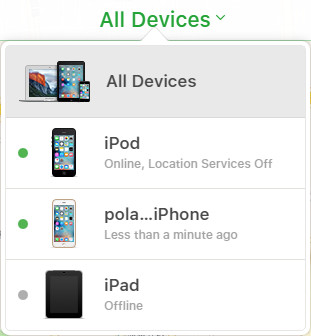
Step 4. From the drop-down list, choose your iPod. Then choose "Erase iPod."
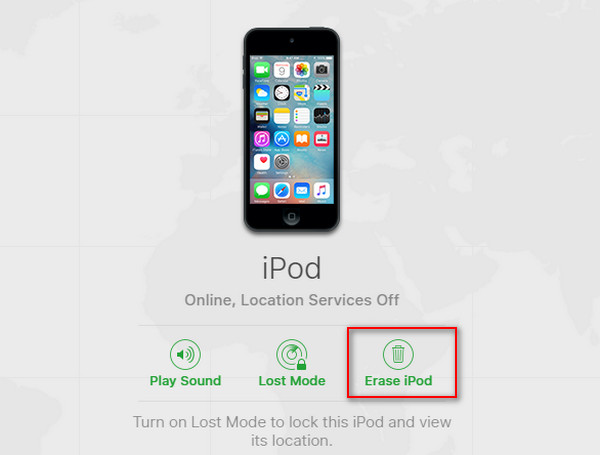
Step 5. Confirm the erase process by entering your Apple ID and password.
Note: If your iPod is in Airplane mode or switched off, the steps will look slightly different. Here's how to do it.
Step 1. When you select your iPod from the drop-down list, you'll see an "X" next to it, choose it.
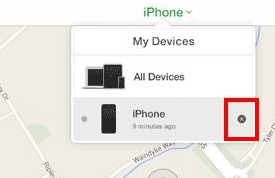
Step 2. Click "Remove" to remove your iPod. This will remove your iPhone when it's powered on and allow it to be activated and used by another person.
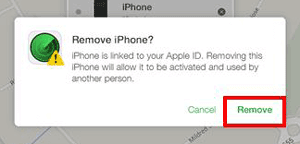
Way 4. Reset iPod Touch By Putting iPod in Recovery Mode
Apart from the three methods we mentioned above, putting your iPod in Recovery mode is also a good option to reset iPod touch to its factory settings without needing a passcode. Note that this will erase all stuff from your iPod.
Step 1. Press and hold the Power button to turn your iPod off.
Step 2. Connect your iPod to the computer.
Step 3. Open iTunes.
Step 4. Press and hold the Power and Home buttons until you see the iTunes logo on your iPod's screen, also called recovery mode screen. (don't release the buttons after you see the Apple logo)
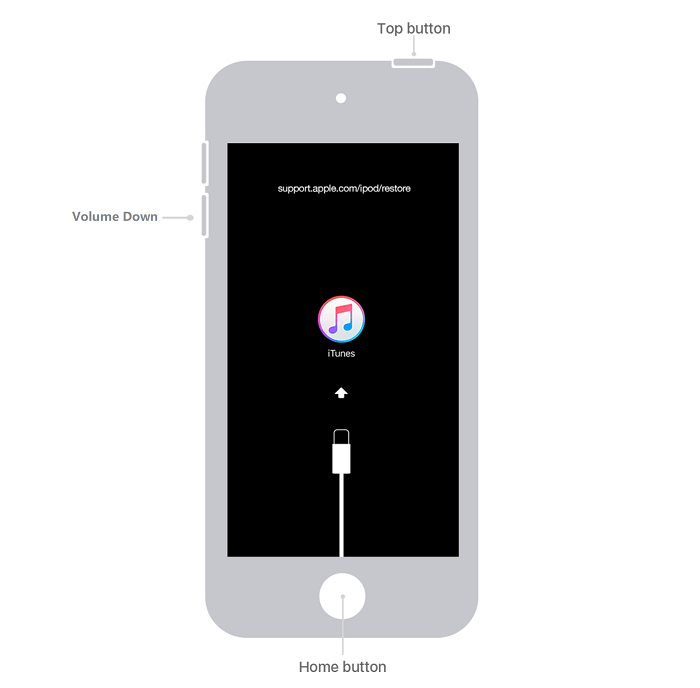
Step 5. From the iTunes screen, click "Restore." Then, the restore process will begin.
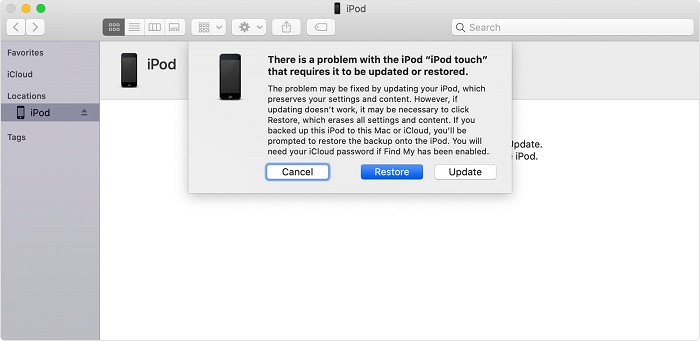
Step 6. Once the restore process is complete, then you can set your iPod up as new.
Way 5. Reset iPod touch Without Passcode via DFU Mode
If all of the above methods don't work, then putting your iPod in DFU mode is the last method worth trying.
Step 1. Connect your iPod to the computer via a USB cable.
Step 2. Press the Power button for 5 seconds.
Step 3. After the first 5 seconds, press and hold the "Home" button while still holding the "Power" button. Do this for 10 seconds until your screen goes black.
Step 4. After that, release the Power button while continue holding the Home button until a message appears in iTunes, letting you know your iPod has been detected.
Step 5. Click "Restore" to begin the restore process, which may take a couple of minutes.
Step 6. Once the restore process is complete, you can set yo your iPod as new.
To exit the iPod DFU mode, turn off the device. Then hold the Power button until the slider appears, then drag the slider from left to right.
Note: If DFU mode doesn't work, you can try to use the following tips to fix it.
- Fully turn the iPod off and let the battery fully drain. After charging for at least an hour, you can try the above steps again.
- Try another computer.
- If it still does not work, you can ask the Apple technicians for help.
The Bottom Line
By using the methods introduced above, you can easily reset your locked iPod without passcode. As you can see, some of the listed methods may cause data loss during the process of resetting. Apart from that, data loss may happen at any time. Thus, you may need a data recovery program to help you out when data loss happens.
Related Articles
- 8 Solutions to Fix iPhone Won't Update
- How to Turn off Find My iPhone Without Password
- How to Share Wi-Fi on iPhone Without Hassle
- How to Unlock iPhone XR Without Passcode