How to Reset Screen Time Passcode Without Apple ID
It's normal for people to forget the Screen Time passcode because people rarely need to use it once it's set. However, forgetting Apple ID is uncommon. By comparison, forgetting Apple ID is much more severe than forgetting the Screen Time passcode since Apple ID is the account you use to access almost all Apple services like App Store, Apple Music, iCloud, FaceTime, etc.
For those who have activated the Screen Time feature, Apple ID is used to reset the passcode. But the problem comes, what to do if you want to reset the Screen Time passcode but can't remember the passcode? Is it possible to reset the Screen Time passcode without Apple ID?
Is it possible to reset the Screen Time passcode without Apple ID?
Usually, in that situation, you can solve this problem by simply resetting your Apple ID password. For more details, you can refer to the Apple official guide - if you forgot your Apple ID password. However, if you continue to be unable to proceed with resetting your Apple ID, you have to restore your iPhone with iTunes or use a third party to bypass the Screen Time passcode without data loss.
Restoring your iPhone from iTunes will cause data loss. Even worse, you won't be able to restore your device from a backup because the backup might contain the forgotten Screen Time passcode. If you don't mind data loss, go for this solution.
Whichever way you prefer to use, we will explain the two solutions to you.
Solution 1. How to Reset Screen Time Passcode with Qiling MobiUnlock [No Data Loss]
If you want to reset the Screen Time passcode without data loss, use this iPhone unlock software - Qiling MobiUnlock. It won't result in any data loss throughout the unlocking process. More importantly, you can get more great features from Qiling MobiUnlock. Some of these features include:
- Bypass various screen locks without passcode
- Remove Apple ID/Screen Time passcode on iPhone
- Find saved WiFi/app/mail/website passwords on iOS device
- Remove iTunes backup encryption
Step 1. Start Qiling MobiUnlock on your PC. Connect your iPhone to the PC with a USB cable. Trust this computer on your device screen if asked. Choose "Unlock Screen Time Passcode" to continue.
Step 2. Qiling MobiUnlock will recongize your iPhone/iPad and display its model. Then please click "Unlock Now" to move to next step.
Step 3. Then follow the instruction on the screen to turn off "Find My iPhone" or "Find My iPad." If the option is already off on your iOS device, skip this step.
Step 4. Then Qiling MobiUnlock will start to remove Screen Time Passcode and turn off Screen Time. After the process finishes, go to your iPhone and follow the on-screen instrcution to set up iPhone. You can find Screen Time disabled in Settings.
Solution 2. How to Erase Screen Time Passcode with iTunes/Finder
As we mentioned earlier, iTunes (or Finder) can help you remove everything, including the Screen Time passcode, from your device. But this method only works when the "Find My" feature is disabled. Besides, you can't restore your device from a backup because the backup may contain the Screen Time passcode.
To restore your iPhone from iTunes:
Step 1. Connect your iPhone to your computer and launch the latest version of iTunes.
Step 2. In the iTunes window, click on the device icon near the top left of the iTunes window.
Step 3. Tap "Summary" on the left menu.
Step 4. Click "Restore iPhone" from the right pane.
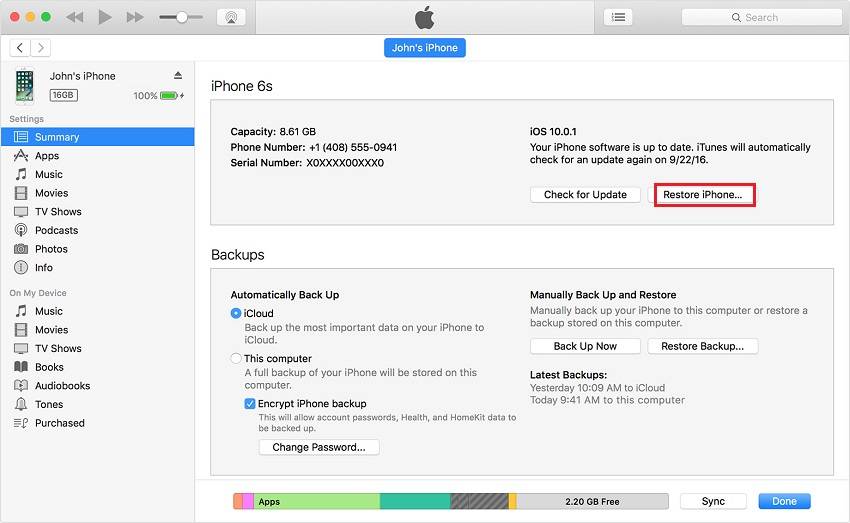
To restore your iPhone from Finder:
Step 1. Connect your iPhone to the computer and launch Finder.
Step 2. Wait for Finder to detect your iPhone. Once your device is detected, select your device from the left bar.
Step 3. Then, click "Restore iPhone." If you're signing into Find My, you need to sign out before clicking "Restore iPhone."
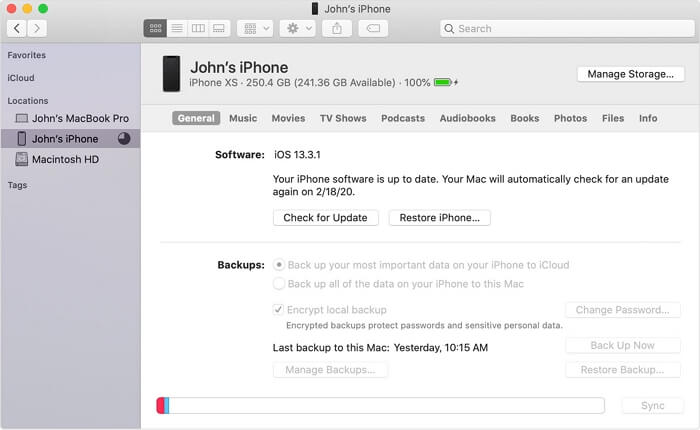
The Bottom Line
We hope you've learned how to reset the Screen Time passcode after reading our guide. It's easy to pick the correct method, depending on whether you want to lose data or not. If you have any other questions, don't hesitate to contact us.
Related Articles
- How to Unlock iPhone with/without Siri
- How to Bypass Screen Time Passcode on iOS 15/14/13
- How to Export Passwords from iPhone All At Once
- How to Unlock Any iPhone without Passcode