3 Methods to Clear Space on iPad and iPhone
Quick Navigation:
- OptionHow do I clear space on iPad with 'Not Enough Available Space' error?
- Method 1. Clear space on iPad by deleting iPad data Backup and delete iPad contacts/text messages/photos/videos/music
- Method 2. Disable Photo Stream to free up space on iPad
- Method 3. Delete unwanted apps to clear space on iPad
OptionHow do I clear space on iPad with 'Not Enough Available Space' error?
"Hi guys, do you know any effective methods that can help to clear and free up space on iPad? I got an old iPad with 128GB storage space which is now occupied by my old photos, videos, and music, including contacts, text messages and iMessages.
I can't delete those data directly so to clear space on iPad. So do you have any good ways or methods that can help me solve this issue? Please let me know. Thanks."
With the convenience that iPad has brought to iPad users, iPad is now widely used for business, casual life and entertainment etc. Office documents, photos, videos, music, game apps etc would be saved on iPad. As time goes by, the storage will finally go out of space. So how to free up and clear space on iPad becomes a task for iPad users.
If you're trying to find an effective way to free up iPad storage space, you are at the right place. Here this article will offer 3 reliable and simple ways to help you effectively free up space and get available storage back on your iPad. Just follow methods to see how to get your iPad space back now:
Method 1. Clear space on iPad by deleting iPad data
Backup and delete iPad contacts/text messages/photos/videos/music
The most direct way to free up and clear storage space on iPad is to move important data such as contacts, text messages, photos, videos and music etc from iPad to PC or other storage devices as a backup.
Here we'd love to recommend you try a professional iOS data transfer freeware which will allow you to effectively transfer target iOS data from iPad to PC or other devices as backup within 3 simple steps under all iOS systems. You may just free download, install it on your PC and follow to backup and delete iPad contacts, text messages, photos, videos and music etc files with ease now:
Option 1. Backup iOS data and delete to free up iPad space
Step 1. Connect your iPhone to your PC running Windows 7/8/10 with a USB cable. Tap "Trust" on your iPhone screen if asked. RunQiling MobiMover and navigate to "Backup Manager" > "Back up".
Step 2. All the supported categories are selected by default. Click "One-Click" backup to start backing up your iPhone to PC.
Step 3. Wait patiently until the backup process completes.
After backing up iPad data to PC or other devices, you may now find and select to delete contacts, photos, videos, text messages or music files etc on iPad so to free up storage on iPad.
Option 2. Delete unwanted iOS data to clear iPad space
Besides backing up files to PC and delete files on iPad so to free up space, you can also try custom feature in Qiling MobiMove to directly delete and remove unwanted files to clear space on iPad. Just go todevice name> choose the category > select the items > tap the trash icon.
Method 2. Disable Photo Stream to free up space on iPad
As Photo Stream allows to sync photos automatically to iCloud with Wi-Fi connection, which makes photos the biggest occupier of iPad/iPhone.
This would result from repeated photos to take place on your iPad or iPhone. So the other way to free up space on iPad is to disable Photo Stream:
1. Go to Settings;
2. Select Photos & Camera, then find My Photo Stream;
3. Switch My Photo Stream to off.
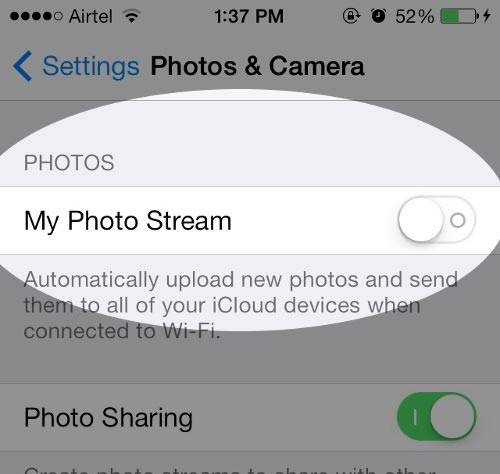
Method 3. Delete unwanted apps to clear space on iPad
Besides deleting files or data, disabling some services or apps on iPad, a third effective way to free up iPad space is to delete or uninstall unwanted apps or programs on iPad.
You can either select to delete or clear App caches/cookies on your iPad:
1. Go to Settings > Select General;
2. Click Storage & iCloud Usage > Tap on Manage Storage;
3. Choose Apps and then you can delete unwanted apps directly or just clear Apps' caches and cookies so to free up space on iPad.
If you need to free up iPhone or iPod storage space, you can also try the above 3 methods to get more available storage for your iOS device now.
Related Articles
- [Guide]How to Upload Photos/Videos to iCloud from PC
- iPhone Playlists Not Showing up in iTunes? Fixed Here!
- Notification Not Working in iOS 11 iPhone or iPad? Fixed Here!
- [Solution] Easy Method to Delete Hundreds of Voice Memos