How to Transfer Contacts from iPhone to Computer without iTunes
Quick Navigation:
- How to Transfer Contacts from iPhone to Computer Without iTunes/iCloud
- How to Export Contacts from iPhone to Computer with iCloud
- How to Transfer Contacts from iPhone to Computer via Gmail
- The Bottom Line
Just like photos, contacts are also important files that you can't afford to lose. Thus, there are times when you need to transfer contacts from your iPhone to a computer, either for file-sharing or data backup.
When it comes to transferring contacts between an iPhone and a PC, iTunes may be considered the default way. However, due to its inconvenience, many of you prefer to transfer contacts from your iPhone to a computer without iTunes. If that's what you want to do, there are the tips for you:
How to Transfer Contacts from iPhone to Computer Without iTunes/iCloud
Also applies to photos, videos, music, ringtones, voice memos, messages, and more
To transfer contacts between an iPhone and a computer or between two iPhones, you can use the iPhone data transfer tool - Qiling MobiMover. With it, you can transfer contacts from an iPhone to a PC, Mac, laptop, or external hard drive and save them in different formats (HTML/CSV/VCF). You can transfer contacts from the computer back to your iPhone someday in the future if you need to.
What's more, it also works to transfer contacts from one iPhone to another. When you switch to a new iPhone, it will be quite helpful to migrate your precious data.
To transfer contacts from an iPhone to a computer without iTunes or iCloud:
Step 1. Connect your iPhone to your computer, launch Qiling MobiMover, then unlock your iPhone and click "Trust" in the prompt asking for your permission. To transfer contacts from your iPhone to your computer, choose "Phone to PC" > "Next".
Step 2. Select "Contacts" among the options and click the default path to set a customized storage path if you need to. You can a also go to "More" > "Settings" to choose to export iPhone contacts as a vCard, CSV, or HTML file.Afterward, click "Transfer".
Step 3. When the transfer process has finished, you can go to view the contacts on your computer.
In addition to being an iPhone data transfer tool, Qiling MobiMvoer also serves the functions of an iPhone backup tool, a WhatsApp manager, and a file converter. These features make it easy for you to:
- Back up and restore iDevice content
- Transfer, back up and restore WhatsApp messages
- Convert iPhone photos to JPG on a PC/Mac
All these features help you to take more control over your iPhone content.
How to Export Contacts from iPhone to Computer with iCloud
iCloud allows you to download contacts from your iPhone to your computer wirelessly. Before getting started, you need to enable Contacts in iCloud: Go to the Settings > [your name] > iCloud, and enable the "Contacts." Then, just follow the detailed steps to copy contacts to PC.
Step 1. On your computer, go to icloud.com and sign in with your Apple ID and password.
Step 2. Choose "Contacts."
Step 3. Select the items you'd like to download to your computer. (Use Shift/Ctrl for bulk selection or click the gear icon > Select All to check all items at once.)
Step 4. Click the gear icon and tap "Export vCard."
Step 5. Then, the iPhone contacts will be successfully copied to your computer.
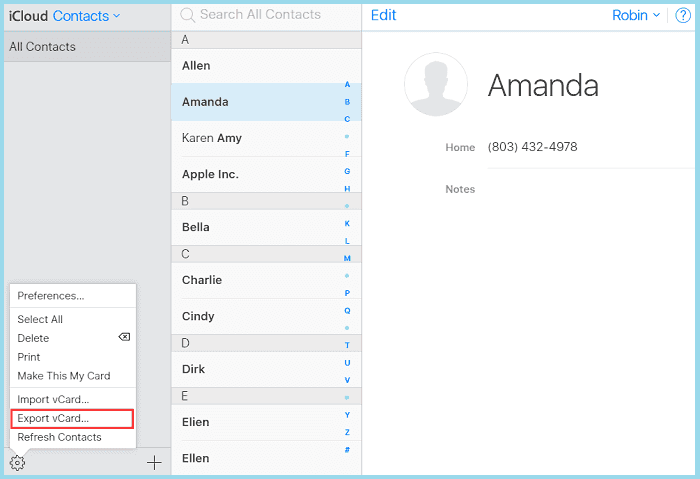
How to Transfer Contacts from iPhone to Computer via Gmail
Another feasible way to transfer contacts from iPhone to the computer is via Gmail. To transfer contacts from iPhone to Mac, you can:
Step 1. On your iPhone, open the Settings app.
Step 2. Scroll download to choose "Password & Account."
Step 3. Click "Add Account," then tap on "Google."
Step 4. Input the detailed information of your Gmail account and click "Next."
Step 5. Click "Save."
Step 6. Enable "Contacts" to sync your iPhone contacts to Gmail and click "Save."
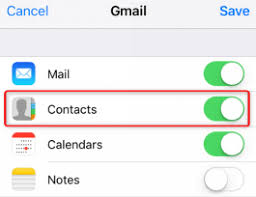
Step 7. On your computer, go to Google Contacts and sign in with the account you use on your iPhone.
Step 8. Select the contacts you'd like to import to your computer and choose "Export."
Step 9. In the new window, check "Selected contacts" and export the contacts as the format you want.
Step 10. Then click "Export" to export your iPhone contacts to Mac.
The Bottom Line
As you can see, copying contacts from the iPhone to the computer is easy and simple. With the methods offered in this post, you can get this job done easily. We hope this guide is helpful to you. If it does, don't forget to share it with others who need help.
Related Articles
- How Do I Back Up My iPhone to the Cloud
- How Do I Convert HEIC to JPG on Windows, Mac, iPhone, and Android
- How to Export Contacts from iPhone to Excel or CSV
- How to Transfer Camera Roll to PC | Newly Updated