iCloud Drive Not Syncing on Windows PC or Mac? Fixes Here!
Quick Navigation:
- Fixes to iCloud Drive Not Syncing on Windows 10/Mac/iPhone
- Tip 1: Check your Apple ID and iCloud Drive Settings
- Tip 2: Update to the latest version of iOS
- Tip 3: Check the Internet connection on your Mac/Windows PC/iPhone
- Tip 4: Check your iCloud storage
- Tip 5: Hard Restart your Mac or iPhone
iCloud Drive allows you to keep all your files up to date across all your devices, making it convenient to access them on iPhone/iPad in iOS 11 with the Files App. If you have iCloud Drive enabled on your Windows PC, Mac, and iOS devices, your documents and files will be synced across all these devices. However, many iPhone users have reported experiencing the frustrating issue of "iCloud Drive not syncing".
If you are reading this article, you must be one of them. If that's the case, no worry, here are the fixes you can try to cope with the problem effectively. Read on to get the details.
If you're experiencing issues with iCloud Drive not syncing, you're not alone, and there are additional problems like iMessage not syncing on your Mac that can be addressed by visiting the iOS & Mac Topics section for solutions.
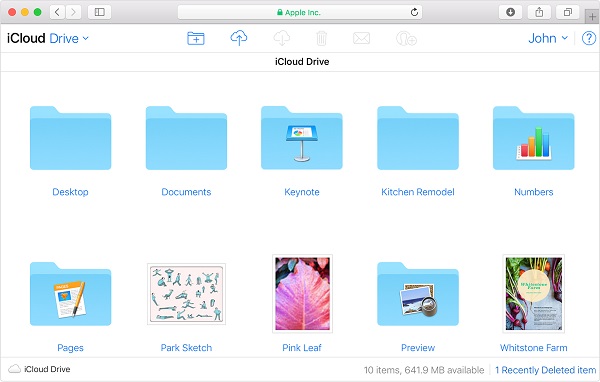
- Notice
- Want to unlock your iPhone without a password? Check out this article to find out how.
Fixes to iCloud Drive Not Syncing on Windows 10/Mac/iPhone
Tip 1: Check your Apple ID and iCloud Drive Settings
To ensure seamless syncing across your devices, make sure you're signed in to iCloud on your Windows PC, Mac, or iPhone with the same Apple ID. Additionally, double-check that you've set up iCloud Drive correctly on these devices to avoid any issues. Follow these tips to verify your iCloud Drive settings.
- On iPhone in iOS 11, go to Settings > [your name] > iCloud and scroll down to turn on iCloud Drive.
- To check your iCloud settings on a Windows PC, open the iCloud desktop app, verify your Apple ID, and ensure the checkbox next to iCloud Drive is selected. If it's not, select the checkbox and apply the changes.
- To access iCloud Drive on a Mac, go to the Apple menu, select System Preferences, then iCloud, and finally click on iCloud Drive.
Tip 2: Update to the latest version of iOS
If your iCloud Drive isn't syncing on your iPhone, update your iOS to the latest version and check your iCloud Drive documents in the Files app. Go to Settings > General > Software Update, and install the available iOS update.
Tip 3: Check the Internet connection on your Mac/Windows PC/iPhone
If your iCloud Drive isn't syncing, check your internet connection on all devices, as a good connection is necessary for syncing to occur. If there's a problem with your network connection, fixing it may resolve the issue.
Tip 4: Check your iCloud storage
With iCloud Drive on, documents saved in iCloud will be synced to iCloud Drive automatically. If files aren't updating to iCloud, check your iCloud storage by going to Settings > [your name] > iCloud > iCloud Storage or Manage Storage. You can also try fixing the issue by following tips from the article about iPhone contacts not syncing.
Tip 5: Hard Restart your Mac or iPhone
If iCloud Drive is not syncing on your Mac or iPhone, try performing a hard reset on your device, which may resolve the issue by restarting system processes.
- On Mac: Go to Apple Menu > Restart.
- To enter recovery mode on an iPhone X/8/8 Plus, quickly press and release the Volume Up button, quickly press and release the Volume Down button, and then press and hold the Sleep/Wake button until you see the Apple logo.
Related Articles
- How to Set up and Activate iMessage on iPhone X/8/8 Plus
- What is iPhone Sleep Mode and How to Change It
- [Tips] Windows 10 Photos App Not Working/Showing Photos
- [iOS 11] iPhone 8/iPhone X Keeps Restarting? Fixes Here!