How to Convert Primary to Logical or Logical to Primary in Windows Server
Quick Navigation:
| Workable Solutions | Step-by-step Troubleshooting |
|---|---|
| #1. Convert Primary to Logical in Windows Server |
Method 1. Use Qiling Partition Master...Full steps Method 2. Convert Primary to Logical CMD...Full steps Method 3. Convert to Logical by Disk Management...Full steps |
| #2. Convert Logical to Primary in Windows Server |
Option 1. Run Professional Partition Software...Full steps Option 2. Change to Primary by CMD...Full steps |
How to Convert to Logical or Primary on Server?
Why convert to logical partition: MBR disk contains 1 extended partition plus 3 primary partitions or up to 4 primary partitions. If you want to create another partition on this disk, you have to convert the primary partition to a logical partition.
Why change logical to primary: If you want to prepare a partition for setting up the dual-boot system on a computer, you need to convert a logical partition to primary. 1 primary partition for two OS is not enough.
Check related articles about the difference between logical and primary partition:
You'll get two parts here to complete the conversion task on Server 2022, 2019, 2016, 2012 (R2), 2008, 2003.
#1. Convert Primary to Logical in Windows Server
You have three methods here to convert primary to logical partition for server machine. But not all solution goes to the perfect result. Command line and disk management refers to delete volume, which related to delete data on primary partition. If you take a quick glance at the content and type it quickly, bad news, data loss happen! So we list a third-party software on the first position to convert primary to logical without data loss.
Method 1. Use Qiling Partition Master to Change Primary to Logical
Speaking of disk converter, no matter convert primary to logical or vice versa, convert MBR TO GPT or vice versa, convert basic to dynamic or vice versa, Qiling Partition Master can help you to change disk style with data loss.
Directly download or chat with us (24/7 free tech support):
Qiling Partition Master Enterprise
Your trustworthy Windows Server disk manager.
- Extend System drive, combine/split partitions.
- Clone disk, migrate OS to HDD/SSD.
- Convert MBR to GPT, GPT to MBR, no data loss.
- 1-click adjust disk layout, create volumes at one time.
Step 1. Download and run Qiling Partition Master.
Step 2. Click the partition you want to convert and choose the convert options:
- 1. Convert to Logical
- 2. Convert to Primary
Qiling Partition Master will check the volume first. After that, you can find the pending operation is in the upper left corner.
On Windows 11/10/8.1/8/7, we also write an in-depth guide to convert logical to primary or vice versa:
Method 2. Convert Primary to Logical CMD
You can run Diskpart utility on Windows Server to convert primary to logical easily. Please enter the correct command line we put. Wrong info will cause unexpected data loss. To prevent this error, you can do a full backup first.
Step 1. Press Windows + R to wake the Run box, type Diskpart and click OK.
Step 2. Type each command line and press Enter:
list disk
select disk*
create partition extended
create partition logical
format quick
assign letter=*
Exit

Method 3. Convert to Logical on Server by Disk Management
The steps below contain the process to delete volume, which would cause data loss. If you have sensitive files on the primary partition, we recommend backing up all files with back software (Qiling Backup).
Step 1. Right-click the Start icon and choose Disk Management from menu.
Step 2. Right-click your primary partition and select Delete Volume.
Step 3. Click the unallocated space and select New Simple Volume.
Step 4. On the new simple volume wizard, choose Logical drive when you see three types of partitions.
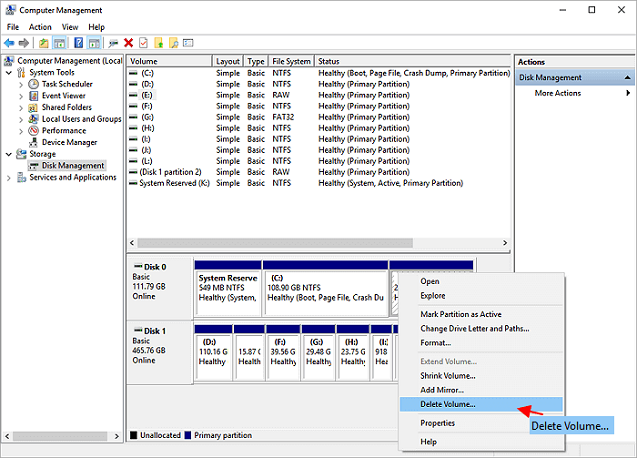
#2. Convert Logical to Primary in Windows Server
Here you can get two options to convert logical to primary. If you don't want to download the third-party disk converter to change logical to primary, turn to CMD, the Windows built-in tool works to convert to primary on the Server computer.
Option 1. Run Professional Partition to Convert Logical to Primary
Download disk converter on Server 2003, 2008, 2012, 2019, 2022:
Option 2. Change to Primary by CMD
Step 1. Type CMD in the search bar. Right-click it and choose "Run as administrator".
Step 2. Input diskpart and press Enter.
Step 3. Type Command line and click Enter.
list disk
select disk * (* is the disk number that contains the logical partition you need to convert to primary partition.)
list partition
select partition * (* stands the number of the logical partition you want to convert to primary.)
delete partition (this command will delete all the data saved on the selected logical partition and turn to the unallocated space.)
create partition primary
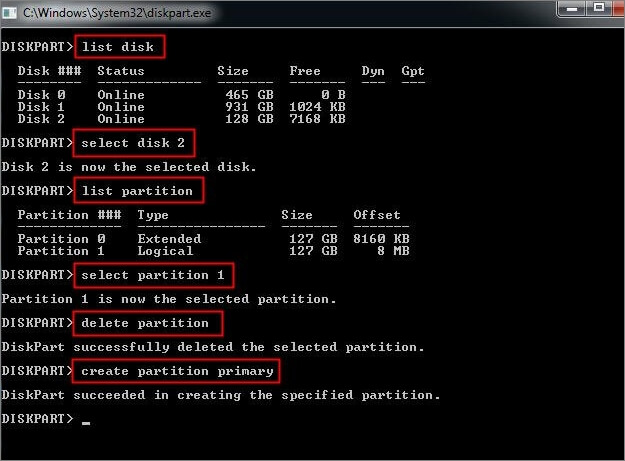
Conclusion
Converting primary to logical or logical to primary in Windows Server is not a difficulty task - try Qiling Partition Master, run Windows built-in program (Command line and disk management). The latter two methods may let your data at risk because its deletion process. To protect data, the Qiling Partition Master is the best option.
Related Articles
- How to Format Corrupted SD Card
- How to Create WinPE Bootable Disk for All Windows OS
- How to Partition A Hard Drive in Windows 11/10 [Create & Format Hard Disk]
- M.2 vs. SSD, Which Is Better? Check Your Answer Here