How to Format WD Passport for Mac and PC (3 Ways)
- Solution 1. Format WD My Passport with Software (FREE)
- Solution 2. Using Windows File Explorer to format WD
- Solution 3. Format WD My Passport on Mac
Can I Use WD My Passport on Mac and PC
macOS supports a handful of common file systems, including HFS+, FAT32, and exFAT, with read-only support for NTFS, while Windows employs NTFS and FAT, with FAT having exFAT as its later extension, and ReFS as a newer generation file system for server computers starting from Windows Server 2012.
Overview of WD My Passport File System on Windows and Mac
| Devices | NTFS | HFS/APFS | FAT | exFAT |
|---|---|---|---|---|
| Windows PC | ✔ | ✘ | ✔ | ✔ |
| Mac PC | ✘ | ✔ | ✔ | ✔ |
If you want to share digital files between Mac and Windows systems easily, you'll need to format your WD My Passport for Mac. This allows FAT32 and exFAT to work on both Mac and PC. To do this, you can format your WD My Passport using one of three methods, which will convert it to FAT or exFAT.
1 - Format WD My Passport in Windows Platform (Using Free Software)
You can format a Western Digital My Passport external hard drive to ex-FAT or FAT32 format using a free converter like Qiling Partition Master or built-in Windows applications.
Using a professional format tool like Qiling Partition Master Free is a wise choice, as it allows you to bypass the format limitations of the Windows disk management tool and easily format your WD My Passport to FAT32 or exFAT without any obstacles.
Follow the details below to convert WD My Passport to format WD Passport for Mac.
- Right-To format an external drive or USB, click on it to select it, then choose the "Format" option from the context menu or a relevant section of the software or operating system you're using. This will erase all data on the device and prepare it for new data.
- Set the Partition label, File system (NTFS/FAT32/EXT2/EXT3/EXT4/exFAT), and Cluster size, then click "Proceed".
- You see a warning window, click "OK" to proceed with the hard drive partition formatting.
2 - Format WD My Passport Using File Explorer in Windows Platform
Windows limits FAT32 partitions to 32GB, so if your WD My Passport is larger than 32GB, you can only format it to exFAT. If it's smaller, you can format it to FAT32.
Step 1. To format a WD My Passport, open Windows File Explorer, locate the device, right-click on it, and select the "Format" option.
Step 2. Rename the drive, reset its file system to FAT32 or exFAT.
Step 3. Click "Start" to begin the formatting.
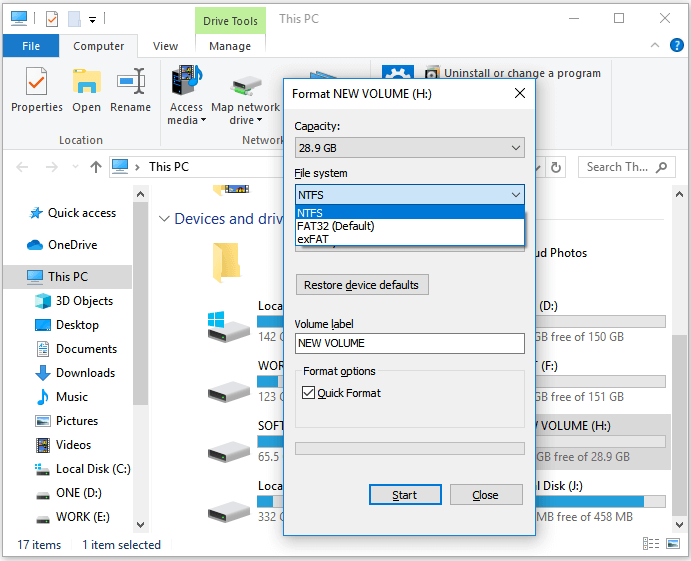
3 - How to Format WD My Passport in macOS/OS X Platform
To format a drive to FAT32 or exFAT using macOS's built-in Disk Utility, the process can be completed in a few steps. First, open the Disk Utility application on a Mac, then select the drive to be formatted from the left-hand sidebar.
Tips: To repartition and format a hard drive, please note that all data on the drive will be lost once the process begins. If you're ready to proceed, follow these steps: [insert steps here].
Step 1. Connect WD My Passport to your Mac.
Step 2. Once you've completed the previous step, double-click on the Mac HD, which is the internal Mac hard drive visible on the top-right corner of the desktop screen, and then select "Applications > Utilities > Disk Utility".
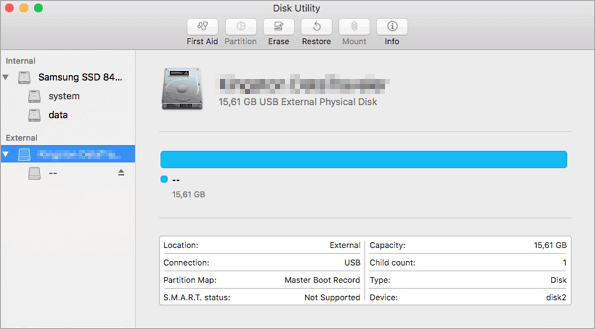
Step 3. Select your WD My Passport on the sidebar, choose "Erase".
Step 4. To rename the drive, select the "Volume Format" drop-down list and choose "MS-DOS (FAT)" or "ex-FAT File System", then click "Erase".
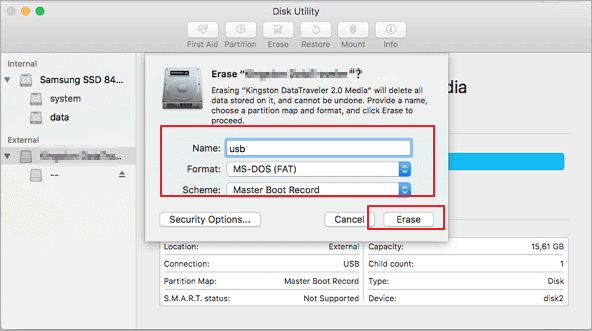
After formatting your WD HDD on Mac, wait for the process to complete and let macOS erase data on the drive and reformat it by FAT32 or ex-FAT format. Once done, you can use the drive in macOS or OS X as a regular hard drive. If you lost data after formatting, you can use Qiling Mac data recovery software to retrieve your data back.
How to Use WD My Passport for Mac
- Plug the wall/power bar and let power enter it.
- To connect a USB drive to your system, insert one end of the USB cable into the drive and the other end into a USB port on your system, preferably a USB 3.0 port for faster transfer speeds.
- To see the new hard disk, go to "My Machine". It will be listed as "My Book".
- Double-To create WD Applications, click the "Create WD Applications" button and then select "WD Apps for Mac" from the options that appear.
- I'll follow the Program Setup prompts and not stray from them. I'll also make sure to not tamper with instructions I don't understand. Please proceed with the setup.
WD My Passport Not Showing Up/Detected?
If your WD My Passport external hard drive is not showing up, not detected, or unrecognized on your PC, follow this guide to fix the issue. You can try to resolve the problem by restarting your PC, checking the USB connection, updating the WD My Passport driver, and ensuring it's properly formatted. If the issue persists, you may need to reformat the drive or contact WD support for further assistance.

Difference Between FAT32, exFAT, and NTFS
FAT The File Allocation Table (FAT) is a file system used in Windows, with successive major versions named FAT12, FAT16, and FAT32. FAT32 is the oldest of the three file systems available to Windows, with limitations such as individual files being unable to exceed 4 GB in size and a maximum partition size of less than 8 TB.
exFAT,Extended File Allocation Table (exFAT) is an optimized file system for flash drives, introduced in older versions of Windows through updates to Windows XP and Windows Vista. Unlike FAT32, exFAT has no file size and partition limits, making it a suitable choice when larger storage needs arise.
NTFS, The NT File System is Windows' default file system, offering modern features not available on FAT32 and exFAT. However, it only works fully with Windows versions, but is read-only on Mac by default.
To use a Western Digital My Passport external hard drive on both Mac and PC, you'll need to format it in exFAT or FAT32.
How to Convert exFAT to NTFS/FAT/FAT32?
Here are the best exFAT to NTFS converter software & exFAT to FAT32 converter software that can help format exFAT to NTFS and convert exFAT to FAT32 without losing data, making it easy to switch between file systems.
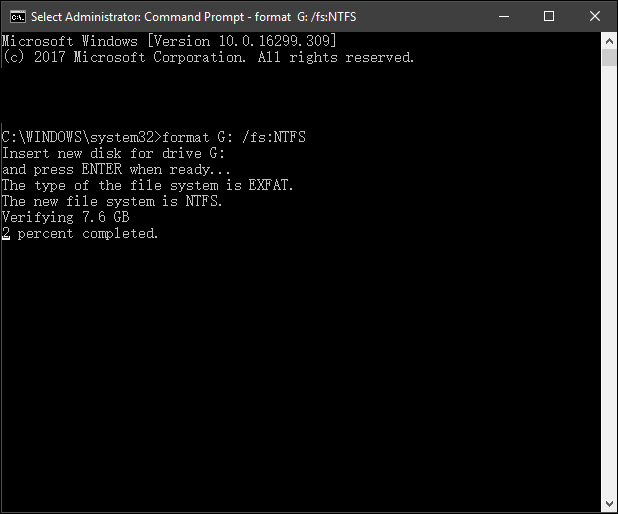
Tips to Avoid Formatting WD My Passport Without Backup
Before starting the process, it's essential to back up any important data on the drive to avoid loss. You can copy files individually to a new disk or use professional backup software like Qiling, which makes the process simple. This will ensure that your data is safe and can be recovered if needed.
Step 1. To start backup, click the file backup.

Step 2. On the file tree view, you'll see a list of local and network files, which can be expanded to select the files to be backed up.

Step 3. The user should follow the instructions on the screen and choose the desired location for storing the backup.

In Backup Options, click Options to encrypt the backup with a password, allowing you to customize the backup operation to meet your specific needs.

In Backup Schedule, click Schedule to specify the backup schedule, and choose whether to start the backup at a certain event in Backup Scheme.

Step 4. Backups can be stored on a local disk, in Qiling's cloud service, or on a network attached storage device (NAS).
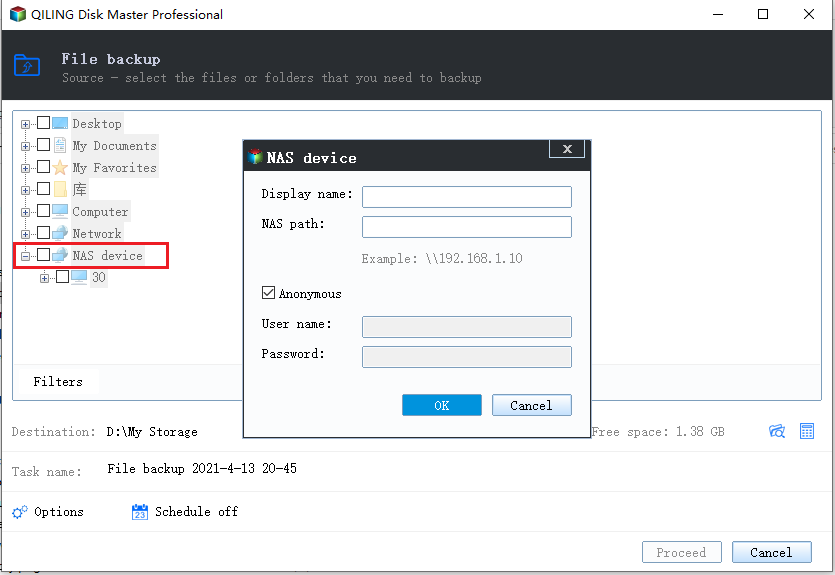
Step 5. Qiling Backup enables customers to securely back up their data to either a third-party cloud drive or the company's own cloud storage, providing a convenient and reliable solution for data protection.
To back up your data to a third-party cloud drive, select Local Drive, scroll down to add Cloud Device, and enter your account information.
Step 6. To start a backup, click on Proceed. Once the backup process is complete, it will appear as a card on the left-hand panel. You can then click on it to view and manage the backup job in more detail.
Conclusion
You can format your Western Digital My Passport external hard drive to FAT32 or exFAT format to transfer data between a Mac and Windows system conveniently. Qiling partition tool stands out for its convenience and ease, making it your best choice for formatting your external hard drive. If you still have questions, you can contact us through Live Chat or email.
Related Articles
- Free Download WD Quick Formatter to Format External Drive in Windows 11/10/8/7
- 5 Methods to Improve and Speed up Dell Laptop/PC on Windows 10/8/7
- How to Clear Windows DNS Cache Windows Server/Workstation
- How to Wipe a USB Drive and Permanently Delete Files from USB Flash Drive