4 Methods to Hide or Unhide Partition in Windows Server
Why Hide and Unhide Hard Drive Partition in Windows Server?
User case from YouTube:
A secret place also exists on the computer for personal users, storing your homework, project, game, etc. The materials they want to hide for enterprise-level people related to data storage, applications, and communications.
Note: The methods on this tutorial also worked on Windows 11/10/8.1/8/7. No data deletes. If you hide the external disk, remove it, and connect to another computer, it becomes visible on another PC. Re-set again if you need it.
This article will show you four easy methods to hide or unhide partition on a hard disk. After applying this way, the disk partition will not appear in the Windows File Explorer.
| Workable Solutions | Step-by-step Troubleshooting |
|---|---|
| 1 - How to Hide A Partition with Disk Management | Press Windows + R shortcut key, then type diskmgmt.msc...Full steps |
| 2 - How to Hide or Unhide Partition on Hard Disk by Group Policy Editor | Press Windows + R to open the Run box. Type gpedit.msc...Full steps |
| 3 - Hide or Unhide Hard Drive Partition with Qiling Partition Master | Open Qiling Partition Master, try "Hide Partition" feature...Full steps |
| 4 - Run CMD to Hide and Unhide Partitions on Windows Server | Type CMD on the search box. Right-click it and choose "Run As Administrator"...Full steps |
1 - How to Hide A Partition with Disk Management
Windows built-in tool, Disk Management, performs well to hide partition in simple steps. But it would be best if you were careful to avoid partition deleted by mistake.
Step 1. Press Windows + R shortcut key, then type diskmgmt.msc and click OK. Or you can right-click the Windows icon and select Disk Management from the menu.
Step 2. Right-click the partition you want to hide, then select change drive letter and paths...
Step 3. When the "Change Drive Letter and Paths for X" appears, choose the partition and click the Remove button.
Step 4. Click Yes to confirm the operation.
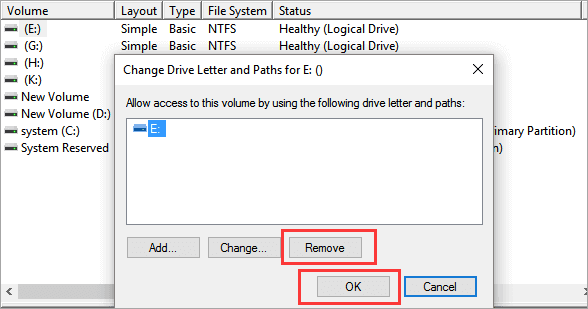
Now, the partition is hidden and can not be read. If you want to find and access the partition, continue to see how to unhide the partition from Disk Management.
How to Unhide partition on Windows Server:
Step 1. Open Disk Management on the computer (Check methods above.)
Step 2. Right-click the unallocated space and select Change Drive Letter and Paths...
Step 3. Click the Add... button.
Step 4. Assign a drive letter and click OK.
2 - How to Hide or Unhide Partition on Hard Disk by Group Policy Editor
Step 1. Press Windows + R to open the Run box. Type gpedit.msc and click OK.
Step 2. Go to User Configuration > Administrative Templates > Windows Components > File Explorer. Go to the right panel and click "Hide these specified drives in My Computer."
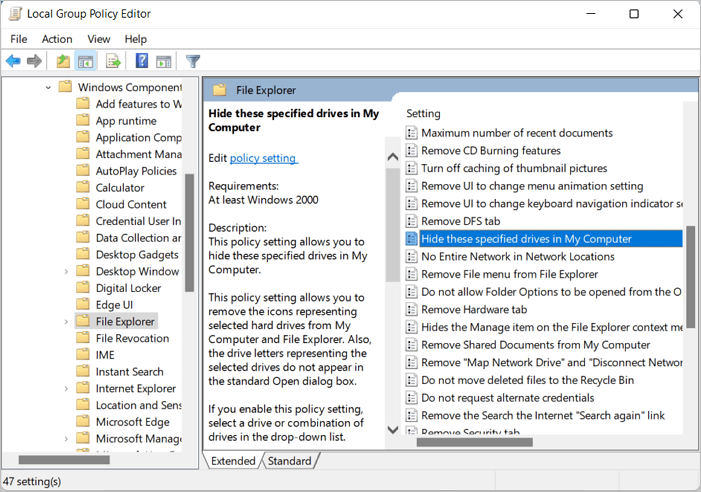
Step 3. Click Enabled, then check Options to select the drive for restriction.
Note: Some users reflect that the box only has the option to restrict A, B, C, D. If you want to hide other drives instead of A, B, C, D, try disk management or other third-party software.
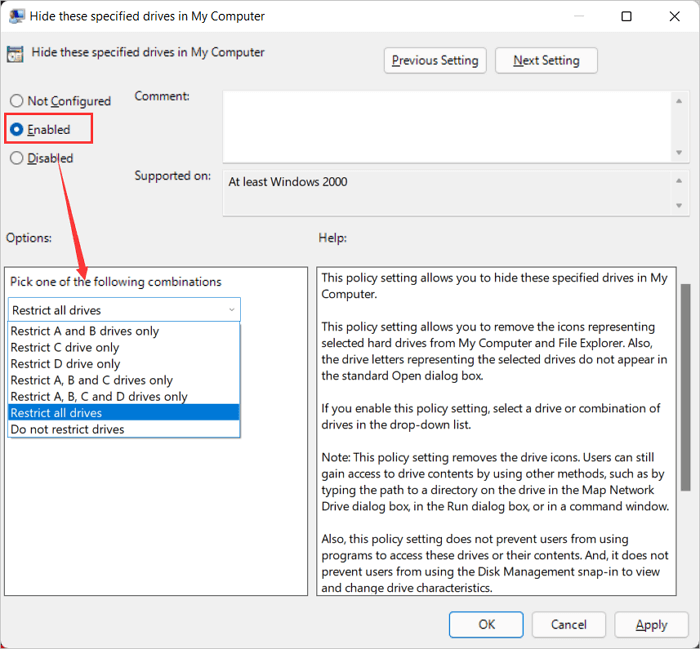
Step 4. Click Apply > OK.
Go back to This PC. Right-click and choose "Refresh." Your partition will hide.
Unhide from Group Policy Editor:
Step 1. Open Group Policy Editor again. Follow path: User Configuration > Windows Components > File Explorer. Choose "Hide these specified drives in my computer."
Step 2. Open the box under the Options section and select "Do not restrict drives."
Step 3. Click Apply > OK.
3 - Hide or Unhide Hard Drive Partition with Qiling Partition Master
Less than four steps, a stunning software, Qiling Partition Master, can hide or unhide partitions in 3 steps. All operations can be pend before you decide to apply. Without worrying about choosing the wrong partition, this drive hider tool will remind you at once.
Have a try at this free software:
Qiling Partition Master Enterprise
Your trustworthy Windows Server disk manager.
- Extend System drive, combine/split partitions.
- Clone disk, migrate OS to HDD/SSD.
- Convert MBR to GPT, GPT to MBR, no data loss.
- 1-click adjust disk layout, create volumes at one time.
Detailed Steps to Hide or Unhide Partitions:
Option 1 - Hide Partition
- Right-click the partition you want to hide, and choose "Hide" from the drop-down menu.
- Then you will see a window showing the notification. Read the instrunctions and click "OK" to hide your partition.
Option 2 - Unhide Partition
- Right-click the partition you want to view and access. Choose "Unhide" from the drop-down menu.
- Read the instructions and click "OK" to unhide partition on Windows 11/10/8/7.
4 - Run CMD to Hide and Unhide Partitions on Windows Server
Step 1. Type CMD on the search box. Right-click it and choose Run As Administrator.
Step 2. Enter the following commands and press Enter.
list volume
select volume *
remove letter * (* stands the partition you want to hide.)
Unhide partition by CMD:
Open CMD and enter commands:
list volume
select volume *
assign letter *
Exit
Final Thoughts
In this tutorial, we've introduced four methods to hide your confidential files on a Windows server computer. Qiling Partition Master is the easiest way to protect your materials.
Related Articles
- Write Protected USB Format Tool / Removal Software Free Download
- Windows 11 End of Support Date Confirmed and What to Do With That [2022 Guide]
- M.2 VS SATA, What's The Differerence and How to Install [2022 Guide]
- How to Convert Dynamic Disk to Basic Disk in Windows 11