How Do I Install a Second Hard Drive? Here Is the Complete Guide
| Necessary Tools | Duration |
|---|---|
|
5-10 minutes. |
| Applies to: Guide you to install or add a second hard drive on Windows PC, like Windows 10. | |
Do you know how to add a new hard drive to Windows 10? How to install a second hard drive or SSD in Windows 10/8/7 computer? Follow through this guide and learn how to install a disk, set up, and make use of it on your own now:
PAGE CONTENT:
#1. Install (Add) a Second Hard Drive to PC
#2. Set Up The Second Hard Drive (Initialize & Partition Disk)
#3. Make Use of The Second Hard Drive (Transfer Data & Applications)
#1. Install (Add) a Second Hard Drive to PC
Tools list:
- The new hard drive
- A SATA data cable
- A power cable
- A screwdriver
- Some screws
- A hard drive tray
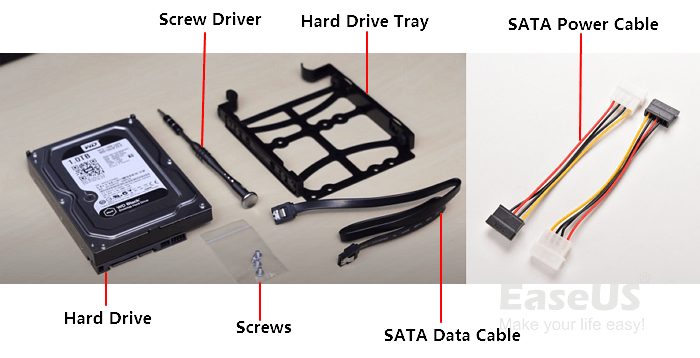
Step 1. Slide your hard drive into the hard drive tray. Fasten the hard drive to the tray with screws.

Step 2. Open the computer case, and plug in the SATA data cable to the motherboard of your computer.
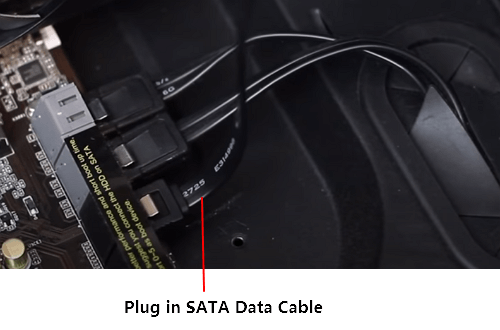
Step 3. Grab the SATA cable and Power cable into the location where you'll place the hard drive.
Step 4. Plug two cables into your hard drive.

Now, you've installed the second hard drive into your computer. All you need is to press the power button to restart your computer and enter the next guide to set up the second hard drive.
#2. Set Up The Second Hard Drive (Initialize & Partition Disk)
Tools List:Partition manager software - Qiling Partition Master.
To make your hard drive showing up and detected correctly in your computer, you need to initialize the disk, setting up a correct partition style, and create partitions on your disk.
So which style to select? Recommended Partition Styles:
- MBR - Disk with 2TB or smaller capacity.
- GPT - Disk with 2TB or bigger capacity, or a new SATA SSD.
Qiling Partition Master with its New Disk Guide feature makes it easy and simple for you: partition hard drive and initialize disk at the same time.
Step 1.Open Qiling Partition Master, you can select the new disk, click "Create" to continue.
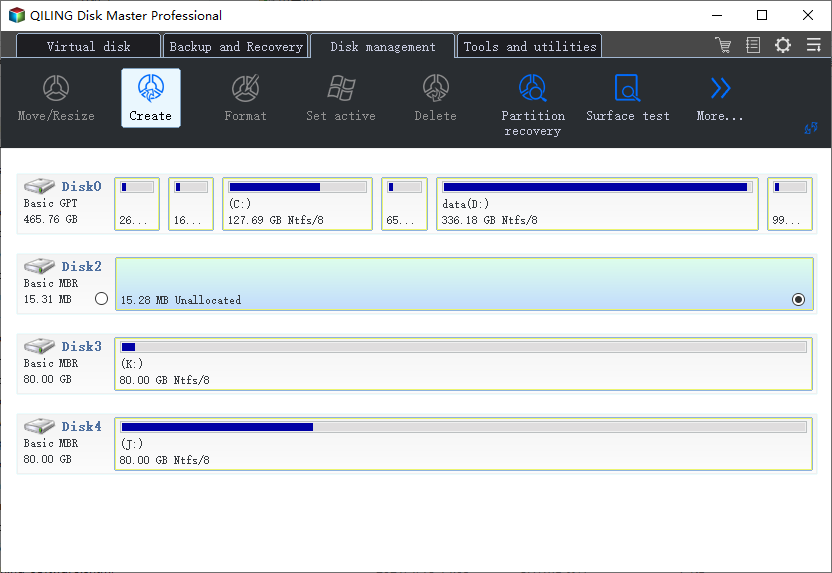
Step 2. You can continue customize how many partitions you want to create, and set the partition style you want, MBR or GPT.
Or, you can accept the default setting offered by Qiling Partiton Maste. Once the customization is done, click "Proceed" to finalize partitioning the new HDD/SSD or external disk.
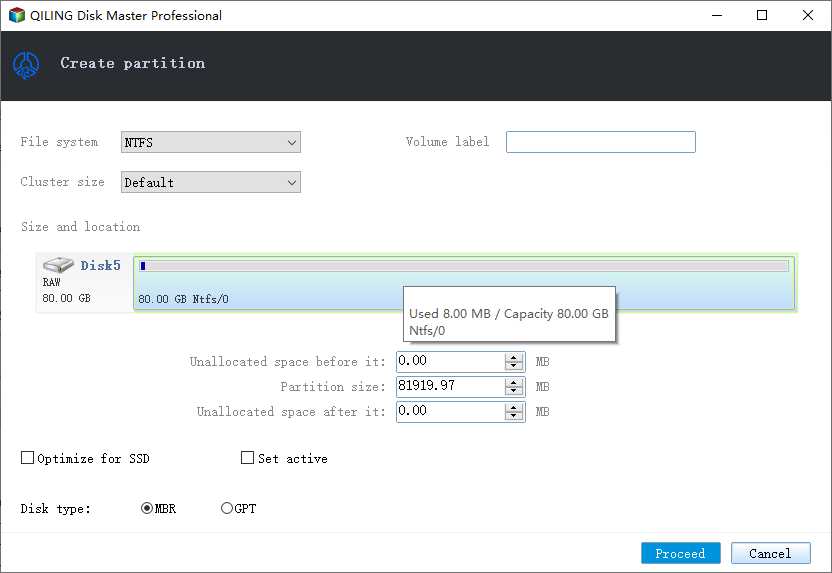
By doing so, you'll get several volumes that share equal capacity on the disk, for example, 2 250GB volumes on a 500GB disk.
This guide also works to fix: Disk Unknown or Not Initialized or Second Hard Drive Not Showing Up error.
After creating volumes on the new disk, you may stop here. But if you need to make use of the hard drive, follow the next guide for help.
#3. Make Use of The Second Hard Drive (Transfer Data & Applications)
Tools List: File and application transfer tool - Qiling Disk Masters.
Here, we collected two types of needs and offered respective tips to help you make use of the second hard disk.
#1. Transfer Large Files to The Second Hard Drive
If you tend to use the second hard drive as a data disk, you can now copy and paste large files into the second disk.
Or, you can directly move folders on your c: drive to the second disk with the help of Qiling Disk Master::
How to Move Large Files from OneDrive to Another?
For honing the best way to transfer large files, Qiling Disk Master now update the large file cleanup function, supporting moving files large than 20MB to another drive (partition root and custom directories). See how does it work.
#2. Move Programs or Apps to a Second Hard Drive
Note that if your OS drive is logically too small, the other way to release its stress is to move the installed programs to a second hard drive. And here, Qiling Disk Master with its Local App Migration feature can help you out.
Installing a Second Hard Drive Can Be Done On Your Own, Optimize Your Computer Now
On this page, we offered a complete guide, showing you the complete process of adding a new second disk on your Windows computer:
- 1. Install the new disk
- 2. Initialize and partition a new disk
- 3. Make use of the second disk
To simplify the whole process, we applied Qiling partition manager software - Partition Master to help you initialize the disk and partition it in a quick guide.
If you are experienced in setting up computers and manage hard drives, you can also apply disk management to make it show up on the computer. In a word, installing and setting up a new disk on your computer is not complex. Follow this DIY guide to optimize your computer performance now.
Related Articles
- How to Restore USB Drive/Flash Drive/Pen Drive Back to Full Capacity
- How to Fix 'Can't Extend Volume' in Windows Server [2022 Guide]
- How to Resize USB Flash Drive Partition with Magic Partition Software
- How to Remove, Delete or Format GPT Disk Partition