5 Fixes for Laptop Screen Black but Still Running
If your laptop turns on but the screen is black, don't panic! There are tried-and-true solutions to solve this problem. If you're worried about losing data, consider using deep data recovery software to recover and export your data to another location, allowing you to fix the issue without losing any information.
A laptop screen black issue can be caused by a corrupted graphics driver or a problem with the LCD display backlight. To troubleshoot, try attaching an external monitor and restarting the computer. If the external monitor displays an image, it may indicate a graphics driver conflict with the notebook's LCD display, leading to the laptop screen being black but still running.
Fix Laptop Screen Black but Still Running Lenovo, HP, Asus, and Dell
If your laptop screen is black or turns on but shows no display, there are several practical solutions to try. You can refer to the table for quick navigation to these fixes, which include checking the power cord and outlet, adjusting the display settings, resetting the display driver, checking for loose connections, and updating the graphics driver. Each of these solutions has a detailed guide, which can be accessed by clicking on the respective fix.
| Workable Solutions | Step-by-step Troubleshooting |
|---|---|
| Fix 1. Recover Laptop Data | On Deep Data Recovery, select the drive where you lost your data and click "Scan" to start the scan process.Full steps |
| Fix 2. Hard Reset the PC | Turn off the laptop, remove it from any port replicator or docking station, and unplug all cables, including power, data, and HDMI. Then, place the laptop in a safe location, such as a desk or table, and let it cool down for a few minutes before handling it. This will help prevent any damage to the internal components or the screen. Once it has cooled down, you can proceed with the next steps.Full steps |
| Fix 3. Test The Display | If the computer screen does not display the external monitor, try switching the input on the external monitor to the correct port (VGA, HDMI, DisplayPort, etc.) and check the cable connection. If that doesn't work, try switching the input on the laptop to the correct port and check the cable connection again. If the issue persists, try restarting the laptop and external monitor. If the problem still exists, try using a different external monitor or cable to rule out any issues with the current equipment.Full steps |
| Fix 4. Reseat Memory Modules | To safely shut down your laptop, turn it off completely, then disconnect the power cord from the laptop. This ensures the device is fully powered down, allowing you to proceed with any necessary procedures without risk of electrical shock or other safety hazards.Full steps |
| Fix 5. Reset Your Laptop | To sign in to Windows 10, press the Windows logo key and L on your keyboard, which will take you to the sign-in screen.Full steps |
To recover data from a laptop, you can use one of the best data recovery software available. These software tools are designed to retrieve lost or deleted files from various storage devices, including laptops.
My Laptop Screen Is Black
If your HP Pavilion laptop turns on but the screen remains black, try booting in safe mode, checking the display settings, and ensuring the display cable is securely connected. If the issue persists, you can try resetting the laptop to its default settings without affecting your data. To do this, press the power button, then immediately press and hold the Esc key. This will take you to the boot menu, where you can select the option to reset the laptop. This process will restore the laptop to its factory settings, but it will not erase any data stored on the hard drive.
It's common for laptops to experience a black screen of death after login, with a cursor visible but no display or options, often after a Windows operating system update. This issue can occur when the LED light is on and the hard drive is spinning, but the laptop shows no signs of life. This problem has been reported by many users, particularly after Microsoft pushes out a Windows update.
If your laptop screen is black, try turning it off by pressing and holding the power button for 10 seconds, then unplugging the adapter. Wait 30 seconds, plug it back in and restart. If the issue persists, you can try resetting the device or checking for loose connections. However, be aware that some troubleshooting methods may erase hard drive data.
5 Effective Fixes for Laptop Screen Black But Still Running
To resolve the laptop screen black issue, try the following practical methods in order. First, check if the laptop is properly powered on and if the screen is set to the correct display mode. Next, try restarting the laptop or pressing the power button for 30 seconds to discharge any residual power.
Fix 1. Recover Data When Screen Remains Blank or Black
If you're concerned about your data, try accessing your hard drive first. If that's not possible, the easiest approach is to copy your data to another drive or use data recovery software. Qiling bootable disk data recovery software can help with data recovery or accessing a hard drive.
Best Deep Data Recovery software
- Recover data from dead hard drive effectively
- Recover lost or deleted files, documents, photos, audio, music, and emails with ease using effective recovery methods. Whether it's accidental deletion, formatting, or hardware failure, you can restore your valuable data with the right tools and techniques.
- Recover files from a formatted hard drive, emptied recycle bin, memory card, flash drive, digital camera, and camcorder with data recovery software. This software can scan the device and retrieve deleted or lost files, even after they've been formatted or emptied.
- Data recovery support is available for various unexpected events, including sudden deletion, formatting, hard drive corruption, virus attacks, and system crashes, providing a solution to retrieve lost data under different circumstances.
- Repair corrupted files after the data recovery for free
If you're experiencing issues with your computer, don't forget to remove the hard drive and recover any important data from it. You can connect the hard drive to another computer and use data recovery software that's user-friendly and minimizes data risks, making the process straightforward and hassle-free.
Step 1. Download and Install for Deep Data Recovery Software
To install the software, click the download button to get the installation package, then run it and follow the prompts by clicking "Next" until the installation is complete.

Step 2. Select the drive where you lose your data and click "Scan".

Step 3. Select all the files you want and click "Recover", and browse another secure location to save them.
The program allows users to find specific files using the "Filter" or search bar, or to sort lost files from the file folder listed on the left, such as "Deleted Files" or "Other Lost Files".

If your hard drive contains the system, you can refer to this guide: Fix 2. Hard Reset the Laptop to Resolve Laptop Blank Screen
If your laptop is experiencing trouble starting up or malfunctioning, manufacturers like HP should allow you to perform a hard reset or factory reset to resolve the issue. If you're unsure about how to do this, you can contact the manufacturer or seek help on their official support forum. This process removes all data and apps, but it's worth trying first as it often resolves display issues such as a blank or black screen. Step 1. Turn off the laptop. Remove the laptop from any port replicator or docking station. Step 2. Disconnect all external devices and unplug the AC adapter from the laptop. Step 3. Remove the battery from the battery compartment. With the battery and power cord unplugged, press and hold the "Power button" for about 15 seconds to drain any residual electrical charge from the capacitors. Step 4. Insert the battery into the laptop and plug the AC adapter back into the laptop, but do not connect any of the peripheral devices. Step 5. Press the "Power button" to turn on the laptop. The laptop starts normally or a startup menu opens. Step 6. If a startup menu opens, use the arrow keys to select Start Windows Normally, and then press "Enter". After Windows opens, reconnect each peripheral device, one at a time, until all devices are reconnected. If the screen remains black, it could be due to a corrupted graphics driver or an issue with the LCD display backlight. To troubleshoot, plug in an external monitor, restart the computer, and see if the display works. This test is helpful if you can hear the computer operating but the screen is still black. Most monitors and display devices can be connected using VGA, DVI, HDMI, or DisplayPort cables. Step 1. Connect an external monitor to the laptop. Step 2. If the computer screen does not display on the external monitor, press "F4" until the screen image displays. Step 3. If an image displays on the external monitor, it may be due to a conflict between the graphics driver and the laptop's LCD display. To resolve this, download and install the latest graphics and chipset drivers specific to your computer. Step 4. If you hear sounds of operation but no image is visible on either display, you can try switching to a different monitor or sending the laptop for service. This indicates that the issue is likely with the laptop's display or graphics card, rather than the monitor itself. If a laptop's memory module is loose, it may cause a blank or black screen issue. To resolve this, remove the AC adapter, take out and reseat the memory module, and then reconnect the AC adapter. This should resolve the issue. Step 1. To safely handle the laptop, turn it off and unplug it from the power source. Additionally, touch a grounded metal object to discharge any static electricity from your body before starting any procedure. This will help prevent damage to the laptop's internal components. Step 2. Remove the cover to access the memory. Step 3. Remove memory modules on the laptop. Step 4. Reinsert all memory modules. Step 5. Perform any tests to verify that the laptop can start up and run in the Windows operating system. If your PC or laptop turns on but has no display, you can refresh or reset it to reinstall Windows without affecting your personal files, apps, or settings. Step 1. To access the Windows 10 sign-in screen, press the Windows logo key and L on your keyboard, which will take you to the sign-in screen without logging in. Step 2. To reset your PC, hold the "Shift" key while clicking the "Power" button and selecting "Restart" from the lower-right corner of the screen. This will restart your PC in the Windows Recovery Environment (WinRE) mode. Step 3. From the options screen, choose "Troubleshoot > Reset this PC". Click "Next". Select the quick option without removing your personal files and wait for Windows to open, following any on-screen instructions. If your PC turns on but no display, try the listed methods to fix the issue. If you have a better solution, let us know. For other problems, email our support team for assistance. If you still have 'my laptop screen is black' problem, you can watch this step: 1 - check charger 2 - check battery 3 - check over the charged problem 4 - check RAM 5 - check ribbon...
Fix 3. Connecting an External Monitor to Test the Display
Fix 4. Reseating the Memory Modules to Fix Laptop Screen Black

Fix 5. Reset Your PC to Fix Laptop Black Screen
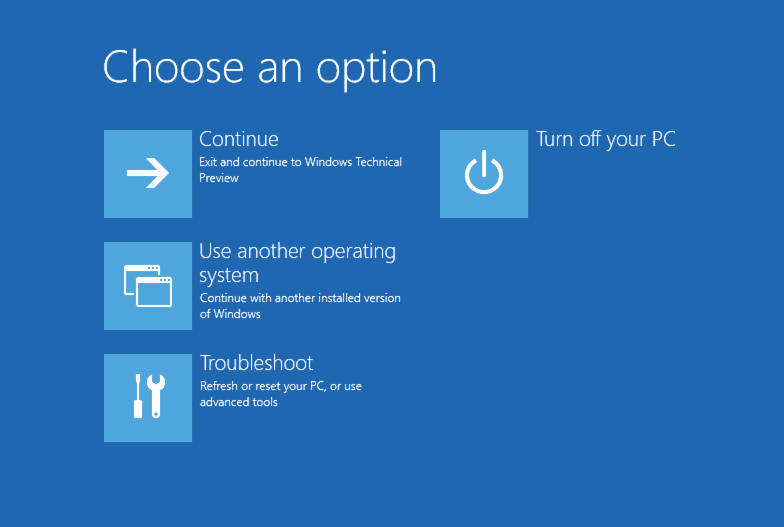
Conclusion on Laptop Screen Black But Still Running Issue
Related Articles