How to Repair Memory Card Not Formatted

Quick Fix To Repair Memory Card Not Formatted with Diskpart:
- Press Windows + Rshortcut.
- Input cmdin the pop window and click OK.
- Type Diskpart > list disk > select disk 1 > clean > create partition primary > format fs = ntfs quick
- For more details>>
A RAW issue with the error message "you need to format the disk", "disk not formatted" can happen to memory cards or SD cards unexpectedly and bring you trouble while accessing your device and data. It usually occurs because your device is corrupted. On this page, a step-by-step tutorial will show you how to fix or repair a memory card that shows "not formatted" error without losing data. These solutions can also fix format errors that happened to other removable devices like SD card, external hard drive, USB flash drive, etc.
Reasons for memory card not formatting
- Bad sectors in the memory card. (You can use Qiling Partition Master to do a surface test.)
- The memory card is write-protected. (You can only read but not write data in the memory card.)
- The virus attacks the memory card.
- Improper install.
- Sudden power failure during data writing, editing, or reading.
First. Recover data from memory card not formatted error
When a memory card shows not formatted error, you should first retrieve your data if you have important data on the device and then format the device to fix it. Qiling disk data recovery is a great tool that can help you.
Try this safer way if you are thinking about how to repair a memory card without formatting to protect your data. It can help with data recovery in all the following situations:
- The memory card warns with a "not formatted" message and asks you to format the card.
- Memory card became RAW with 0-byte memory.
- SD card is damaged. Try reformatting it.
- Getting "memory card not formatted operation failed" error message.
- 'Card cannot be accessed. Reinsert/change the card or format card with a camera'.
- Receiving "This type of file system is RAW. Chkdsk is not available for RAW drives" error message.
Step 1. Select file types that you want to recover
Connect the USB drive to your computer. Launch Deep Data Recovery, because there will be a lot of scanned files, you can choose a file category for quick filtering, such as Pictures, Videos, Documents, Audio.

Step 2. Select the formatted SD card, USB flash drive, or Pen drive from which you what to restore lost files and then click "Scan".

Step 3. After the scan completed, all scan results will be displayed on the screen. Use the "Filter" or "File Type" feature to find your target files.

Step 4. Choose the files you want to recover from your formatted external drive and click "Recover". A new window will appear, you need to choose a new location to store the files. Then, click "OK" to confirm.
Consult with Qiling Data Recovery Experts for one-on-one manual recovery service. We could offer the following services after FREE diagnosis
- Repair corrupted RAID structure, unbootbale Windows OS and corrupted virtual disk file (.vmdk, .vhd, .vhdx, etc.).
- Recover/repair lost partition and re-paritioned drive.
- Unformat hard drive and repair raw drive(Bitlocker encrypted drive)
- Fix disks that become GPT protected partitions
Second. Repair memory card not formatted error
After recovering your data, you can try to repair the memory card format error by formatting it in Windows. But sometimes, you may encounter a memory card format problem with Windows saying it was unable to complete the format or other error messages. Here you can download Qiling partition software for free, a powerful memory card format problem solution software. It works well to repair memory card not formatted error.
- Warning
- The formatting operation will erase your data totally.
Method 1: To repair memory card not formatted with Qiling partition tool:
- Click the external drive or USB you intend to format and choose "Format".
- Set the Partition label, File system (NTFS/FAT32/EXT2/EXT3/EXT4/exFAT), and Cluster size, then click "Proceed".
- Click "OK" to format the hard drive partition.
Method 2: To repair memory card not formatted with Diskpart
Diskpart is a powerful tool to format sd card in Windows 10. However, the formatting process needs more steps than method 1. Be patient about diskpart steps.
1. Press Windows + R shortcut.
2. Input cmdin the pop window and click OK.
3. Type diskpart>list disk> select disk 1>clean> create partition primary> format fs=ntfs quick.

Method 3: To repair memory card error with Disk Management
1. Click Windows + X shortcut.
2. Choose Disk Management.
3. Find your memory card on the right panel.
4. Right-click the memory card and choose Format.
5. Set Volume label, File system, and Allocation unit size.
6. Click OK to complete a quick format.
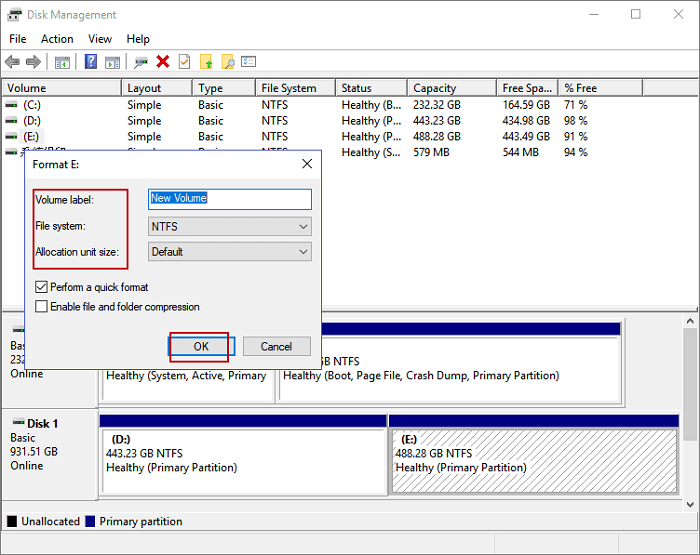
Method 4: To fix memory card problem via Windows File Explorer
1. Open File Explorer.
2. Choose This PC.
3. Click the memory card and select format.
4. Set the proper volume label, file system, and allocation unit size.
5. Click Proceed.
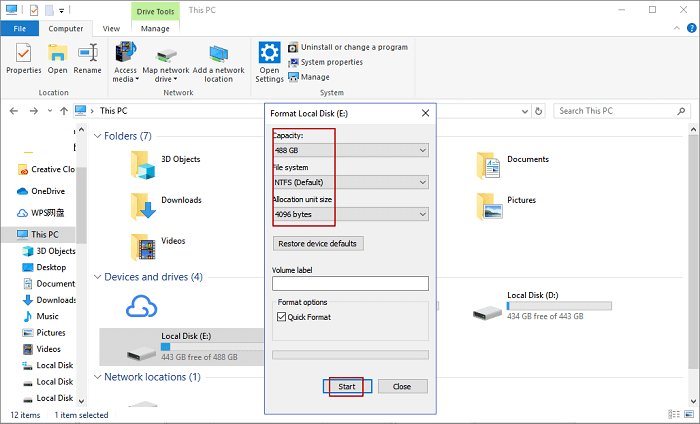
- Notice:
- When you use Disk Management and File Explorer to repair memory card not formatted error, you may receive such a message like "The format did not complete successfully" or "Windows was unable to complete the format".
- So we recommend using method one and method two to finish card format error.
Related Articles
- What Is an SD Card and What Is It Used For
- Repair and Recover Corrupted/Unreadable VHD or VHDX Files
- Apacer USB 3.0 Repair and Format Tool Free Download (Official)
- SD Card/USB Drive/Pen Drive Shows 0 Bytes