RAW Drive Recovery - Fix and Recover Data from RAW Drive
Quick Navigation:
- RAW Hard Drive Issue
- Recover Data from RAW Drive Easily with Deep Data Recovery
- Possible Reasons for RAW Hard Drive or RAW Partition
- How to recover data from RAW drive?
- Part 2. How to Fix RAW Drive to NTFS/FAT32 File System
- Steps to quickly fix RAW drive to NTFS/FAT32 file system.
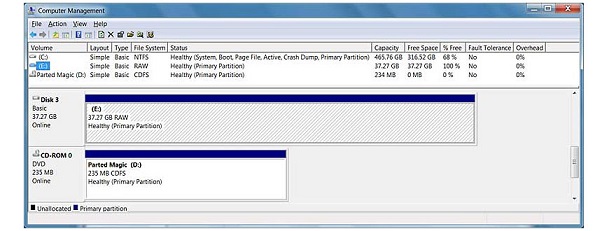
What is a RAW drive? Have you ever met this case before? In this post, we will make a brief introduction to RAW drive and how to recover data from RAW drive. Please read the following parts to acquire the method of RAW data recovery.
RAW Hard Drive Issue
Hard drive, USB drive, memory card or other removable drive with the vast capacity, is used to save data. One day, if you find the drive cannot be visited and a message asks you to format it, your drive may get RAW. Likewise, partition may get RAW mode if the same situation happens.
In fact, RAW is the default file system of CD-ROM. RAW drive can store nothing before it is formatted by NTFS or FAT, commonly used in Windows OS. However, when a healthy drive becomes RAW, you cannot access the data saved in it, unless you format it. As a result, data loss problem will occur. Thus, how to recover data from RAW drive before formatting? The professional raw drive software may help you.
Recover Data from RAW Drive Easily with Deep Data Recovery
Deep Data Recovery, a powerful data recovery application, enables you to recover all kinds of data from computer hard drive or external storage device (such as memory card, USB flash drive and external hard drive). Just download and install the RAW data recovery on computer, and then, you can scan the RAW hard drive and save the detected data to another healthy drive. Obviously, it is easy to recover files from raw hard drive. This solution also applies to RAW partition issue.
You can click this download link to get RAW Drive Recovery Software.
After recovering RAW hard drive data, you need to format it so that you can store data on it again. You can just activate "Format" from right-click menu, or perform it in the Windows built-in tool – Disk Management.
There is no difficulty to recover data from RAW hard diver or partition by using Deep Raw Data Recovery, even though you are not skilled in data recovery matters.
Possible Reasons for RAW Hard Drive or RAW Partition
- 1.Virus attack. It is regarded as the primary threat to computer security. Virus invasion may lead to not only system corruption or data loss, but also RAW hard drive/partition.
- 2.File system damage.
- 3.Re-install or upgrade operating system.
Except for the main causes above, other reasons can also bring about hard drive RAW issue. Therefore, some necessary precautions should be taken to protect the whole computer from getting damaged.
During the computer usage, it is inevitable to come across various unexpected cases, which may result in data loss. Hard drive/partition RAW is just one kind of them. Don't be frustrated when accident happens. Just try Deep Raw Data Recovery to retrieve lost data from raw disk and partitions, and it will not let you down.
How to recover data from RAW drive?
Step1. Launching the RAW Data Recovery Software, you can see the following interface and click "Next" button.

Step2. Select your RAW drive and click "Scan" button to scan your lost data.

Step3. When the scan is complete, you can view your lost data in the list. If you need to recover, select them and click "Recover" button to save.

With the assist if this RAW drive recovery application, we believe it is easy to accomplish recover files from RAW hard drive/parttion/memory card/USB drive on your own. To gain more detailed information about restoring RAW data, please keep an eye on our latest news.
Part 2. How to Fix RAW Drive to NTFS/FAT32 File System
Generally speaking, drive/partition displays as RAW may be due to sudden power failure, file system damage, partition table damage, virus infection, and so on. Except for resorting to third-party software to conduct RAW file recovery and convert RAW to NTFS or FAT32 file system. You need to fix RAW drive to ensure that the drive is in normal use.
Note; Before RAW drive fix, please make sure that important data is fully restored. Because we will format the RAW drive/partition and set NTFS/FAT file system by the following steps.
Steps to quickly fix RAW drive to NTFS/FAT32 file system.
Step1. Please select the "My Computer/This PC" and select "Manage" in the right-click menu. If you want to fix RAW external drive, please connect it to your computer.
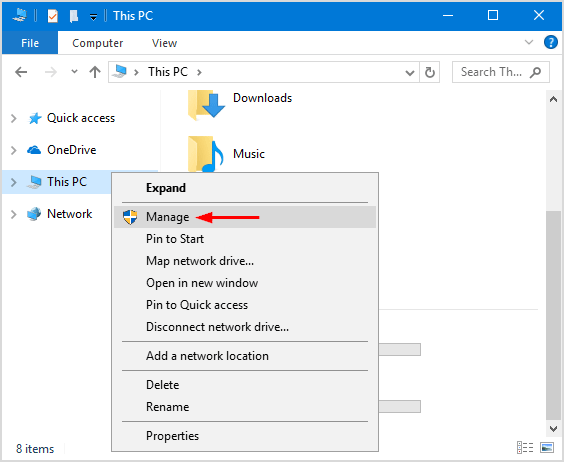
Step2. On this page, click "Disk Management" in the left menu, and then it will be listed all local disk and external devices. Right-click on the RAW drive and select "Format" to start fix RAW drive.
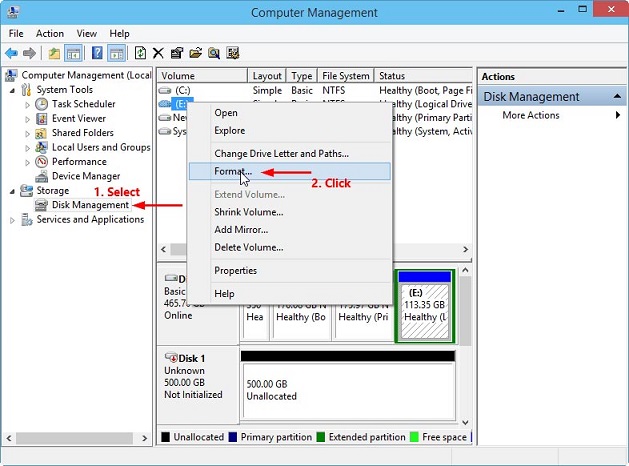
Step3. Select "NTFS/FAT" in file system options and click the "OK" button to RAW drive fix and convert it to NTFS/FAT32.
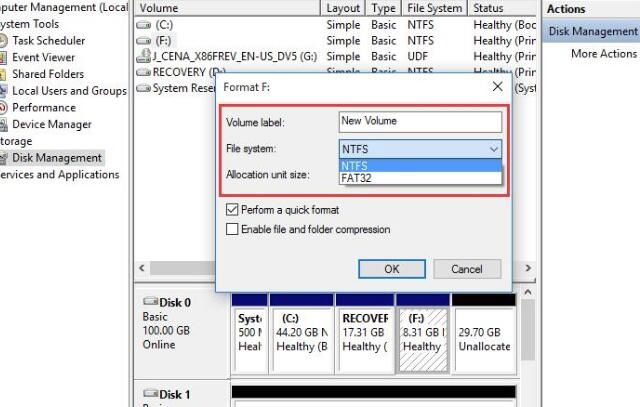
tips: If some lost data are not found or cannot be correctly opened, please click "Deep Scan" at the upper part of windows to find more data. The deep scan will scan every sector, so it will some time to complete the scanning.
Related Articles
- How to Recover Raw Photos from SD Card
- Convert RAW to NTFS File System without Losing Data
- How to Recover Files from SD Card RAW File System
- How To Enable/Disable Reserved Storage Windows 10? [Step By Step]- Qiling
Are you curious about what is Reserved Storage across your Windows computer? Find out more about the details of this Windows feature, and learn how you can enable and disable this across your Windows 10 computer with ease. - How to Enable and Disable Airplane Mode on Windows
This article will teach you what airplane mode is on a laptop and how to turn on or off airplane mode on Windows 10. Keep reading and you will find something useful. - System Service Exception Stop Code 0x0000003B in Windows 10 [10 Fixes]
Your Windows computer ran into an error - SYSTEM_SERVICE_EXCEPTION with code 0x0000003B. Don't worry, this post provides you with 10 effective ways to fix the SYSTEM_SERVICE_EXCEPTION BSOD error. To avoid data loss, you are suggested to use Qiling data recovery software to restore lost data.