Top 5 Best Backup Software for External Hard Drive (2022 Rankings)
Why Is External Hard Drive Backup Sofware Necessary?
As technology develops rapidly, external hard drives have gained more and more popularity due to their portability and high storage capacities. Some external hard drives, such as the Seagate One Plus and Seagate Expansion series, even have a backup function. With an external hard drive with a backup function, you can make a copy of your precious photos or critical data and store them even if your computer crashes or is hacked. The external hard drive can even create a backup automatically.
Even if some external hard drives have a backup function, compared with external hard drive backup software, it is not enough. The external hard drive backup software offers advanced backup options, such as full, incremental, and differential backups and scheduled backups. Moreover, external drive backup software can also better manage your backed-up data. Accordingly, external hard drive backup software is better than an external drive with a backup function.
Best Backup Software for External Hard Drive on PC [5 Picks]
Computer users can back up an external hard drive using the backup tool. With the help of backup software, you can easily create a backup of an external hard disk. The following are the five best external hard drive backup tools.
- Top 1. Qiling Backup Home
- Top 2. Paragon Backup & Recover Advanced
- Top 3. Acronis True Image
- Top 4. Handy Backup
- Top 5. iBeesoft DBackup
Top 1. Qiling Backup Home
Qiling Backup Home is an all-in-one backup tool. It can make file-level and full system image backups to several sources. It allows you to back up a file, system, disk, etc. Therefore, you can use it to back up your external disk for better data protection. It will enable you to make full, incremental and differential backups and save the backup to different locations. It offers 250G of free cloud storage to meet your various storage needs and protect your data. Furthermore, it can help you to back up Outlook emails easily. It provides solutions for both personal and business entities.
Available platforms: Windows 11/10/8.1/8/7/Vista/XP, Mac
Highlighted features:
- It can clone a hard drive and clone HDD to SSD.
- Available for both Windows and Mac operating systems.
- Automatically Backup to USB Drive When Plugged in.
Disadvantage: It does not have an anti-ransomware function.
Guide: how to back up an external drive with a disk backup tool
You can perform the following steps to back up your external hard disk.
Step 1. Start with clicking the Disk/partition backup button.

Step 2. It is available to back up a whole disk or a certain partition. Choose the one you need.

Step 3. Select the destination where you want to save the backup.
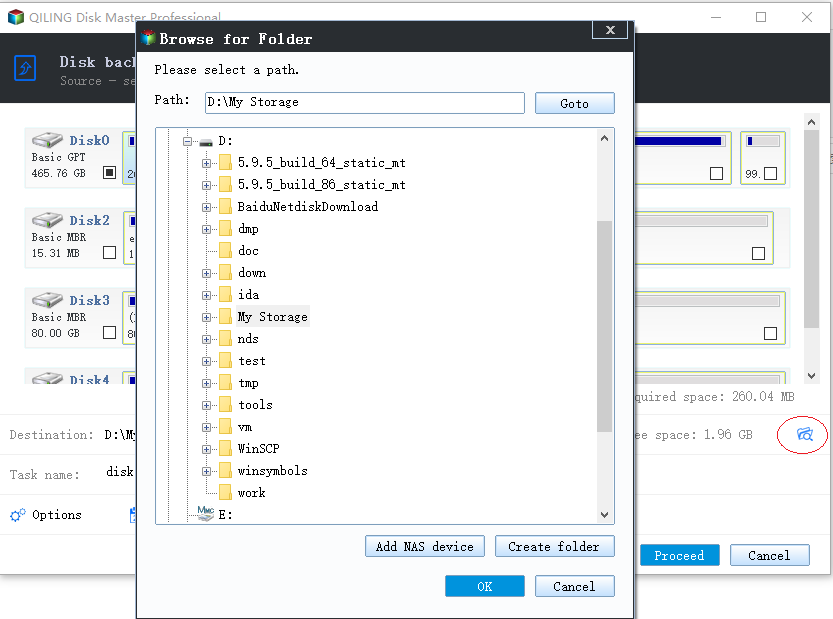
Step 4. For disk/partition backup, you can choose to save the backup to local drive or to NAS.

Step 5. After the backup process is completed, your task will be displayed at the left. Click any one of the task, you can further manage your backup such as recover it, create incremental backup, etc.

Top 2. Paragon Backup & Recover Advanced
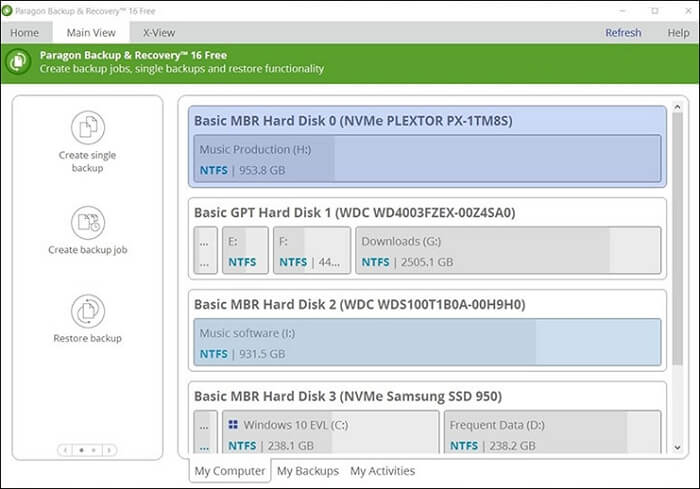
Paragon Backup & Recover Advanced gives a solution for computer users seeking a simple backup answer. It is ideal for those looking for reliable backup software for external hard drives because you can set specific intervals. The backup tool offers easy guidance in creating a needed content backup. It can work with damaged media, pulling out important information for a user. Besides, it also shows what content it is making as backup and where it is stored. It can cover all the crucial backup processes and can create complex routines.
Available platforms: from Windows 10 to Windows 7
Highlighted features:
- Simplified interface.
- Lots of advanced backup options.
- Support many file formats and include powerful disk-management tools.
Disadvantage: No continuous backup options for folders.
Top 3. Acronis True Image
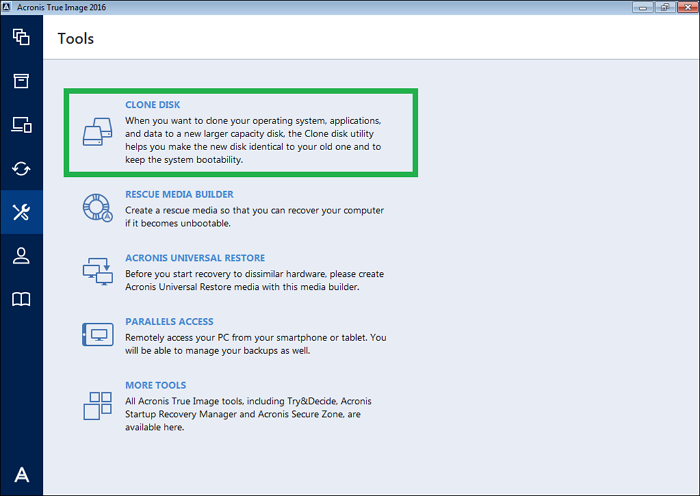
Acronis True Image is a former name of Acronis Cyber Protect Home Office. Acronis True Image offers a full-featured backup solution. As backup software for an external hard drive, it promises to send the backup to both a local drive and cloud storage simultaneously. It can also clone and mirror images for the system's hard drive, partitions, and operating system. You can also use it to perform incremental, full, and differential backups. It has anti-ransomware that can detect and reverse the unauthorized encryption of the disk. It can also help create a smartphone backup.
Available platforms: Windows 10/8.1/8/7
Highlighted features:
- Encrypted storage and Acronis cloud storage.
- Backup to a local drive and cloud storage simultaneously.
- Anti-ransomware protection.
Disadvantage: Expensive.
Top 4. Handy Backup
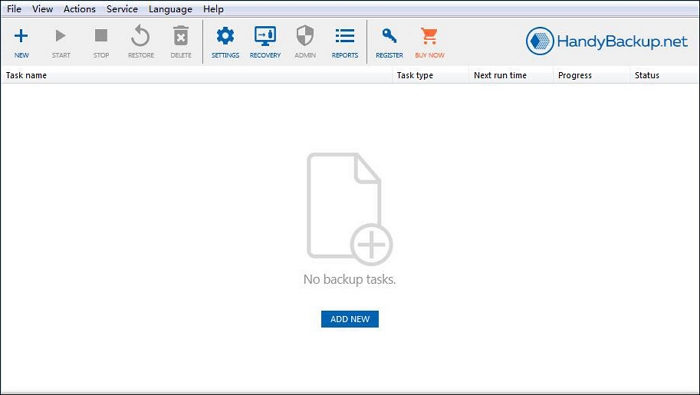
Handy Backup is an easy-to-use backup utility that can automatically back up all important documents and applications. It is automatic external hard drive backup software. It is an automatic backup and recovery solution designed to help individuals and businesses automate the processes for server backup, restoration, activity logging, data encryption, and more. Backups are very fast regardless of the slot you connect the hard drive to because it saves data directly in native formats. It enables users to control backup operations by specifying them into various differential backup types.
Available platforms: Windows 11, 10, 8.1, 8, 7, Vista
Highlighted features:
- It can schedule automatic backup to run at indicated times by creating the corresponding task as a Windows service.
- It can support many formats.
- It has high-level cyphering that can help keep data safe from malicious elements.
Disadvantage: Confusing interface.
Top 5. iBeesoft DBackup
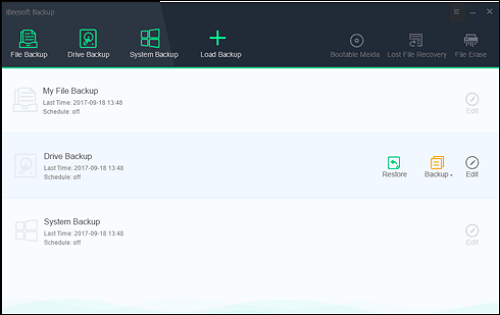
It is an efficient application for making a backup of the content from a hard drive, partitions, or the operating system. It provides a chance to create image files of the backup with a schedule and the flexibility to choose differential or incremental backup. It is a powerful all-in-one backup program that also has a cloning feature. Therefore, users can choose to clone a hard drive or partition and migrate. The program gives a chance to clone the entire system, hard drive, partition, memory cards, and other devices.
Available platforms: Windows 10/7/8/XP/Vista
Highlighted features:
- It provides three backup modes: file backup, drive backup, and system backup.
- It allows you to set up a plan to automatically back up files from external hard drives, built-in disks, and more.
- It can clone HDD to SSD, USB drive, external hard drive, etc.
Disadvantage: Compatibility may be an issue for a few users.
Highly Recommended Backup Software for External Storage Devices
Creating a backup of an external drive helps use the content to restore a computer or laptop. This article introduces five external hard drive backup software. Among them, Qiling Backup Home stands out. You can use this software to back up all kinds of external hard drives easily. It is affordable and has a user-friendly interface. Furthermore, it is available as a free version or in a premium version for free, home or business users.
In a word, Qiling Backup is a good choice for you to make an external hard drive backup.
FAQs
1. How do I backup everything on my computer to an external hard drive?
File History can back up an external drive or network location. Go to Start > Settings > Update & Security > Backup > Add a drive, and then select an external drive for storing your backups.
2. Is Windows backup good enough?
In general, some built-in Windows backup solutions may be okay if the files are not worth that much to you. While if your data is essential, you can use professional backup software, such as Qiling Backup, to protect your Windows system.
3. Is it OK to leave external hard drive plugged in?
If you have the external hard drive plugged in all the time, it can result in wear and tear on the drive. Over time, it can cause the hard drive to fail sooner than it would if it was only used intermittently. To avoid this issue, try to unplug your external hard drive when it is not in use.
4. Can you back up an external hard drive to the cloud?
The method for backing up an external hard drive to the cloud is to connect the external hard drive to your computer and use the upload feature of cloud backup to browse, select and upload the files you want to back up from your external drive.
Related Articles
- Lenovo Backup Software Download for Windows 10 [2022 Overall]
- Partition Backup|How to Backup Partition with Windows Partition Backup Software
- How to Install an SSD without Reinstalling Windows
- How to Create an Image Backup in Windows 10 [ 2022 Update]